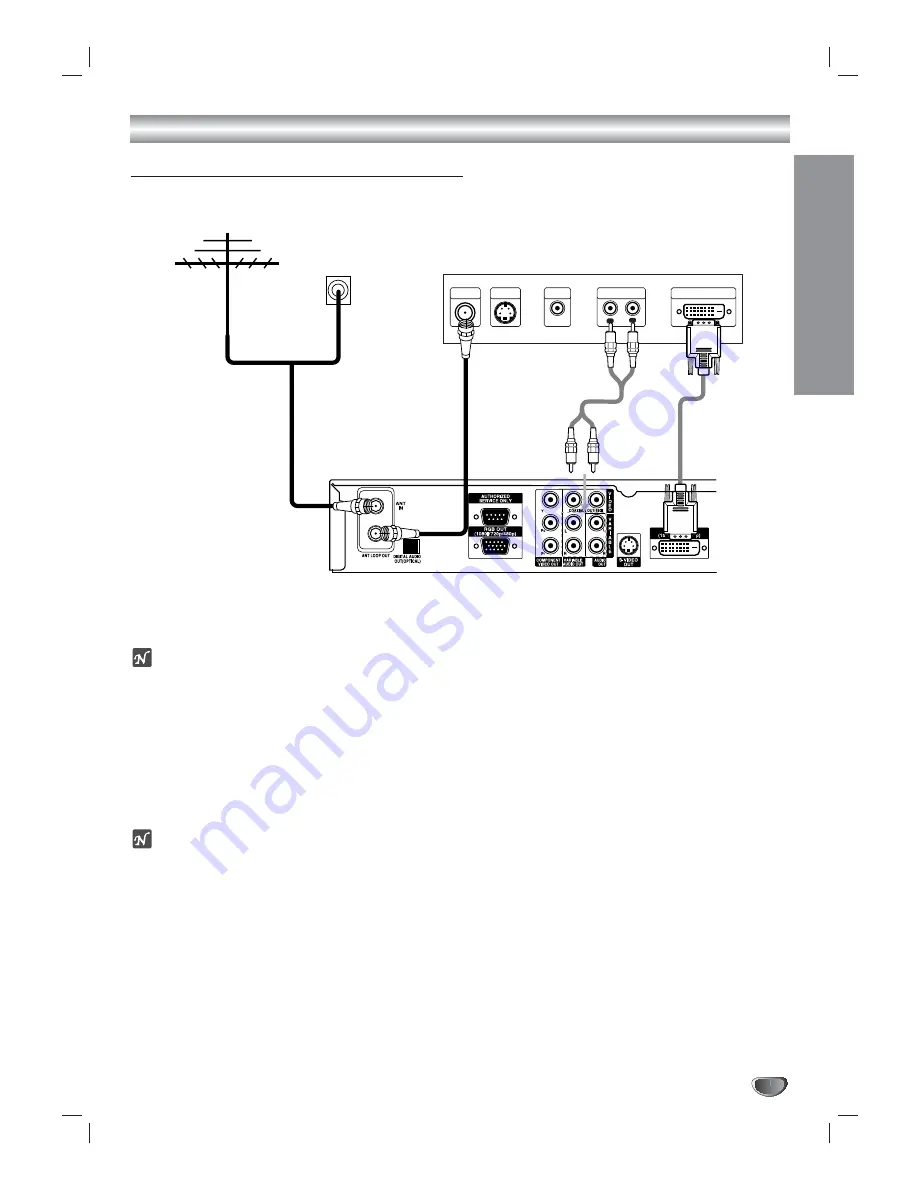
Connections (Continued)
INST
ALLA
TION
13
HD Monitor DVI-HDTV Connections
1
1
Connect the “Antenna/Cable” to the “ANT IN” jack on the HDTV Receiver using a coaxial RF cable.
ote
There might be some areas where the signal strength could be too high. If so, you may need to connect the
antenna to an attenuator. Screw the attenuator onto the “ANT IN” jack. (Refer to page 9.)
2
Connect the “ANT LOOP OUT” jack on the HDTV Receiver to the “Antenna In” jack on your TV using a coaxial
RF cable.
3
Connect the “DVI OUT” jack on the HDTV Receiver to the “DVI IN” jack of your TV using DVI-D type connector.
(The Output Selection must be set to DVI, refer to Setting the Display Format on page 16)
4
Connect the L/R “AUDIO OUT” jacks on the HDTV Receiver to the L/R “AUDIO IN” jacks on your TV using
RCA-type cables.
ote
• 1080i, 720p, and 480p modes are available for DVI outputs.
• A DVI-HDTV input is one that is compliant with EIA-861 and HDCP specifications. Check your TV or monitor's
user manual to find out if the TV or monitor's DVI input is compliant with these specifications.
• Some HD Monitors designed for PC applications using DVI-D may not work with this connection.
Cable TV
Wall Jack Panel
OR
L
R
AUDIO INPUT
DVI-HDTV INPUT
VIDEO
INPUT
S-VIDEO
INPUT
ANTENNA
INPUT
HD Ready TV Connection Panel
HDTV Receiver Connection Panel
Antenna
To AUDIO OUT














































