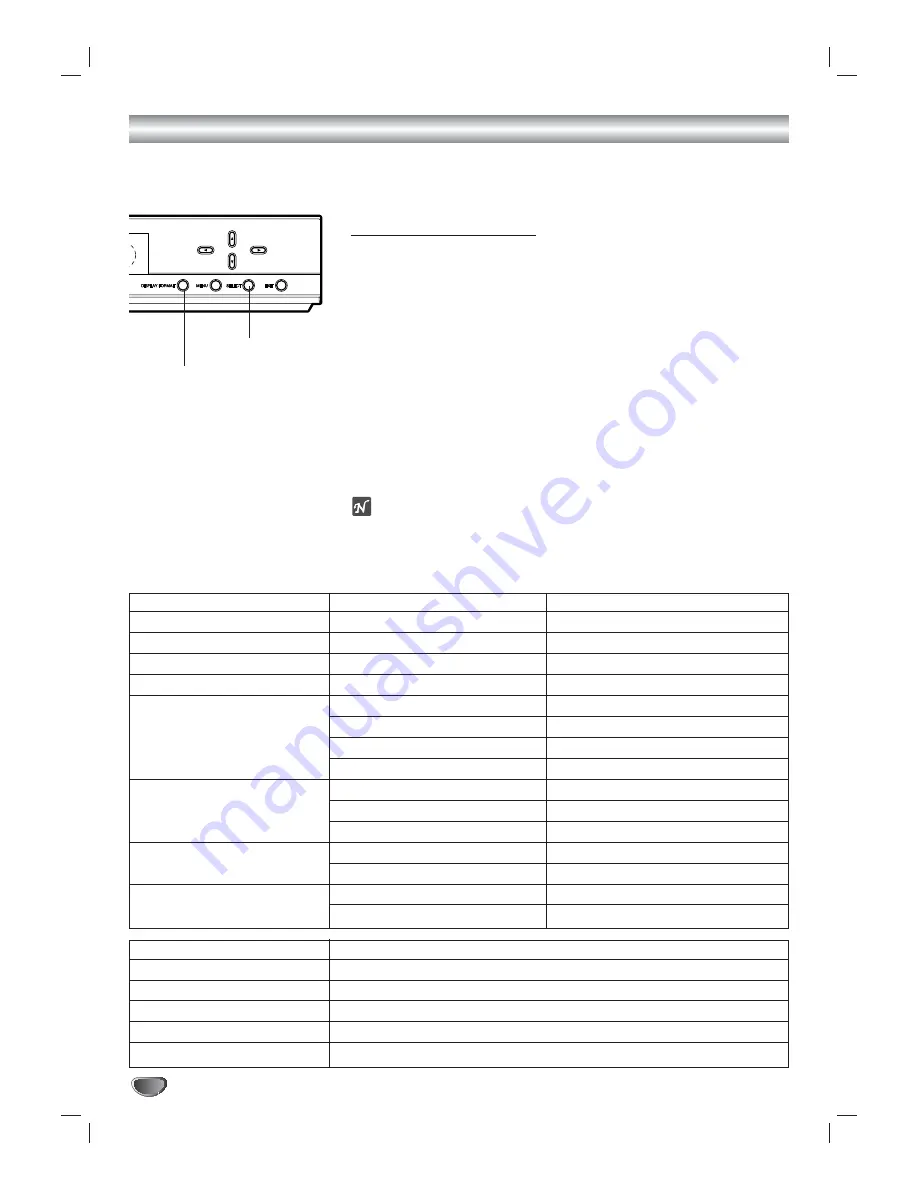
Setting the Display Format
16
The HDTV Receiver provides several display formats. The DISPLAY FOR-
MAT button on the front panel changes the output connector and resolution.
The output resolution may be converted from the original broadcast format.
Display Format Setting
1
Press DISPLAY FORMAT once on the front panel.
The current output signal will appear in the display window.
2
Depending on the type of monitor that the HDTV Receiver is con-
nected to, press DISPLAY FORMAT repeatedly on the front panel to
select desired output connector. (YPbPr, RGB, or DVI)
3
Press SELECT on the front panel to confirm your selection of the
output connector.
The current output resolution will appear in the display window.
4
Depending on the type of monitor that the HDTV Receiver is con-
nected to, press DISPLAY FORMAT repeatedly on the front panel to
select desired output resolution. (1080i, 720p, 480p, 480i, native,
variable 1, variable 2, or variable 3)
5
Press SELECT on the front panel to confirm your selection of the
output resolution.
DIsplay Format setting is finished
ote
You can exit Display Format Setting mode by pressing EXIT on the front
panel.
Display Format modes
Input Signal format
Output Signal format
1080i
all formats
1080i
720p
all formats
720p
480p
all formats
480p
480i
all formats
480i
native
1080i 1080i
720p
720p
480p
480p
480i
480i(Component), 480p (RGB, DVI)
variable 1
1080i
1080i
720p 720p
480p/480i
480p
variable 2
1080i/720p
1080i
480p/480i
480p
variable 3
1080i/720p
720p
480p/480i
480p
OUTPUT CONNECTION
AVAILABLE FORMATS
COMPONENT OUT
1080i/720p/480p/480i/native/variable 1/variable 2/variable 3
RGB OUT
1080i/720p/480p/native/variable 1/variable 2/variable 3
DVI OUT
1080i/720p/480p/native/variable 1/variable 2/variable 3
VIDEO OUT
All formats converted to 480i
S-VIDEO OUT
All formats converted to 480i
DISPLAY FORMAT
SELECT






























