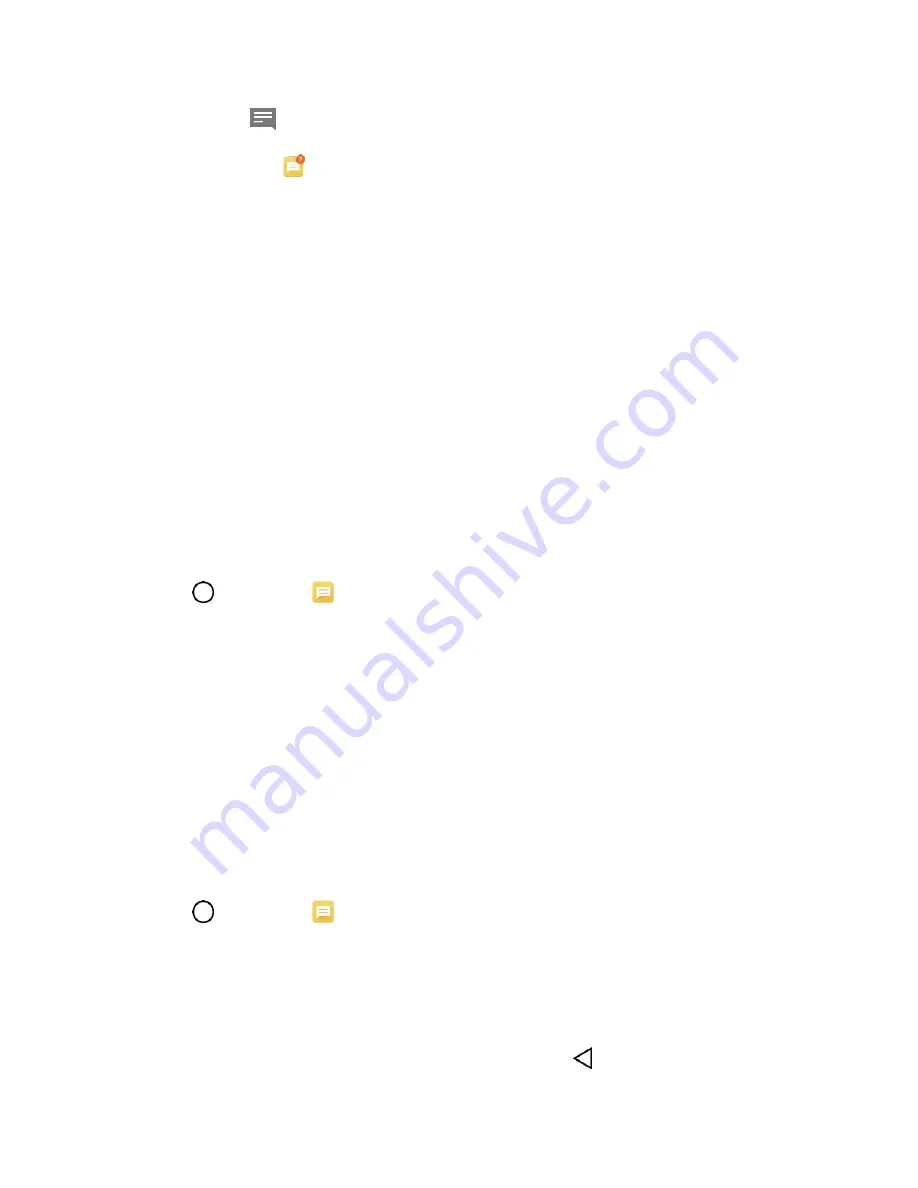
Messaging
59
A new message icon
also appears in the notifications area of the status bar to notify you of a new text
or multimedia message. The Messages application icon (if shown on the home screen) also displays the
number of new messages
.
■ To open the message, pull down the status bar to open the notification panel. Tap the new
message to open and read it. For information on reading and replying to messages see
Manage Message Conversations
Text and multimedia messages that are sent to and received from a contact (or a number) are grouped
into conversations or message threads in the Messaging screen. This allows you to see exchanged
messages (similar to a chat program) with a contact on the same screen.
Read a Text Message
■ Do one of the following:
On the Messages screen, tap the message thread to open and read it.
If you have a new message notification, drag the Status Bar down to open the Notifications
Window. Tap the new message to open and read it.
View a Multimedia Message (MMS)
1. Tap
>
Messaging
.
2. On the Messaging screen, tap a message thread to open it.
3. While viewing a message, tap the play icon (on the video or audio file) to playback the file or tap
the image to view the picture.
Tip
: The file attachment on the multimedia message can be saved to your phone's internal storage. To
save the attachment, touch and hold the file and tap
Save attachment
from the Message options context
menu.
Note
: When Auto-retrieve in multimedia message settings is disabled, only the message header is
downloaded. To download the entire message, tap the
Download
button in the message. For details, see
Reply to a Message
1. Tap
>
Messaging
.
2. On the Messages screen, tap a message thread to open it.
3. While viewing a message, tap the text field and type your reply message.
4. Once completed, tap
Send
or
Send MMS
.
To return to the All messages screen from a text message thread, tap
.
















































