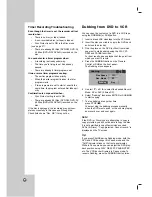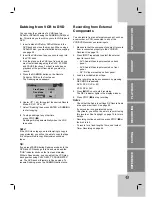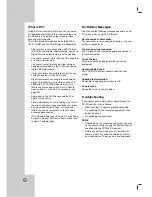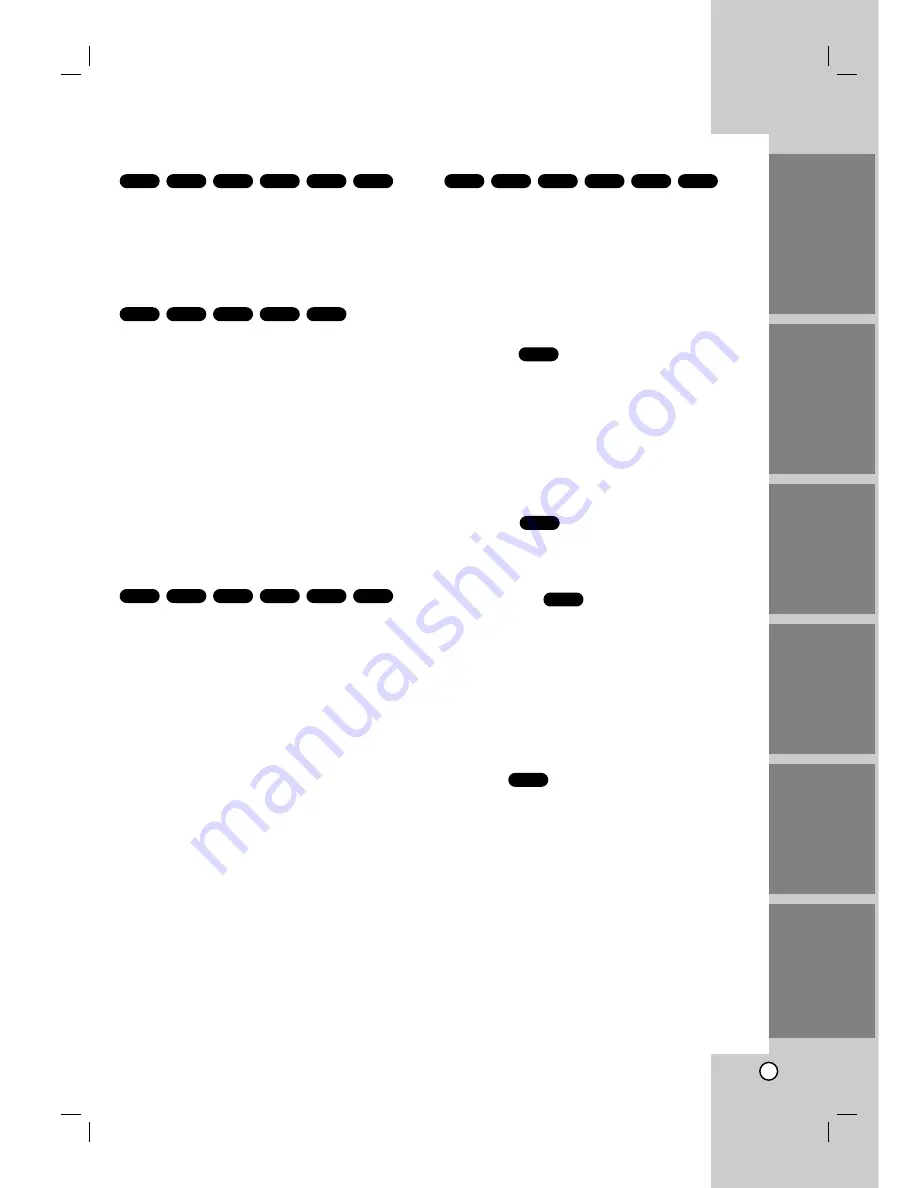
31
Still Picture and Frame-by-Frame Playback
1. Press PAUSE/STEP (
X
) during playback.
Advance the picture frame-by-frame by pressing
PAUSE/STEP (
X
) repeatedly.
2. To exit still motion mode, press
N
(PLAY).
Zoom
Use zoom to enlarge the video image.
1. Press ZOOM during playback or still playback to
activate the Zoom function. The square frame
appears briefly in the right bottom of the picture.
2. Each press of the ZOOM button changes the TV
screen in the sequence: X1 (normal size)
→
X2
size
→
X4 size
→
X1 (normal size)
3. Use the
b B v V
buttons to move through the
zoomed picture.
4. To resume normal playback, press ZOOM repeat-
edly or CLEAR button.
Note:
Zoom may not work on some DVDs.
Repeat
You can repeat a title/chapter/all/track on a disc.
Press REPEAT during playback to select a desired
repeat mode.
DVD Video Discs - Repeat Chapter/Title/All/Off
•
CHAPTER:
repeats the current chapter.
•
TITLE:
repeats the current title .
•
All:
repeats the all titles on the disc.
(VR mode DVD-RW disc only)
•
OFF:
does not play repeatedly.
Video CDs or
DivX file
- Repeat Track/All/Off
•
TRACK: repeats the current track.
•
ALL:
repeats the all tracks on the disc.
•
OFF:
does not play repeatedly.
Notes:
•
On a Video CD with PBC, you must set PBC to Off on
the setup menu to use this function (See page 18).
•
If you press SKIP (
>
) once during Repeat Chapter
(Track) playback, the repeat playback cancels.
Repeat A-B
To repeat a sequence.
1. Press A-B at your chosen starting point.
“REPEAT A - ” appears briefly on the TV screen.
2. Press A-B again at your chosen end point.
“REPEAT A - B” appears briefly on the TV screen
and the repeat sequence begins.
3. Press A-B again to cancel.
Title Menu
1. Press TITLE. If the current title has a menu, the
menu appears on the screen. Otherwise, the disc
menu may appear.
2. The menu offers features such as camera angles,
spoken language and subtitle options, and chap-
ters for the title.
3. Press TITLE to exit.
Disc Menu
Press DISC MENU and the disc menu is displayed.
Press DISC MENU again to exit.
Camera Angle
If the disc contains scenes recorded at different cam-
era angles, you can change to a different camera
angle during playback. Press ANGLE repeatedly dur-
ing playback to select a desired angle. Note that the
number of the current angle appears on the display.
Tip:
The Camera Angle icon is displayed on the TV screen when
alternate angles are available.
Subtitles
Press SUBTITLE repeatedly during playback to see
the different subtitle languages.
Note:
The subtitle file of the DivX file is displyed only
smi, srt and sub.
If there is no information or there is a code that
cannot read in the DivX file, “ 1 ” etc are dis-
played.
DVD
DVD
DVD
DVD
VCD
+R
+RW
VR
Video
DVD
VCD
+R
+RW
VR
Video
DVD
+R
+RW
VR
Video
DVD
VCD
+R
+RW
VR
Video
DVD
INTRODUCTION
HOOKUP
PLA
YBACK
RECORDING
EDITING
REFERENCE
Содержание LRY-517
Страница 26: ...26 ...