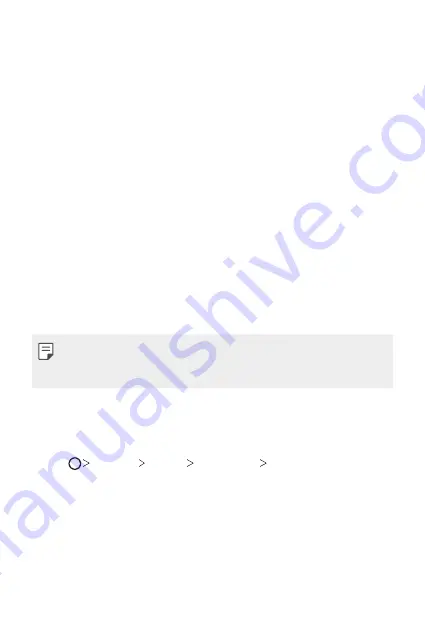
Basic Functions
45
•
Hide apps
: Select which apps you want to hide from the Home
screen.
•
Loop Home screen
: Enable to allow continuous Home screen
scrolling (loop back to first screen after the last screen).
•
Search
: Search by swiping down on the Home screen.
Screen lock
Screen lock overview
Your device’s screen turns off and locks itself if you press the Power/Lock
key. This also happens after the device is left idle for a specified period of
time.
If you press the Power/Lock key when a screen lock is not set, the Home
screen appears immediately.
To ensure security and prevent unwanted access to your device, set a
screen lock.
•
A screen lock prevents unnecessary touch input on the device screen
and reduces battery consumption. We recommend that you activate the
screen lock while not using the device.
Setting a screen lock
There are several options available for configuring the screen lock settings.
1
Tap
Settings
Display
Lock screen
Select screen lock
and
then select the method you prefer.
2
Customise the following settings:
•
None
: Deactivate the screen lock function.
•
Swipe
: Swipe on the screen to unlock the screen.
•
Pattern
: Draw a pattern to unlock the screen.
•
PIN
: Enter a numeric password to unlock the screen.
•
Password
: Enter an alphanumeric password to unlock the screen.
Содержание LM-X210ZM
Страница 13: ...Özel Tasarımlı Özellikler 01 ...
Страница 20: ...Temel İşlevler 02 ...
Страница 57: ...Kullanışlı Uygulamalar 03 ...
Страница 90: ...Ayarlar 04 ...
Страница 110: ...Ek 05 ...
Страница 136: ...Custom designed Features 01 ...
Страница 144: ...Basic Functions 02 ...
Страница 181: ...Useful Apps 03 ...
Страница 214: ...Settings 04 ...
Страница 234: ...Appendix 05 ...
Страница 247: ...Yetkili Servisler Servisler zaman zaman değişebileceği için çağrı merkezi ile aradığınız servisi teyit edebilirsiniz ...
Страница 250: ......
















































