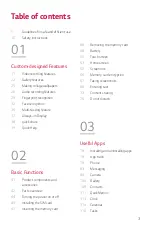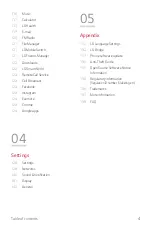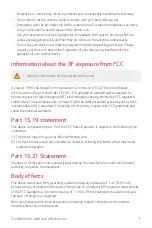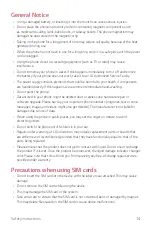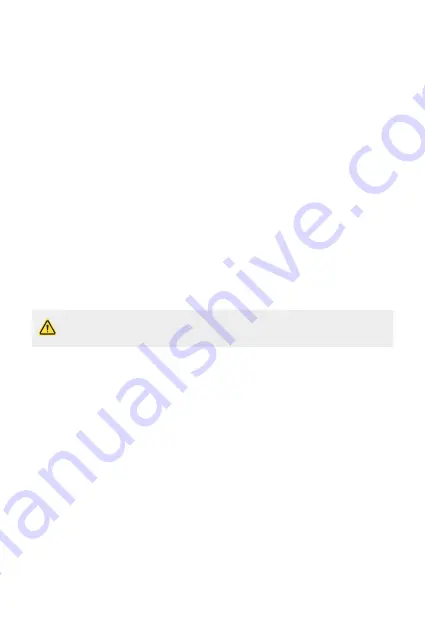
5
Guidelines for safe and efficient use
Important information about the device
•
Device apps and services are subject to change or cancellation without notice, depending
on the provider’s situation and the software version.
•
When the device is turned on for the first time, an initial configuration takes place. The first
booting time may be longer than usual.
Read before use
•
To purchase optional items, contact the LG Customer Information Centre for available
dealers.
•
The appearance and specifications of the device are subject to change without notice.
•
Do not use LG products for other purposes than those originally intended. Using non-
certified apps or software may damage the device and this is not covered by warranty.
Before you begin
Safety Guidelines
•
To reduce the possibility of electric shock, do not expose your product to high
humidity areas, such as bathroom or swimming pool.
Keep the phone away from heat. Never store your phone in environment that may expose it to
temperatures below 0 °C or above 40 °C, such as outdoor during snowstorm, or in your car in
hot days. Exposure to cold or heat will result in malfunction, damage or permanent failure. Be
careful when using your phone near other electronic devices. The RF emissions from mobile
phones may affect nearby electronic equipment that not adequately shielded. You should
consult manufacturers of any personal medical devices, as in the case of pacemakers and
hearing aides, to determine whether they are susceptible to interference from cell phones. Turn
off your phone in medical facilities or at gas stations. Never place your phone in microwaves, as
it will cause the battery to explode.
Important
•
Before using your phone, please read the SAFETY INFORMATION OF THE
TELECOMMUNICATIONS INDUSTRY ASSOCIATION (TIA).
Содержание LM-X210FM
Страница 17: ...Custom designed Features 01 ...
Страница 41: ...Basic Functions 02 ...
Страница 78: ...Useful Apps 03 ...
Страница 128: ...Settings 04 ...
Страница 152: ...Appendix 05 ...
Страница 163: ......