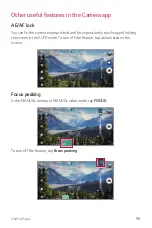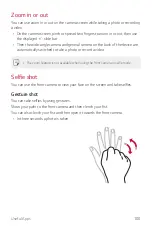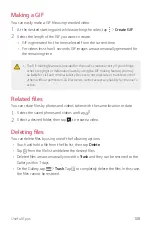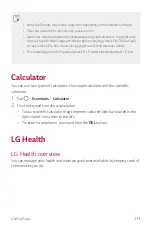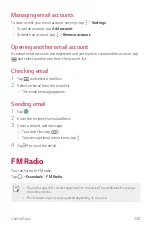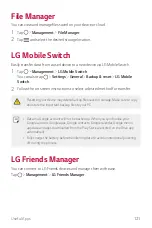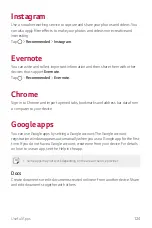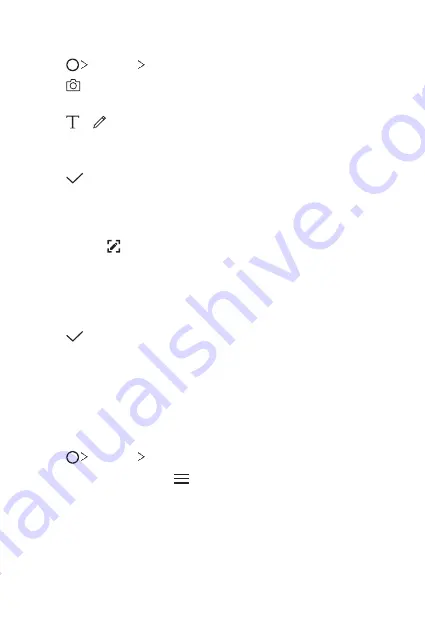
Useful Apps
112
Writing notes on a photo
1
Tap
Essentials
Qu
.
2
Tap to take a photo, then tap
OK
.
•
The photo is automatically attached into the notepad.
3
Tap or to write notes on the photo.
•
Write notes by hand on the photo.
•
Enter text below the photo.
4
Tap
to save the note.
Writing notes on a screenshot
1
While viewing the screen you want to capture, drag the status bar downwards
and then tap .
•
The screenshot appears as the notepad background theme. Memo tools
appear at the top of the screen.
2
Take notes as desired.
•
Write notes by hand on the photo.
3
Tap
and save the notes to the location you want.
•
Saved notes can be viewed in either
Qu
or
Gallery
.
•
To save notes in the same location all the time, select the
Use as default
app
checkbox and select an app.
Managing folders
You can view notes grouped by type.
1
Tap
Essentials
Qu
.
2
At the top of the screen, tap and select a menu item:
•
All memos
: View all notes saved in Qu.
•
My memos
: View notes created by Qu.
•
: View notes created by .
Содержание LM-X210FM
Страница 17: ...Custom designed Features 01 ...
Страница 41: ...Basic Functions 02 ...
Страница 78: ...Useful Apps 03 ...
Страница 128: ...Settings 04 ...
Страница 152: ...Appendix 05 ...
Страница 163: ......