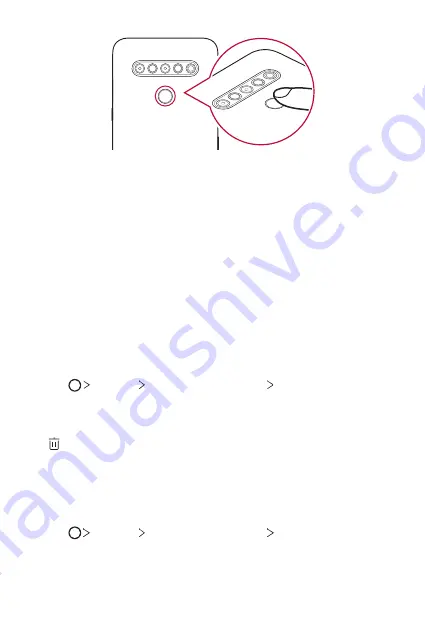
Custom-designed Features
21
3
Follow the on-screen instructions.
•
Repeat scanning the fingerprint by moving your finger little by little
until the fingerprint registers.
4
When the fingerprint registration is done, tap
OK
.
•
Tap
Add more
to register another fingerprint. If you register only
one fingerprint and the corresponding finger is not in a good
condition, the fingerprint recognition may not work well. As the
preventive measure against this kind of situation, register multiple
fingerprints.
Managing fingerprints
You can edit or delete registered fingerprints.
1
Tap
Settings
Lock screen & security
Fingerprints
.
2
Unlock according to the specified lock method.
3
From the fingerprint list, tap a fingerprint to rename it. To delete it, tap
.
Unlocking the screen with a fingerprint
You can unlock the screen or view the locked content by using your
fingerprint. Activate the desired function:
1
Tap
Settings
Lock screen & security
Fingerprints
.
2
Unlock according to the specified lock method.
3
On the fingerprint settings screen, activate the desired function:
Содержание LM-K410ZMW
Страница 14: ... المصممة الميزات خاص لغرض 01 ...
Страница 24: ... األساسية الوظائف 02 ...
Страница 56: ... المفيدة التطبيقات 03 ...
Страница 91: ... اإلعدادات 04 ...
Страница 115: ... الملحق 05 ...
Страница 142: ... سفارشی های ویژگی 01 ...
Страница 153: ... اصلی عملکردهای 02 ...
Страница 186: ... مفید های برنامه 03 ...
Страница 221: ... تنظیمات 04 ...
Страница 246: ... موضوعی فهرست 05 ...
Страница 274: ...Настраиваемые функции 01 ...
Страница 286: ...Основные функции 02 ...
Страница 320: ...Полезные приложения 03 ...
Страница 356: ...Настройки 04 ...
Страница 382: ...Приложение 05 ...
Страница 410: ...Custom designed Features 01 ...
Страница 420: ...Basic Functions 02 ...
Страница 452: ...Useful Apps 03 ...
Страница 487: ...Settings 04 ...
Страница 512: ...Appendix 05 ...
Страница 528: ......






























