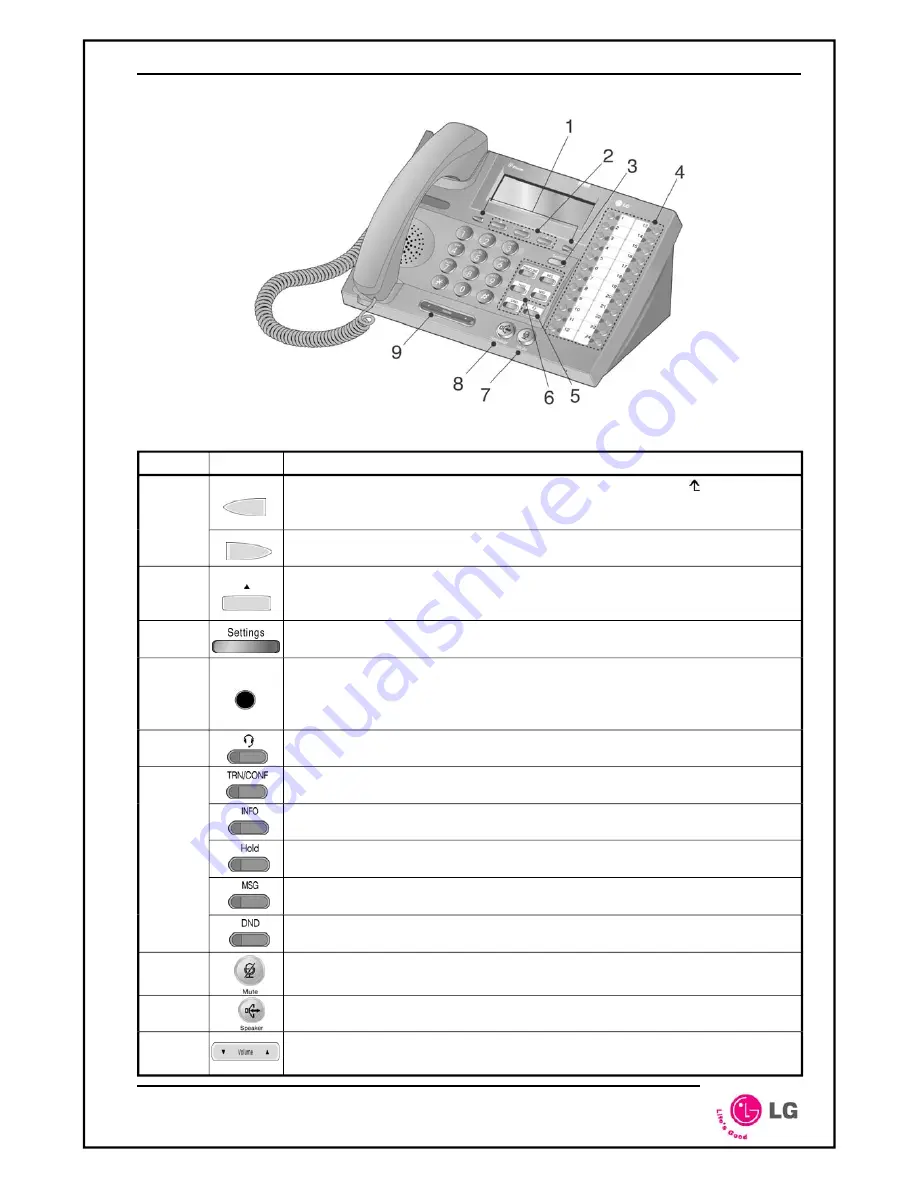
LIP-6830
3
Figure 2 LIP-6830 buttons
Number Button
Function
Left
appears on
when
»
1
Right
¼
the LCD, the next group of soft-keys may be selected.
2
When selected and verified, by pressing
[ OK ]
soft key,
3
Settings
4
extension.
5
Headset
state.
ive, this button is green.
TRN/CNF
conference
.
INFO
Hold
button.
call.
button.
.
6
button.
will not ring.
7
Mute
button.
on and off.
8
Speaker
button.
9
Volume control
button.
speaker volume.
User Guide
direction button. This button has two functions; when
the bottom-left corner of the LCD, the previous menu may be selected or
appears the previous group of soft-keys may be selected.
direction button. When
appears on the bottom-right corner of
Soft keys
. Soft keys are interactive, changing function based on the IP
Phone status.
the IP phone performs the selected function.
button. ‘Settings’ accesses and exits the main menu for display
and changes to the IP phone configuration.
Twenty-four flexible
buttons with Red/Green LEDs. Assign feature or
function in Call Server User Portal. Default assignments for flexible
buttons 1 and 2 are primary and secondary Line appearance for the
button. When using a headset, this button toggles the headset
When the headset is act
button. Use to transfer an active call or establish a
button. Use to display configuration settings of the LIP-6830.
Use to place a call on Hold. Also, use to access a held
MSG
When the MWI LED indicates you have a message waiting.
Use to access Voice Mail server
DND (Do-Not-Disturb)
Use to activate DND so that extension
Toggle audio from the microphone to the connected party
Toggle the LIP-6830 speakerphone on and off.
Use to adjust Ring, headset, handset, and
Содержание LIP-6830
Страница 1: ...User Guide LIP 6830 IP Phone ...






























