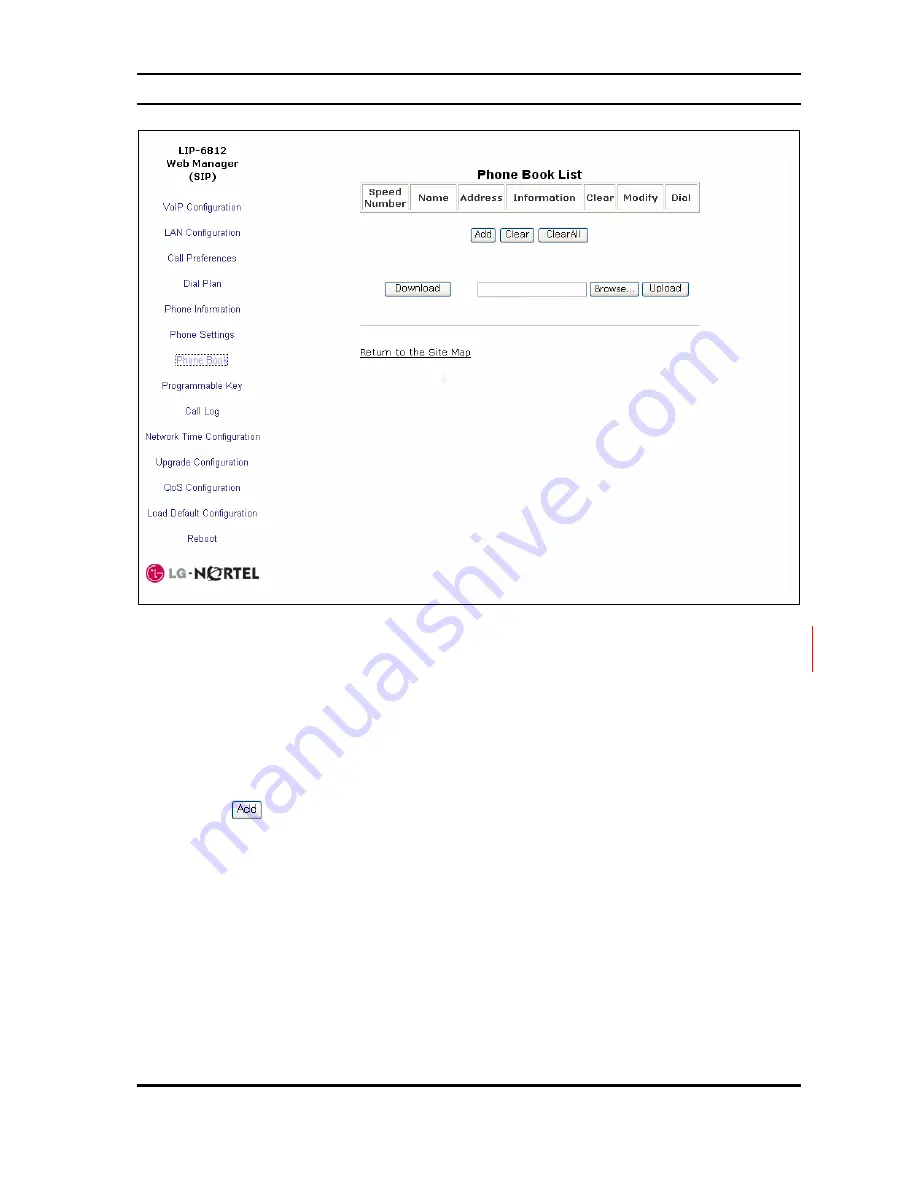
LIP-6812 & LIP-6830
Installer Guide
85 June,
‘07
4.8
Phone Book
Figure
4.8
-1 Phone Book
The LIP Phone includes a Phone Book with 100 records. Each record can be accessed with a
Speed Number (00-99). The Speed Dial numbers are maintained in the Phone Book. The
Phone Book entries can be added, editted or deleted from the Phone Book screen.
To add a Phone Book entry:
1) Click the button and enter the new values in the Phone Book Entry screen.
Содержание LIP-6812
Страница 10: ...LIP 6812 LIP 6830 Installer Guide 4 June 07 Figure 1 3 3 Front view of LIP 6830 Figure 1 3 4 LIP 6830 buttons ...
Страница 16: ...LIP 6812 LIP 6830 Installer Guide 10 June 07 Figure 3 2 Menu Tree ...
Страница 87: ...LIP 6812 LIP 6830 Installer Guide 81 June 07 2 Click the button ...
Страница 135: ...LIP 6812 LIP 6830 Installer Guide June 07 ...
Страница 136: ...LIP 6812 LIP 6830 Installer Guide LGN68126830 1224IG 01 05 June 07 ...






























