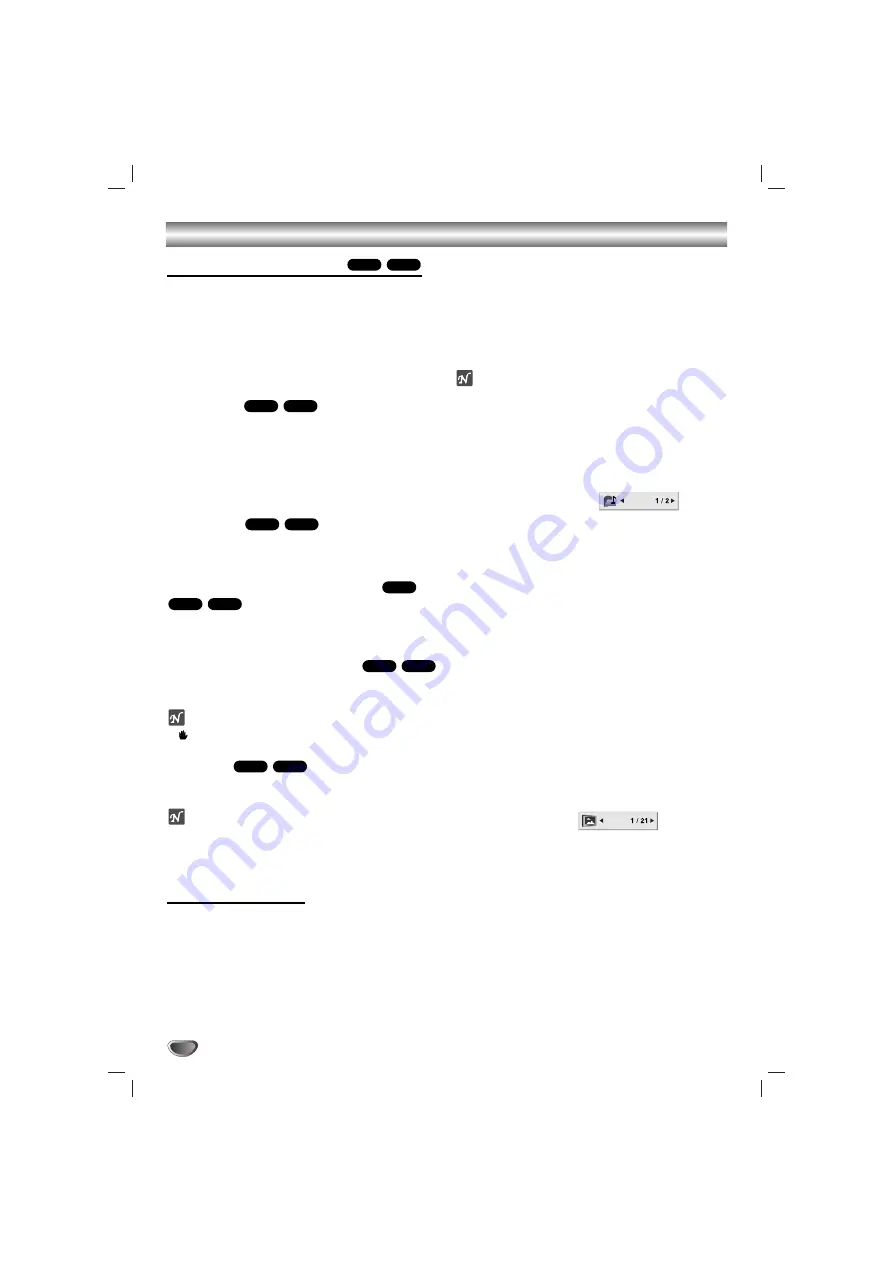
20
DVD or Video CD Operation (Continued)
Special DVD Features
Checking the contents of DVD Video
discs: Menus
DVDs may contain menus that allow you to access
special features. To use the disc menu, press MENU.
Then, press the appropriate number button to select an
option. Alternatively, use the
1
/
2
/
3
/
4
buttons to high-
light your selection, then press ENTER.
Title Menu
11
Press TITLE.
If the current title has a menu, the menu will appear on
the screen. Otherwise, the disc menu may appear.
2
2
The menu can list camera angles, spoken lan-
guage and subtitle options, and chapters for the
title.
Disc Menu
Press MENU.
The disc menu is displayed.
Changing the Audio Language
Press AUDIO repeatedly during playback to hear a
different audio language or audio track.
Changing the Audio Channel
Press AUDIO repeatedly during playback to hear a
different audio channel (STER., LEFT or RIGHT).
ote
If
appears, the feature is not available on the disc.
Subtitles
Press S-TITLE repeatedly during playback to see the
different subtitle languages.
otes
The subtitle file of the DivX file is displayed only smi,
srt and sub.
If there is no information or there is a code that can
not read in the DivX file, “1/1” etc are displayed.
DVD Audio Discs
DVD Audio is a new disc format building on the success
of DVD to provide high quality, uncompressed, multi-
channel audio for a new experience in audio quality. A
DVD Audio disc can be identified by the DVD audio logo
on the disc jacket or on the disc itself.
DVD Audio can provide higher quality stereo than Audio
CDs with a sampling rate of up to 192kHz (compared to
44.1kHz for CDs). DVD Audio digital sound can be
delivered with up to 24 bits of data (compared to 16 bits
for a standard CD).
A typical DVD Audio disc contains up to seven times the
data capacity of a CD. This additional space is used for
music, either Advanced Resolution multi-channel sound
quality that is closer to the artist’s master recording or
for longer recordings. Many DVD Audio discs contain
on-screen text, such as artist biographies, playlists, or
lyrics. Some DVD Audio discs contain photo galleries or
video clips.
ote
To enjoy maximum sound quality and surround effect of
DVD Audio, you must use 5.1 channel analog audio
output (5.1CH AUDIO OUT jacks on the DVD/CD
receiver). If you use the DIGITAL OUT (OPTICAL or
COAXIAL) for your audio connection, the sound will
only be similar to CD-quality sound even though you’re
playing a DVD Audio disc.
Moving to another GROUP
Some DVD Audio discs divide content into different
groups. Your player enables you to quickly access
different groups during playback via the on-screen
display.
1. Press DISP. during playback on in stop mode.
2. Press
3
3
/
4
4
to select Group icon.
3. Press
1
/
2
or the numbered buttons (0-9) to select a
group number.
Note:
Sometimes the author of the disc creates hidden
content that can only be accessed by entering a pass-
word. If the lock icon appears on the TV screen, enter
the password (sometimes you’ll find it on the disc’s
jacket cover or on a web site). This password control
isn’t dictated by your DVD/CD receiver — it is a function
of the disc.
Since the authoring of DVD Audio Discs varies, some of
the on-screen display choices might not be available for
the disc you’re playing.
Viewing another PAGE
Since DVD Audio discs can hold a lot of content, there
are various ways to see what’s available on the disc.
1. Press DISP. during playback.
2. Press
3
3
/
4
4
to select Page icon.
3. Press
1
/
2
to select a page number.
What appears on the screen will vary from disc to
disc because the information available depends upon
the way the disc was created.
Note:
Since the authoring of DVD Audio Discs varies, some of
the on-screen display choices might not be available for
the disc you’re playing.
DivX
DVD-V
VCD1.1
VCD2.0
DivX
DVD-A
DVD-V
DVD-A
DVD-V
DVD-A
DVD-V
DVD-A
DVD-V













































