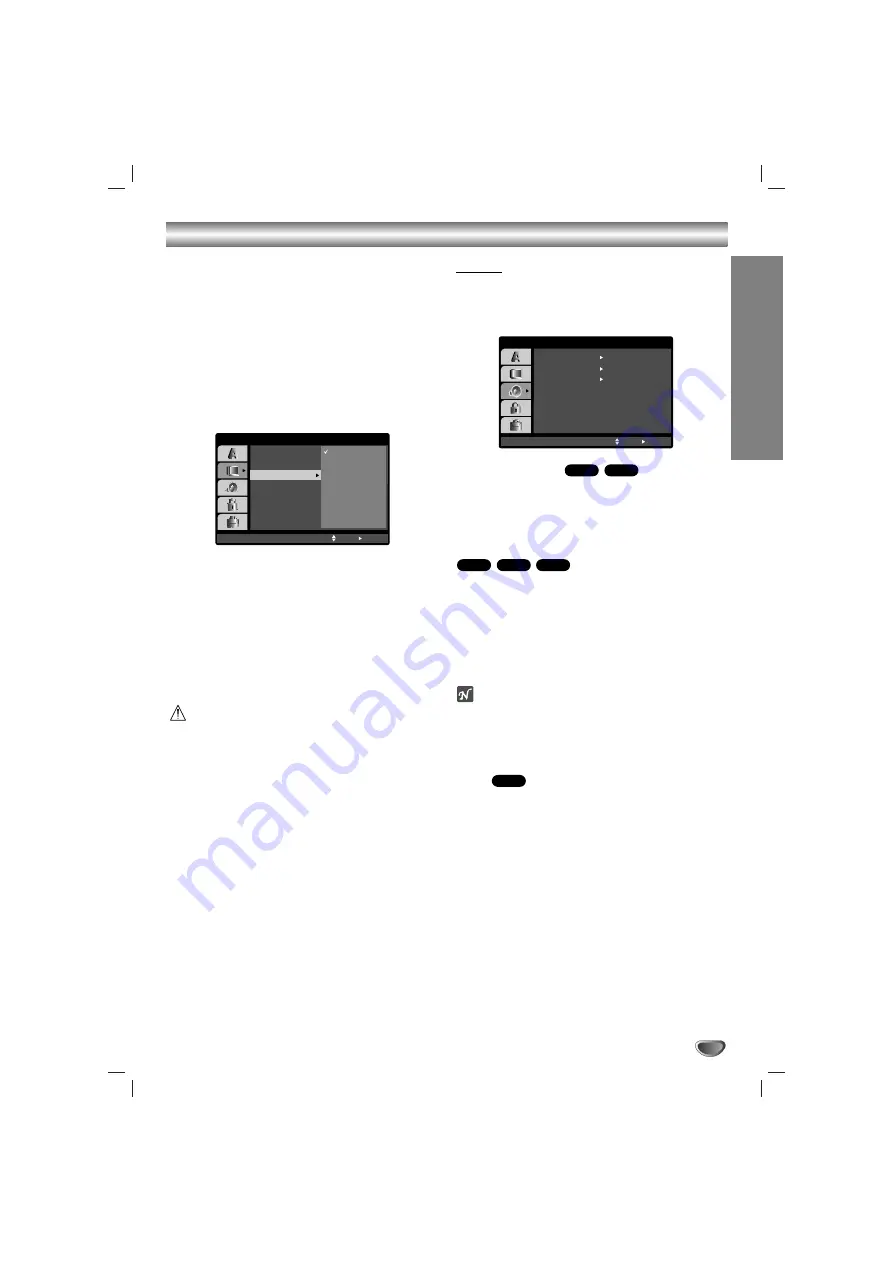
Preparation
15
Before Operation (Continued)
Progressive Scan
Progressive Scan Video provides the highest quality
pictures with less flickering.
If you are using the COMPONENT VIDEO OUT jacks,
but are connecting the receiver to a standard (analog)
television, set Progressive Scan to Off.
If you are using the Component Video jacks for
connection to a TV or monitor that is compatible with a
progressive scan signal, set Progressive Scan to On.
11
Select “Progressive Scan” on the DISPLAY
menu then press
B
B
.
2
2
Select “On” using the
v
v
/
V
V
buttons.
3
3
Press ENTER to confirm your selection.
The confirm menu will appear.
4
4
When the confirm menu appears on your screen
Cancel is highlighted as default. Use the
b
b
/
B
B
buttons to highlight Enter.
5
5
Pressing ENTER will set the DVD/CD Receiver
to Progressive scan mode.
Caution
Once the setting for progressive scan output is entered,
an image will only be visible on a progressive scan
compatible TV or monitor. If you set Progressive Scan
to On in error, you must reset the unit.
1) Remove any disc from the unit and close the disc
tray. See that “NO DISC” is displayed on the display
window
2) Press and hold STOP (
x
) for five seconds then
release it. The video output will be restored to the
standard setting, and a picture will once again be
visible on a conventional analog TV or monitor.
AUDIO
Each DVD disc has a variety of audio output options.
Set the DVD/CD Receiver’s AUDIO options according to
the type of audio system you use.
5.1 Speaker Setup
Select speaker settings, including volume balance and
distance, or test the speaker settings.
Speaker settings are only active on the Analog Multi-
Channel Output. (See “Speaker Setting” page 25)
Dynamic Range Control (DRC)
With the DVD format, you can hear a program’s sound-
track in the most accurate and realistic presentation
possible, thanks to digital audio technology. However,
you may wish to compress the dynamic range of the
audio output (the difference between the loudest sounds
and the quietest ones). Then, you may listen to a movie
at a lower volume without losing dialog intelligibility.
Set DRC to On for this effect.
otes
The DRC function works only during playback of
Dolby Digital recorded discs.
The level of Dynamic Range Compression may differ
depending on the DVD disc.
Vocal
Set Vocal to On only when a multi-channel Karaoke
DVD is playing. The karaoke channels on the disc will
mix into a normal stereo sound.
DVD-V
DivX
DVD-A
DVD-V
DVD-A
DVD-V
DISPLAY
TV Aspect
Display Mode
Move
Select
Progressive Scan
On
Off
Select
On
5.1 Speaker Setup
DRC
On
Vocal
Move
Select
AUDIO
















































