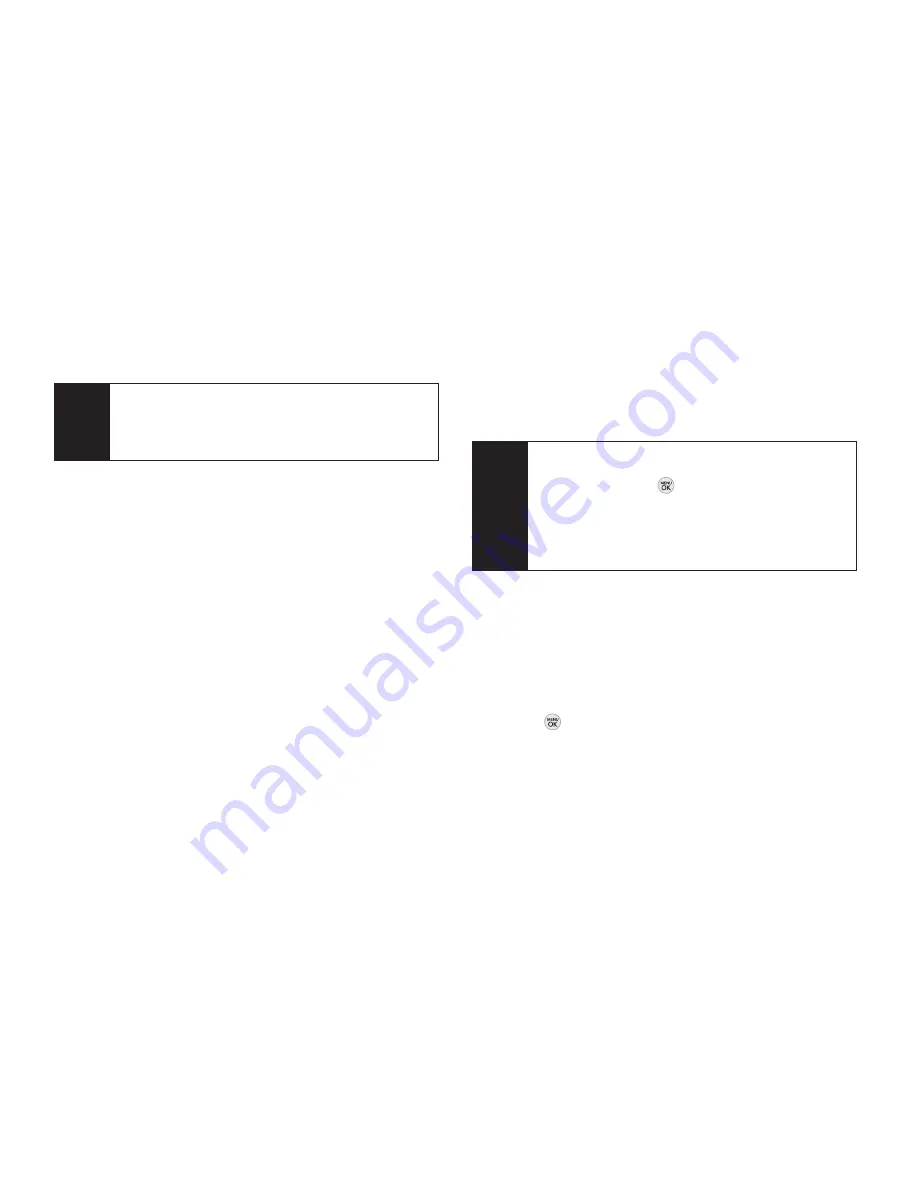
102 3B: Web and Data Services
From an email new message notice (if Mail Push is
enabled), select
GO
to go to your inbox.
2.
Use your keypad and navigation keys to read,
manage, and reply to your email messages.
Press
Menu
(right softkey) to select messaging
options, such as
Delete
,
Compose
,
Reply
,
Send/Receive
, or
Settings
.
Press
Menu
(right softkey) >
Send/Receive
to
manually check for new messages.
To view a different email account, use your
navigation key to select the drop-down menu next
to the Inbox tab at the top of the screen, and then
select an account. You can also navigate to the
Home tab at the top of the screen and select an
available account from there.
To add a new account, use your navigation key to
select the
Home
tab at the top of the screen, and
then select
Add Account.
Follow the instructions in
“Getting Started With Email” on page 100 to set up
a new account.
Sprint Instant Messaging
Data service also provides you with access to popular
instant messaging (IM) clients, including AOL
®
Instant
Messenger
TM
, Windows Live Messenger, and Yahoo!
®
Messenger.
1.
Press
Messaging > IM
.
2.
Select an IM provider, such as
AOL Instant
Messenger
,
Windows Live Messenger
, or
Yahoo!
Messenger
.
Note
The first time you access your Email, you will have
the option of completing a Help program. This
series of screens demonstates the application’s
navigation and available tools.
Note
You can also access certain email accounts,
including your Sprint Mail account, through the
home page. Press
> Web
and then select
Messaging > Email > [AOL & AIM Mail, MSN
Hotmail,
or
Yahoo! Mail]
. Follow the onscreen
instructions to enter your account information
and access your email messages.
Содержание LGLX290
Страница 6: ......
Страница 13: ...Section 1 Getting Started ...
Страница 19: ...Section 2 Your Phone ...
Страница 95: ...Section 3 Sprint Service ...
Страница 125: ...Section 4 Safety and Warranty Information ...
















































