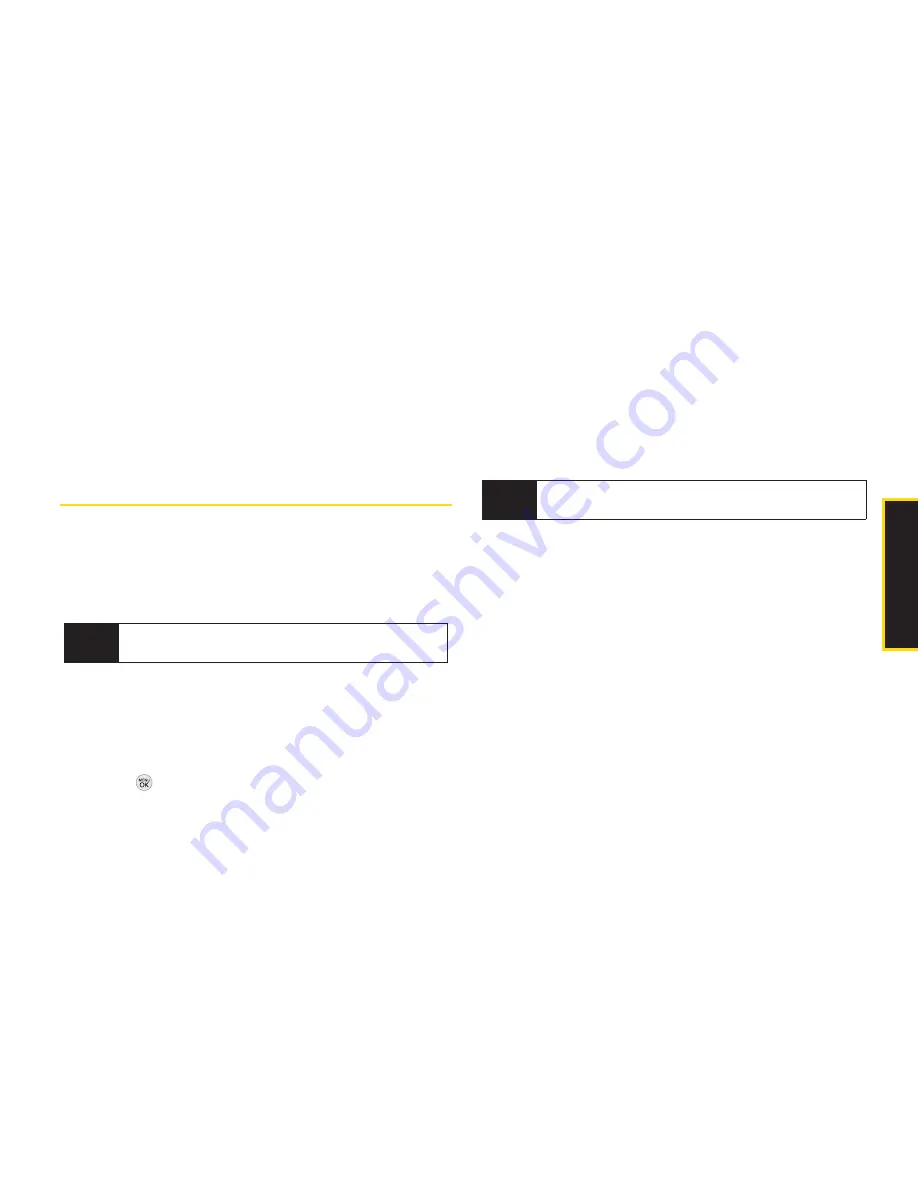
2G. Camera 77
3.
Select
My PC/Email, Photobucket, Facebook,
or
MySpace
and follow the onscreen instructions to set
up your account. To send your pictures, follow the
instructions on page 75 for 'Sending Pictures From
My Photos'. Then during Step 3, select a Destination
and follow the prompts.
Printing Pictures From Your Phone
Your phone is PictBridge compatible, allowing you to
print directl y from your phone without connecting to a
computer. Simply connect your phone to a PictBridge-
enabled printer and enjoy printing your photos.
To print pictures directly from your phone:
1.
Connect your phone to the PictBridge-enabled
printer by using a USB cable (not included). (Wait
until the connection is completed.)
2.
Press
> Photos> My Photos.
3.
Highlight a picture to print and press
OPTIONS
(right
softkey) >
Print > PictBridge
.
4.
Set the printer settings using your navigation key.
Picture to Print
: You can select the picture from the
In Phone folder. (You can select up to 10 pictures;
however you can only select from one folder.)
Size:
You can set the print size from Default, 4x6 in,
letter, or Card. (Print sizes may vary according to
the type of printer you have.)
Date:
You can imprint the date on your pictures.
Select
On
or
Off
. (Date stamping may not be
available depending on the type of printer you
have.)
Border:
You can imprint the border on your
pictures. Select
On
or
Off
. (Border stamping may
not be available depending on the type of printer
you have.)
Copies:
You can set the number of copies (1-20).
4.
When you have finished selecting the printer
settings, select
.
Note
Make sure your battery is fully charged before using
the PictBridge.
Note
You may not be able to print pictures that you
cannot display on your phone.
C
a
m
e
ra
Содержание LGLX290
Страница 6: ......
Страница 13: ...Section 1 Getting Started ...
Страница 19: ...Section 2 Your Phone ...
Страница 95: ...Section 3 Sprint Service ...
Страница 125: ...Section 4 Safety and Warranty Information ...






























