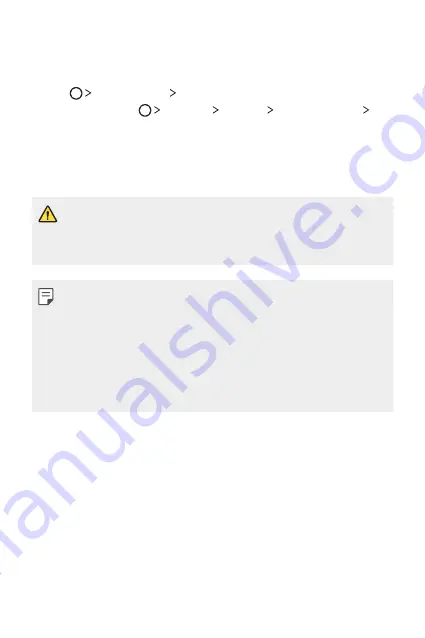
Useful Apps
85
LG Backup
You can back up, restore and move data saved on your device.
1
Tap
Management
LG Backup
.
Alternatively, tap
Settings
General
Backup & reset
LG
Backup
.
2
Follow the on-screen instructions to select whether to back up
data in the preset backup folder on the device or to copy data to
other devices.
•
Initialising your device may delete backup files saved in internal
storage. To minimise data loss, copy important backup files from
the LG Backup folder in the internal storage to a computer or
external storage.
•
Data in a Google account will not be backed up. When you
synchronise your Google account, Google apps, Google contacts,
Google calendar, Google memo app data and apps downloaded
from Play store are stored on the Drive app automatically.
•
Backup files are saved with the file extension *.lbf under the LG
Backup folder on the SD card or internal storage.
•
Fully charge the battery before backing up or restoring data to
avoid unintentional powering off during the process.
Содержание LGK535D.AINDBN
Страница 1: ...ENGLISH MFL69568001 1 0 www lg com USER GUIDE LG K535D ...
Страница 14: ...Custom designed Features 01 ...
Страница 25: ...Basic Functions 02 ...
Страница 61: ...Useful Apps 03 ...
Страница 94: ...Phone Settings 04 ...
Страница 116: ...Appendix 05 ...
Страница 126: ......
















































