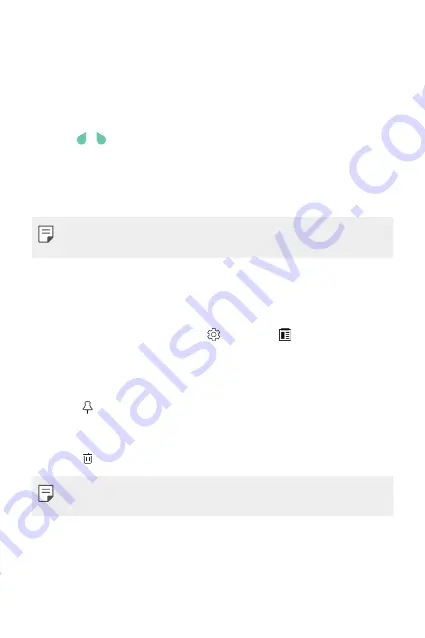
Basic Functions
58
Copy and Paste
You can cut or copy text from an app, and then paste the text into
the same app. Or, you can run other apps and paste the text into
them.
1
Tap and hold around the text you want to copy or cut.
2
Drag / to specify the area to copy or cut.
3
Select either
CUT
or
COPY
.
•
Cut or copied text is automatically added to the clip tray.
4
Tap and hold the text input window, then select
PASTE
.
•
If there is no item that has been copied or cut, the
PASTE
option
will not appear.
Clip Tray
If you copy or cut an image or text, it is automatically saved to the clip
tray and can be pasted to any space at any time.
1
On the keyboard, tap and hold and select .
Alternatively, tap and hold the text input window, then select
CLIP
TRAY
.
2
Select and paste an item from the clip tray.
•
Tap to lock saved items in order to not delete them; even
when the maximum quantity is exceeded. A maximum of ten
items can be locked. To delete locked items, unlock them first.
•
Tap to delete the items saved to the clip tray.
•
The clip tray may not be supported by some apps downloaded by
the user.
Содержание LGK535D.AINDBN
Страница 1: ...ENGLISH MFL69568001 1 0 www lg com USER GUIDE LG K535D ...
Страница 14: ...Custom designed Features 01 ...
Страница 25: ...Basic Functions 02 ...
Страница 61: ...Useful Apps 03 ...
Страница 94: ...Phone Settings 04 ...
Страница 116: ...Appendix 05 ...
Страница 126: ......






























