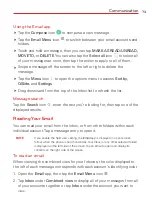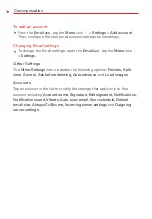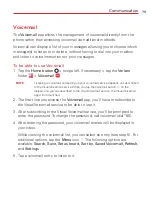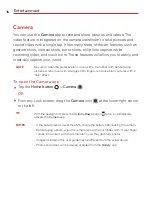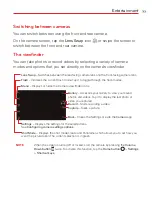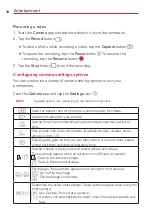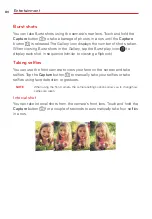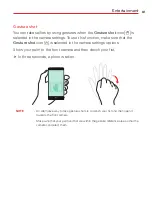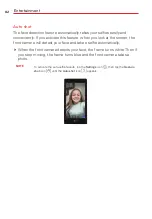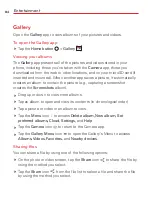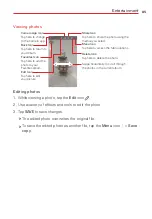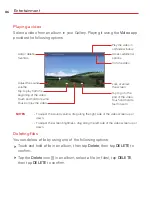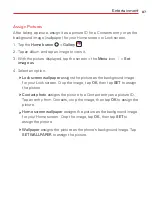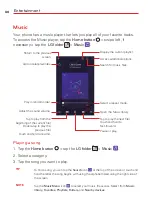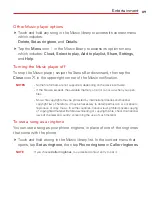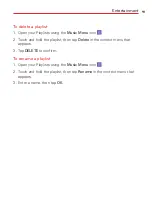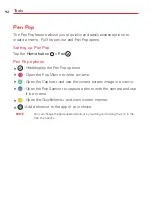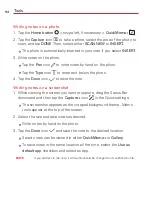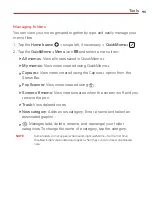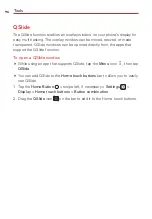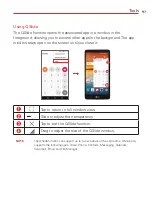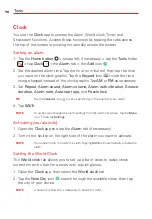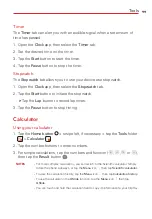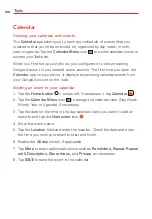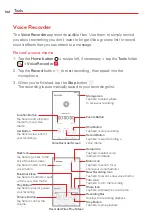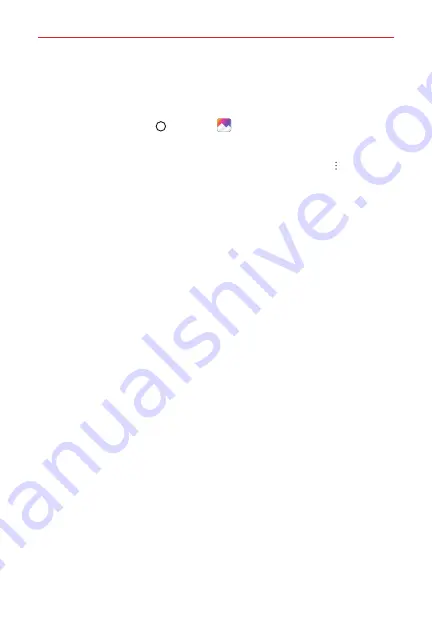
Entertainment
87
Assign Pictures
After taking a picture, assign it as a picture ID for a Contacts entry or as the
background image (wallpaper) for your Home screen or Lock screen.
1. Tap the
Home button
>
Gallery
.
2. Tap an album and tap an image to view it.
3. With the picture displayed, tap the screen > the
Menu
icon >
Set
image as
.
4. Select an option.
Lock screen wallpaper
assigns the picture as the background image
for your Lock screen. Crop the image, tap
OK
, then tap
SET
to assign
the picture.
Contact photo
assigns the picture to a Contact entry as a picture ID.
Tap an entry from Contacts, crop the image, then tap
OK
to assign the
picture.
Home screen wallpaper
assigns the picture as the background image
for your Home screen. Crop the image, tap
OK
, then tap
SET
to
assign the picture.
Wallpaper
assigns the picture as the phone's background image. Tap
SET WALLPAPER
to assign the picture.