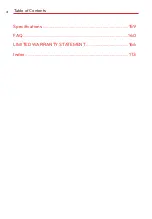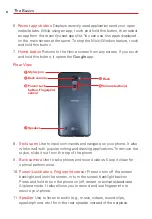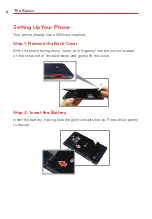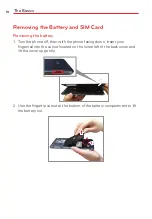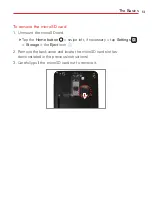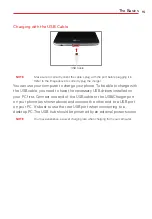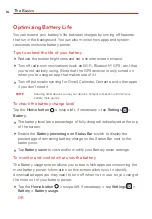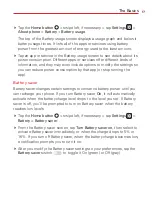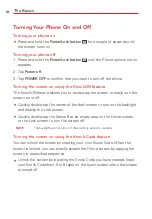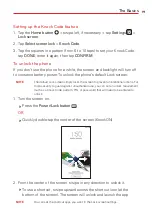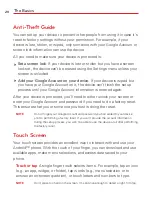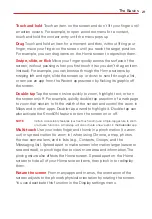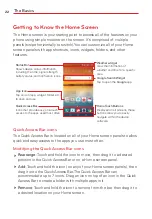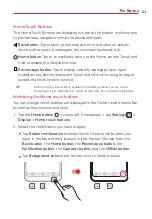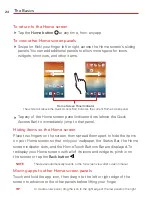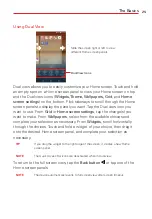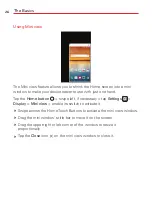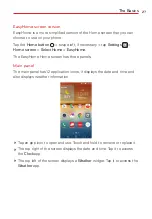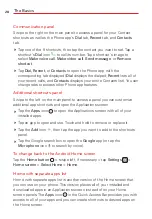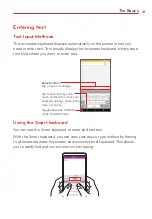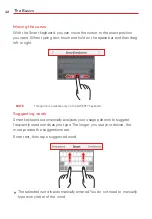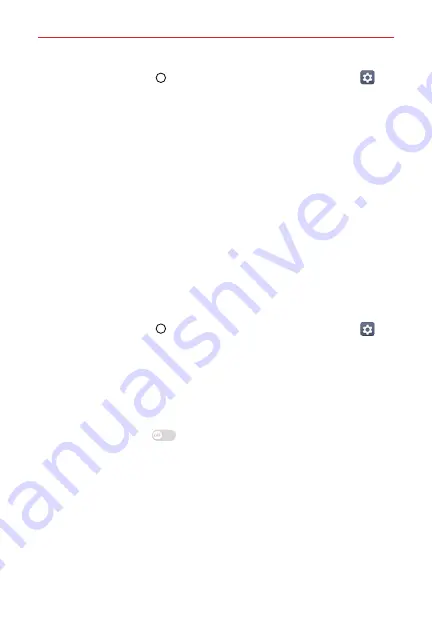
The Basics
17
Tap the
Home button
> swipe left, if necessary > tap
Settings
>
About phone
>
Battery
>
Battery usage
.
The top of the Battery usage screen displays a usage graph and below it,
battery usage times. It lists all of the apps or services using battery
power from the greatest amount of energy used to the least amount.
Tap an app or service in the Battery usage screen to see details about its
power consumption. Different apps or services offer different kinds of
information, and they may even include options to modify the settings so
you can reduce power consumption by that app (or stop running the
app).
Battery saver
Battery saver changes certain settings to conserve battery power until you
can recharge your phone. If you turn Battery saver
On
, it will automatically
activate when the battery charge level drops to the level you set. If Battery
saver is off, you’ll be prompted to turn on Battery saver when the battery
reaches low levels.
Tap the
Home button
> swipe left, if necessary > tap
Settings
>
Battery
>
Battery saver
.
From the Battery saver screen, tap
Turn Battery saver on
, then select to
activate Battery saver immediately, or when the charge drops to 5% or
15%. If you turn off Battery saver, when the battery charge becomes low,
a notification prompts you to turn it on.
After you modify the Battery saver settings to your preferences, tap the
Battery saver
switch
to toggle it On (green) or Off (gray).