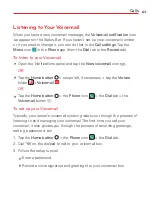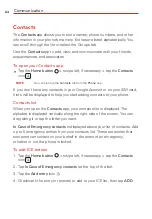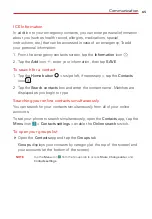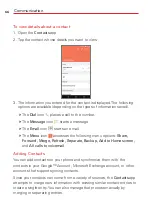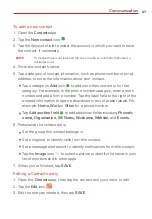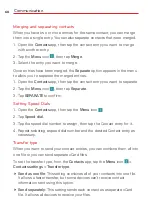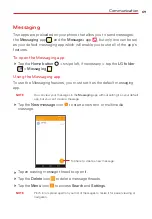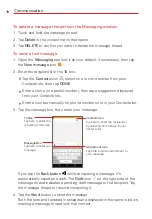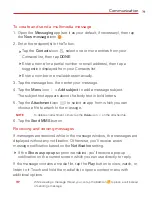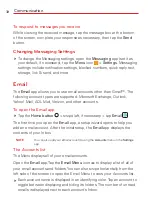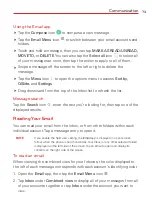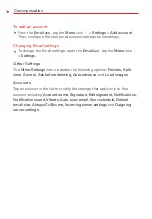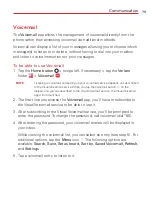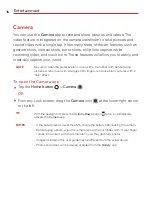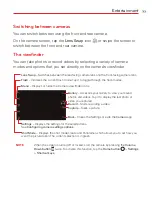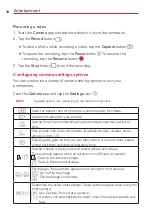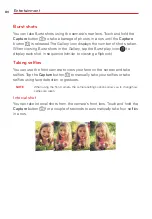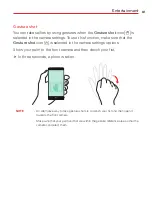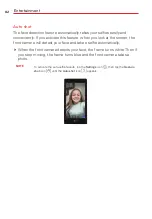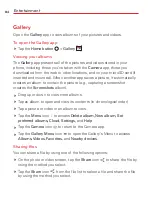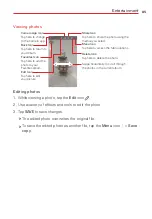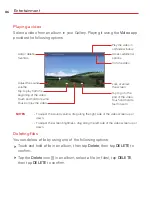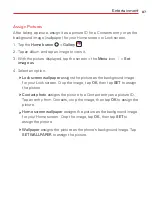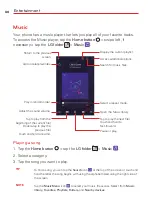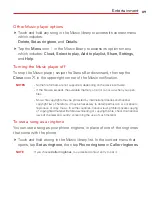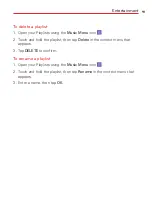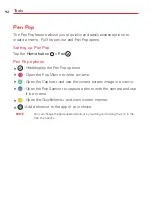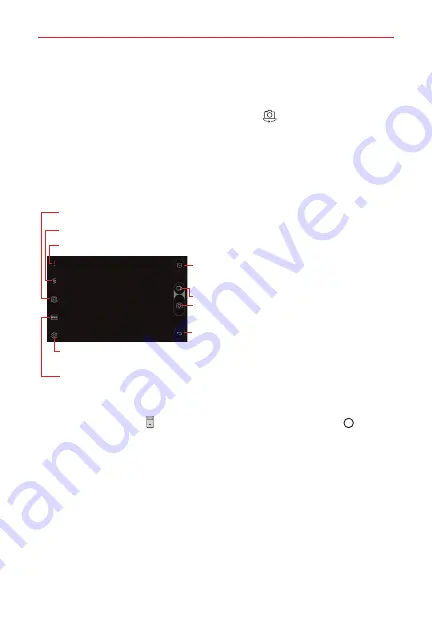
Entertainment
77
Switching between cameras
You can switch between using the front and rear camera.
On the camera screen, tap the
Lens Swap
icon
or swipe the screen to
switch between the front and rear camera.
The viewfinder
You can take photos or record videos by selecting a variety of camera
modes and options that you set directly on the camera's viewfinder.
Lens Swap
– Switches between the rear-facing camera lens and the front-facing camera lens.
Settings
– Displays the settings for the selected lens.
See
Configuring camera settings options
.
Shot Mode
– Displays the shot modes (Auto and Panorama) which allows you to set how you
want the picture taken. The current selection is in green.
Flash
– Indicates the current flash mode. Tap it to toggle through the flash modes.
Menu
– Displays or hides the Camera viewfinder icons.
Gallery
– Accesses your Gallery to view your saved
photos and videos. Tap it to display the last photo or
video you captured.
Record
– Starts recording a video.
Capture
– Takes a picture.
Back
– Closes the Settings or exits the
Camera
app.
NOTE
When the screen is turned off or locked, start the camera by pressing the
Volume
Down button
twice. To activate this function, tap the
Home button
>
Settings
>
Shortcut keys
.