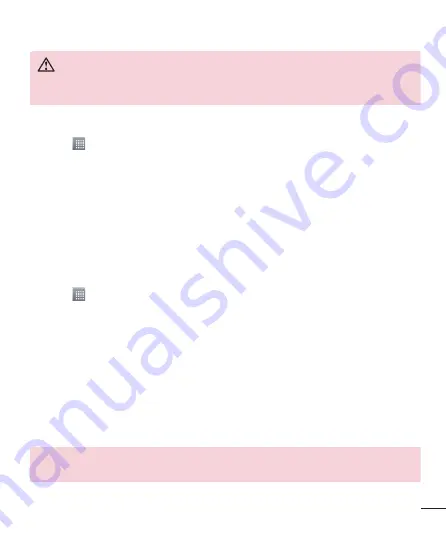
77
WARNING
To protect against unexpected shutoff during backup or restore operations, due
to insufficient battery power, you should always keep your battery fully charged.
Backup your smart phone data
1
Touch >
Apps
tab >
Backup
>
Backup
>
Internal Storage
or
SD Card
.
2
Touch
Add new
to enter a name for your backup file and select
Continue
.
3
Select the check box next to the item you want to backup and select
Continue
to
backup.
4
When all selected files have been backed up, you will see the message ‘
Done
’.
Select
Continue
to finish backing up data.
Scheduling automatic backups
You can also program automatic backups for the data on your smart phone according
to your schedule setting. To do this, complete the following steps:
1
Touch >
Apps
tab >
Backup
>
Schedule
.
2
On the
Scheduled Backup Location
screen, touch
Internal Storage
or
SD Card
.
3
From the list, select how often you want to backup your device data and settings,
and select
Continue
.
4
Select the check box next to the data you want to backup, and select
Continue
to
finish the schedule set.
Restoring smart phone data
To restore data that is in your on-board device memory, mass storage mode must be
turned off.
NOTE:
All files that are stored on your smart phone are deleted before the
backup file is restored.
Downloaded from www.vandenborre.be
















































