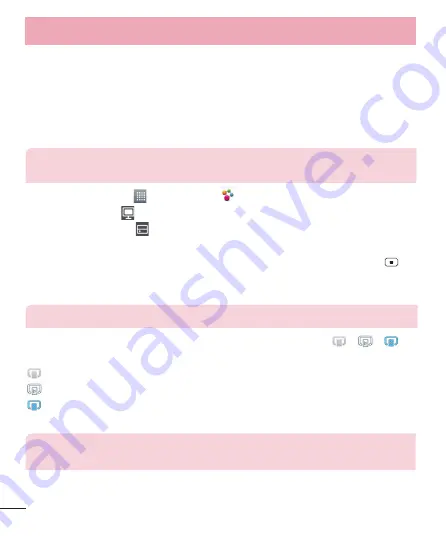
38
4
Under the Shared content section, touch to checkmark the types of content you
would like to share. Choose from
Photos
,
Videos
, and
Music
.
5
SmartShare
is now activated and ready to share contents.
To control your renderer devices
Let your renderer device (e.g., TV) play multimedia content from your remote content
library (e.g., PC).
NOTE:
Make sure that the DLNA function of your devices is properly
configured (e.g., TV and PC).
1
Touch the
Apps Key
>
SmartShare
.
2
Touch the
To
icon and select the device from the renderer device list.
3
Touch the
From
icon and select the device of the remote content library.
4
You can browse the content library.
5
Touch and hold a content thumbnail and touch Play or touch the
Menu Key
>
Play
.
To share content from your phone to your renderer device (e.g. TV)
NOTE:
Make sure that your renderer device is properly configured.
1
While playing your music using the
Music
application, touch tab
/
/
on
the Title area.
: Need to be connected network
: Select the device on network
: Currently, the content is being shared through SmartShare.
2
Select the device from renderer lists to play the files.
NOTE:
Follow the similar steps to use the
Gallery
,
Videos
or
Polaris Viewer
to share contents.
Connecting to Networks and Devices
Downloaded from www.vandenborre.be
















































