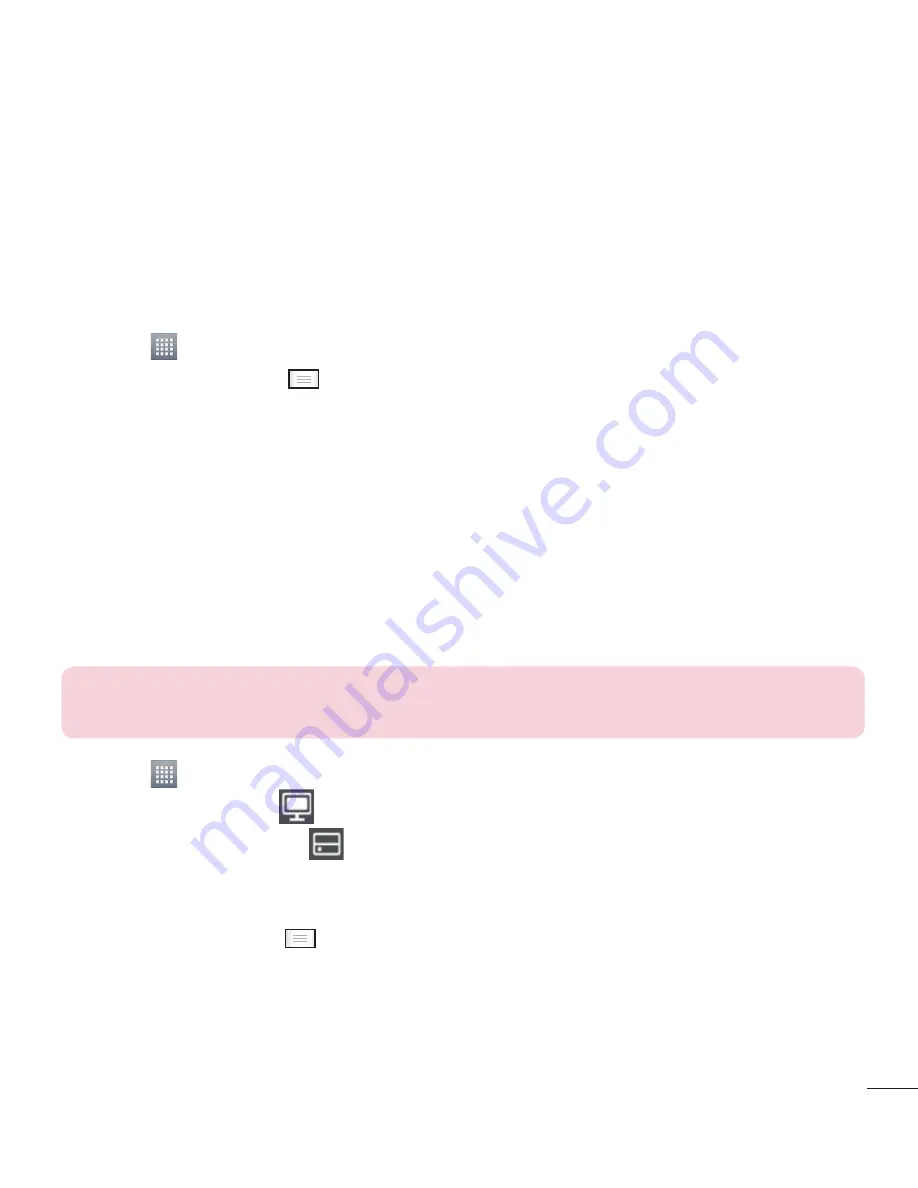
37
Using SmartShare
SmartShare uses DLNA (Digital Living Network Alliance) technology to share digital
content through a wireless network.
Both devices must be DLNA certified to support this feature.
To turn SmartShare on and allow sharing contents
1
Touch
>
Apps
tab >
SmartShare
2
Touch the
Menu
key
and select
Settings
.
3
Touch
Discoverable
checkbox to allow your phone to be detected by other devices.
t
Touch
Always accept request
if you would like to automatically accept sharing
requests from other devices.
t
Touch
Receive files
if you would like to automatically allow upload files to my phone
from other devices.
4
Under the Sharing contents section, touch to checkmark the types of content you
would like to share. Choose from
Photos
,
Videos
and
Music
.
5
SmartShare
is now activated and ready to share contents.
NOTE:
Make sure that the DLNA function of your devices is properly
configured (e.g., for TV and PC).
1
Touch
>
Apps
tab >
SmartShare
.
2
Touch the
To
button
and select the device from the renderer device list.
3
Touch the
From
button
and select the device for the remote content library.
4
You can browse the content library.
5
Touch and hold a content thumbnail and fl ick it to the top area with your finger or
touch the
Menu
key
>
Play
.
















































