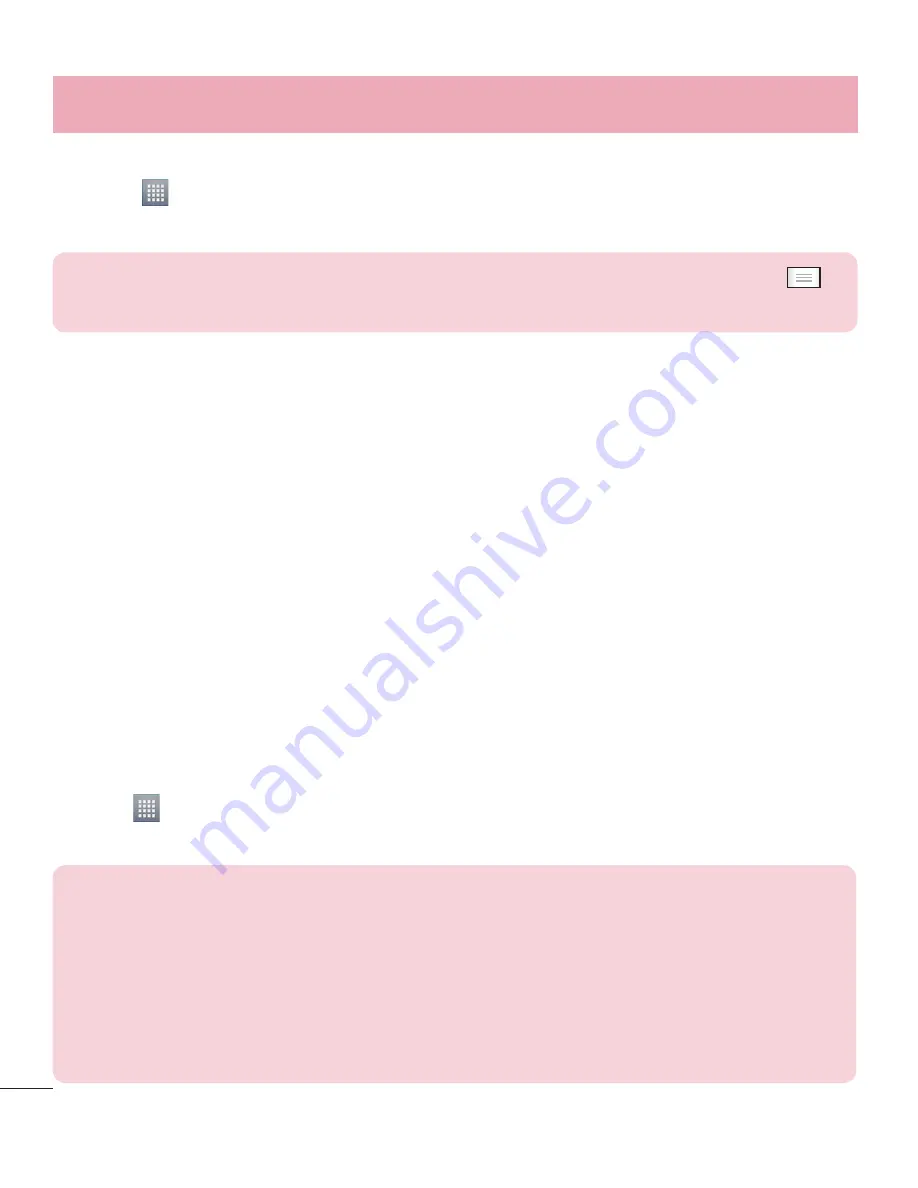
34
Receiving a file using Bluetooth
1
Touch
>
Apps
tab >
Settings
>
Bluetooth
.
2
Touch
Make phone visible
to be visible on other devices.
NOTE:
To select the length of time that your device will be visible, touch
>
Visibility timeout
.
3
When you receive a File transfer message, touch
Accept
.
Sharing your phone's data connection
USB tethering and portable Wi-Fi hotspot are great features when there are no wireless
connections available. You can share your phone's mobile data connection with a
single computer via a USB cable (USB tethering). You can also share your phone's
data connection with more than a single device at a time by turning your phone into a
portable Wi-Fi hotspot.
When your phone is sharing its data connection, an icon appears in the status bar and
as an ongoing notification in the notifications drawer.
For the latest information about tethering and portable hotspots, including supported
operating systems and other details, visit http://www.android.com/tether.
To change Portable Wi-Fi hotspot settings:
t
Touch
>
Apps
tab >
Settings
>
More
from the WIRELESS & NETWORKS >
Portable Wi-Fi hotspot
> Choose options that you want to adjust.
TIP!
If your computer is running Windows 7 or a recent distribution of some
flavours of Linux (such as Ubuntu), you don't usually need to prepare your
computer for tethering. But if you're running an earlier version of Windows
or another operating system, you may need to prepare your computer to
establish a network connection via USB. For the most current information
about which operating systems support USB tethering and how to configure
them, visit http://www.android.com/tether.
Connecting to Networks and Devices
















































