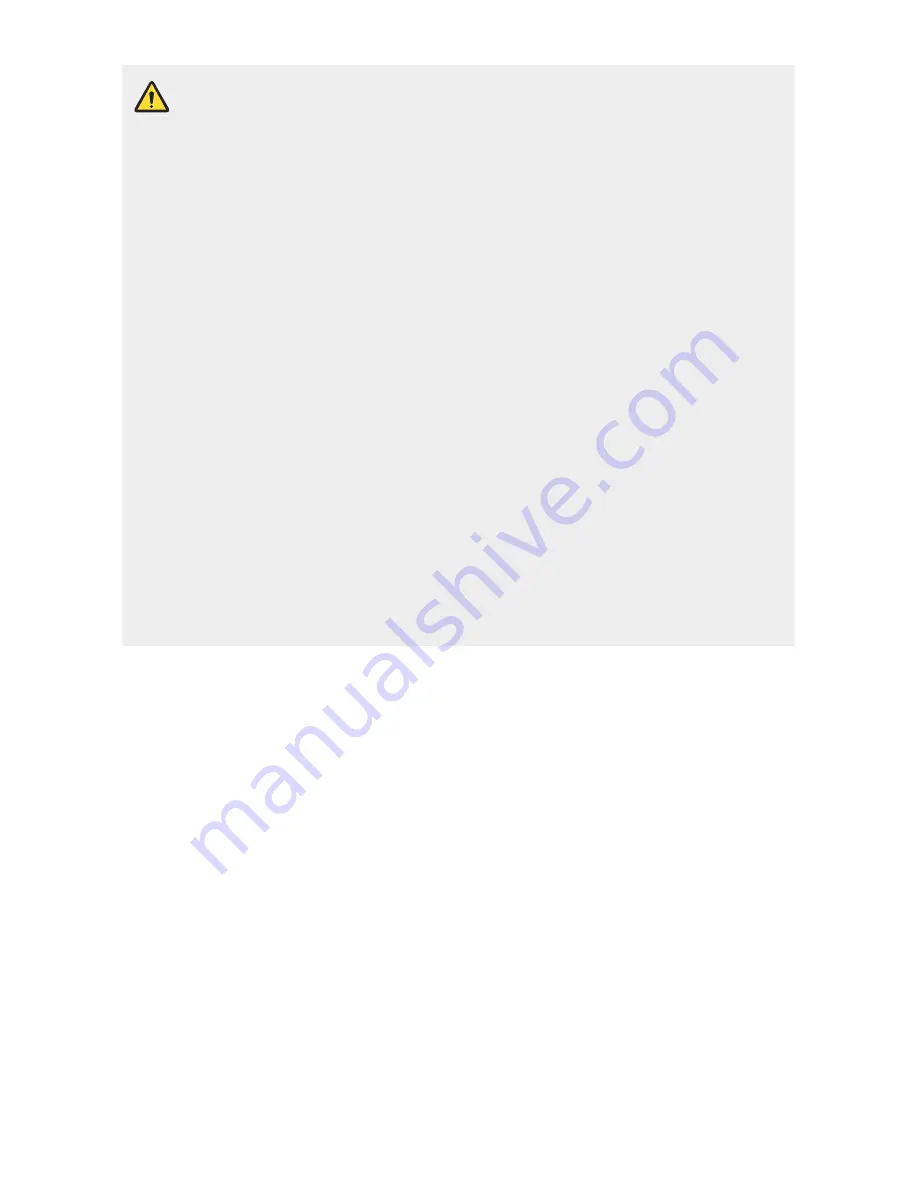
13
Guidelines for safe and efficient use
Notice for Battery replacement
•
Li-Ion Battery is a hazardous component which can cause injury.
•
Battery replacement by non-qualified professional can cause damage
to your device.
•
Do not replace the battery by yourself. The battery can be damaged,
which can cause overheat and injury. The battery must be replaced
by the authorized service provider. The battery should be recycled or
disposed separately from household waste.
•
In case this product contains a battery incorporated within the product
which cannot be readily removed by end-users, LG recommends that
only qualified professionals remove the battery, either for replacement
or for recycling at the end of this product’s working life. To prevent
damage to the product, and for their own safety, users should not
attempt to remove the battery and should contact LG Service Helpline,
or other independent service providers for advice.
•
Removal of the battery will involve dismantling of the product case,
disconnection of the electrical cables/ contacts, and careful extraction of
the battery cell using specialized tools. If you need the instructions for
qualified professionals on how to remove the battery safely, please visit
http://www.lge.com/global/sustainability/environment/take-back-recycling.
Содержание LG-M700n
Страница 15: ...Custom designed Features 01 ...
Страница 28: ...Basic Functions 02 ...
Страница 63: ...Useful Apps 03 ...
Страница 103: ...Settings 04 ...
Страница 124: ...Appendix 05 ...















































