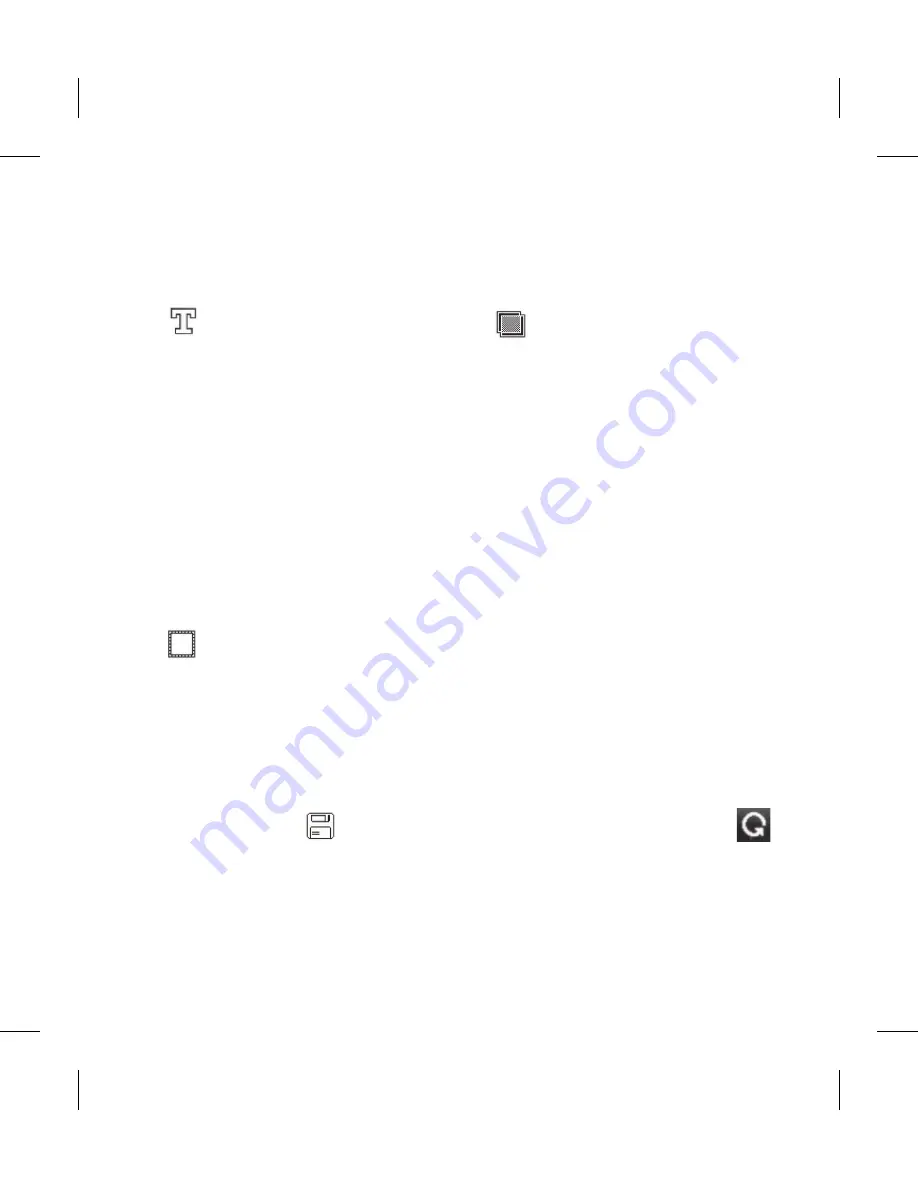
46 LG GS500v | User Guide
Adding text to a photo
From the editing screen, touch
1
.
Select
2
Signature
to add
unframed text or choose one of
the speech bubble shapes.
Enter your text using the keypad
3
and touch
Save
.
Move the text by touching it and
4
sliding it to where you want it.
Cropping a photo
From the editing screen, touch
1
.
Choose the shape you want to
2
use to crop the picture.
Drag the box over the area you
3
want to crop.
When you are finished with your
4
selection, touch
.
Adding an effect to a photo
From the editing screen, touch
1
.
Choose to apply any of the
2
options to the photo:
Face beautify
- Automatically
detect a face in the image and
brighten it up.
Tunnel effect
- Lomo camera
effect.
Colour negative
- Colour
negative effect.
Black and white
- Black and
white colour effect.
Sepia
- Give a Sepia effect.
Blur
- Give a blurred effect.
Sharpen
- Move the marker along
the bar to sharpen the focus
of the photo. Select
OK
icon to
apply the changes or choose
to cancel.
Mosaic blur
- Touch to apply
a blurred mosaic effect to the
photo.
Your photos and videos
Содержание LG-GS500v
Страница 1: ...OWNER S MANUAL LG GS500v P NO MMBB0369526 1 0 G www lg com ENGLISH ...
Страница 2: ...Bluetooth QD ID B016193 ...
Страница 87: ......
Страница 90: ...2IIHU DSSOLFDEOH RQ DOO SXUFKDVHV PDGH IURP WK SULO WR WK SULO XQGHU 3ROLF 1R 3 DWHG ...
Страница 91: ...WK SULO WR WK SULO G ...
Страница 94: ...MEMO ...
Страница 95: ...MEMO ...
Страница 96: ...MEMO ...
Страница 97: ...MEMO ...
Страница 98: ...MEMO ...






























