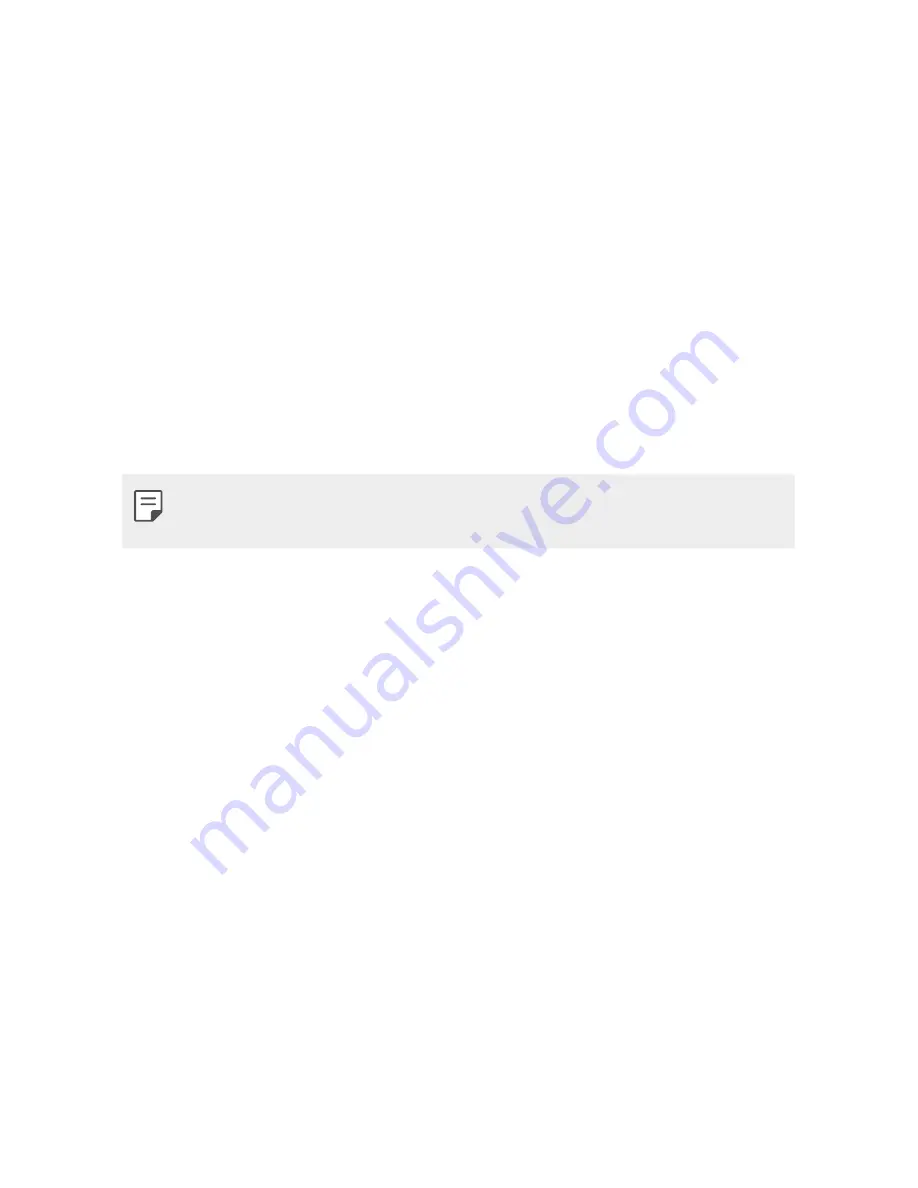
Useful Apps
34
Shooting a video
1
Press
Menu
and choose
Camera
.
2
Press
down navigation key
to convert into the video mode.
3
Point the lens towards the subject of the video and press
OK
key
to start recording.
4
A timer will appear at the bottom of left-side.
5
Press
OK
key to stop recording and select the
right soft key
to
save.
•
Record limit
– Allows you to set record time limit.
•
Adv. settings
– Allows to choose from Storage, Video quality,
Contrast, Record audio, Anti-flicker and Restore default.
•
You can adjust the zoom scale by using the left and right navigation
keys. The zoom scale ranges from Level 1 to Level 4.
Multimedia
Media Player
This menu allows you to play audio and video files. You can also
manage play lists. Choose from
Now playing
,
All songs
,
All videos
and
Music playlists
.
My Stuff
You can store multimedia files in your phone’s memory so you have
easy access to all your audio, photos and videos. You can also save
your files to a memory card. Using a memory card allows you to free
up space in your phone’s memory. By choosing
My Stuff
, you can
open a list of the folders that store all your multimedia files.
Содержание LG-G420
Страница 1: ...ENGLISH MFL00000000 1 0 www lg com USER GUIDE LG G420 ...
Страница 18: ...Basic Functions 01 ...
Страница 23: ...Basic Functions 22 2 Make sure the gold contact area on the card is facing downwards 3 Insert your battery ...
Страница 24: ...Basic Functions 23 4 Close the back cover ...
Страница 26: ...Useful Apps 02 ...
Страница 38: ...Phone Settings 03 ...
Страница 45: ...Appendix 04 ...
Страница 49: ......





























