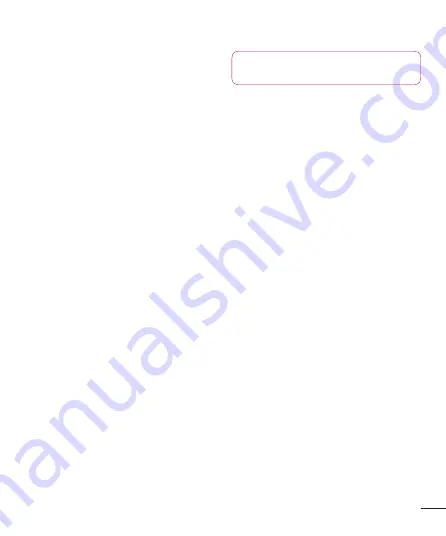
61
< Backup & reset >
Change the settings for managing your
settings and data.
Back up my data
– Set to back up
your settings and application data to the
Google server.
Backup account
– Set to back up your
account.
Automatic restore
– Set to restore your
settings and application data when the
applications are reinstalled on your device.
Factory data reset
– Reset your settings
to the factory default values and delete
all your data. If you reset the phone in
this way, you are prompted to reenter
the same information as when you first
started Android.
SYSTEM
< Date & time >
Use
Date & time
settings to set how
dates are displayed. You can also use
these settings to set your own time
and time zone rather than obtaining the
current time from the mobile network.
< Accessibility >
Use the
Accessibility
settings to
configure accessibility plug-ins you have
installed on your phone.
NOTE:
Requires additional plug-ins
to become selectable.
< PC connection >
USB connection type
– You can set the
desired mode:
Charge only, Media sync
(MTP), USB tethering, LG software
or
Camera (PTP)
.
Ask on connection
– Ask USB
connection mode when connecting to a
computer.
Help
– Help for USB connection.
PC Suite
– Check mark this to use LG
PC
Suite
with Wi-Fi connection.
Please note that Wi-Fi network should
be connected for LG PC Suite via Wi-
Fi connection from the WIRELESS &
NETWORKS.
On-Screen Phone
– Displaying screen
and controlling phone from PC are
available through USB, Bluetooth or Wi-Fi
connection.
Help
- Help for LG software.
< Developer options >
Keep in mind that turning on these
developer settings may result in irregular
device behavior. The developer options are
recommended only for advanced users.










































