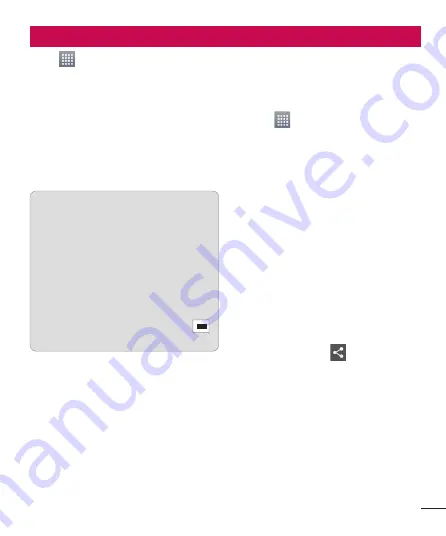
53
Settings
Touch
>
Apps
tab >
Settings
.
WIRELESS & NETWORKS
Here, you can manage Wi-Fi and
Bluetooth. You can also set up mobile
networks and switch to airplane mode.
< Wi-Fi >
Wi-Fi
– Turns on Wi-Fi to connect to
available Wi-Fi networks.
TIP!
How to obtain the MAC
address
To set up a connection in some
wireless networks with MAC filters,
you may need to enter the MAC
address of your LG-E975K into the
router.
You can find the MAC address in
the following user interface: Touch
Apps
tab >
Settings
>
Wi-Fi
>
>
Advanced
>
MAC address
.
< Bluetooth >
Turns on Bluetooth to connect to
Bluetooth devices. You can use Bluetooth
to send data by running a corresponding
application as on most other mobile
phones.
Turning on Bluetooth and pairing up
your phone with a Bluetooth device
You must pair your device with another
device before you connect to it.
Touch
>
Apps
tab >
Settings
>
Set
Bluetooth
to
ON
from the WIRE-
LESS & NETWORKS.
Tap
Bluetooth
menu again. Your
phone will scan for and display the
IDs of all available Bluetooth in-range
devices. If the device you want to pair
which isn’t on the list, make sure the
target device is set to be discoverable,
then tap
Search for devices
again.
Choose the device you want to pair up
with from the list.
Once the paring is successful, your device
will connect to the device.
Sending pictures using Bluetooth
Select a picture >
>
Bluetooth
Check whether
Bluetooth
is
ON
, then
select
Search for devices
.
Choose the device you want to send
data to from the list.
Sharing your phone's data connection
USB/Bluetooth tethering and portable Wi-
Fi hotspot are great features when there
are no wireless connections available.
1
2
3
1
2
3






























