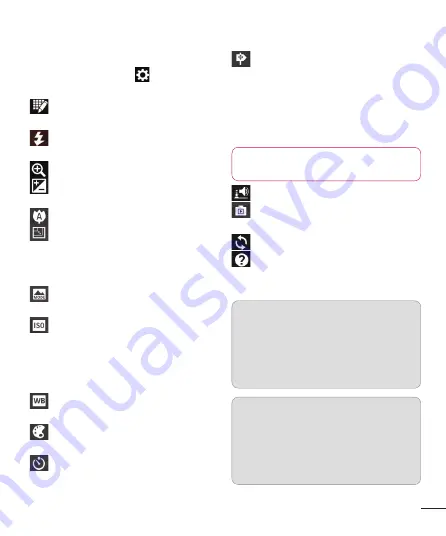
35
Using the advanced settings
In the viewfinder, touch
to open all
advanced options.
– Touch if you want to change the
viewfinder menu.
– Allows you to turn on the flash
when taking a photo in dark conditions.
– Zoom in or out
– This defines and controls the
amount of sunlight entering the photo.
– Focuses on the specific spot.
– Select the photo resolution. If you
choose the high resolution, the file size
will increase, which means you will be
able to store fewer photos in the memory.
– Finds the color and light settings
appropriate for the current environment.
– The ISO rating determines the
sensitivity of the camera's light sensor.
The higher the ISO, the more sensitive
the camera is. This is useful in darker
conditions when you cannot use the flash.
– Improves colour qualities in
different lighting conditions.
– Applies artistic effects to the
pictures.
– Set a delay after the capture button
is pressed. This is ideal if you want to be
in the photo.
– Activate to use your phone's
location-based services. Take pictures
wherever you are and tag them with the
location. If you upload tagged pictures to
a blog that supports geotagging, you can
see the pictures displayed on a map.
NOTE:
This function is only
available when GPS is active.
– Select one of shutter sounds.
– It automatically shows you the
picture you just took.
– Restore all camera default settings.
– Touch whenever you want to
know how some function operates. This
provides you with a quick guide.
TIP!
When you exit the camera,
some settings return to their
defaults, such as white balance,
colour tone, timer and scene mode.
Check these before you take your
next photo.
TIP!
The Settings menu is
superimposed over the viewfinder
so, when you change elements
of the photo colour or quality, you
see a preview of the image change
behind the Settings menu.






























