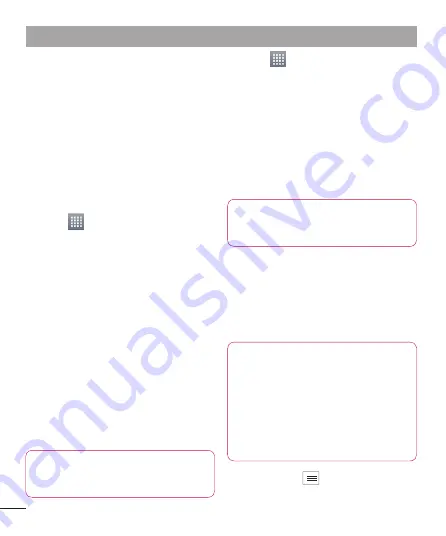
64
When all selected fi les backed up,
you will see the message ‘
Done
’ and
select
Continue
to fi nish backing up
data.
Scheduling automatic
backups
You can also enable automatic backups of
the data on your smart phone according
to your schedule setting. To do this,
complete the following steps:
Touch
>
Apps
tab > and then
select
Backup
>
Schedule.
On the
Scheduled Backup Location
screen, touch
Internal Storage
.
From the list, select how often you
want to back up your device data and
settings, and select
Continue
.
Select the check box next to the data
you want to back up, and then select
Continue
to fi nish the schedule set.
Restoring smart phone data
To restore data that is in your on-board
device memory, mass storage mode must
be turned off.
NOTE:
All files that are stored
on your smart phone are deleted
before the backup file is restored.
4
1
2
3
4
Touch
>
Apps
tab > and then
select
Backup
>
Restore
>
Internal
Storage
.
On the
Restore
screen, select a
backup fi le that contains the data you
want to restore.
Select the check box next to the item
you want to restore, and then select
Continue
to restore to phone.
NOTE:
Please note that your
phone data will be overwritten with
the contents of your backup.
If the backup fi le is encrypted, type the
password that you set to encrypt.
When all selected fi les restored, you
will see the message ‘
Done
’ and
select
Yes
to restart the phone.
NOTE:
• While in Mass storage mode, this
Backup Application cannot be
functioned. Select Charge only
option when the USB cable is
connected.
• You can set Enable encryption to
encrypt your backup files for extra
Press the
Menu
from the
Backup
screen, and select
Settings
>
Security
1
2
3
4
5
Utilities
Содержание LG-E973
Страница 1: ...User Guide LG E973 MFL67732601 1 0 www lg com ca ENGLISH FRANÇAIS ...
Страница 2: ......
Страница 194: ......
Страница 197: ......
Страница 198: ...Printed in Korea ...






























