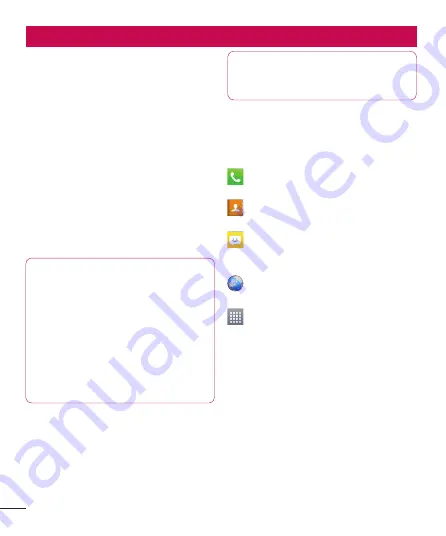
36
Your Home screen
Touch screen tips
Here are some tips on how to navigate
around your phone.
Touch
– To choose a menu/option or
open an application, touch it.
Touch and hold
– To open an options
menu or grab an object you want to move,
touch and hold it.
Drag
– To scroll through a list or move
slowly, drag across the touch screen.
Flick
– To scroll through a list or move
quickly, flick across the touch screen (drag
quickly and release).
NOTE:
To select an item, touch the centre
of the icon.
Do not press too hard; the touch
screen is sensitive enough to pick up
a light, firm touch.
Use the tip of your finger to touch
the option you want. Be careful not
to touch any other keys.
•
•
•
Home
Simply swipe your finger to the left or right
to view the panels. You can customize
each panel with Apps, Downloads,
Widgets and wallpapers.
NOTE:
Some screen images may
be different depending on your
phone provider.
On your home screen, you can view menu
icons at the bottom of the screen. Menu
icons provide easy, one-touch access to
the functions you use the most.
Touch the
Phone
icon to bring up the
touch screen dialpad to make a call.
Touch the
Contacts
icon to open your
contacts.
Touch the
Messaging
icon to access
the messaging menu. This is where
you can create a new message.
Touch the
Browser
icon to access the
web browser.
Touch the
Apps
icon at the bottom of
the screen. You can then view all your
installed applications. To open any
application, simply touch the icon in
the applications list.
Customizing the Home screen
You can customize your home screen
by adding Apps, Downloads, Widgets or
Wallpapers. For more convenience using
your phone, add your favourite apps and
widgets to the home screen.
Содержание LG-E973
Страница 1: ...User Guide LG E973 MFL67732601 1 0 www lg com ca ENGLISH FRANÇAIS ...
Страница 2: ......
Страница 194: ......
Страница 197: ......
Страница 198: ...Printed in Korea ...







































