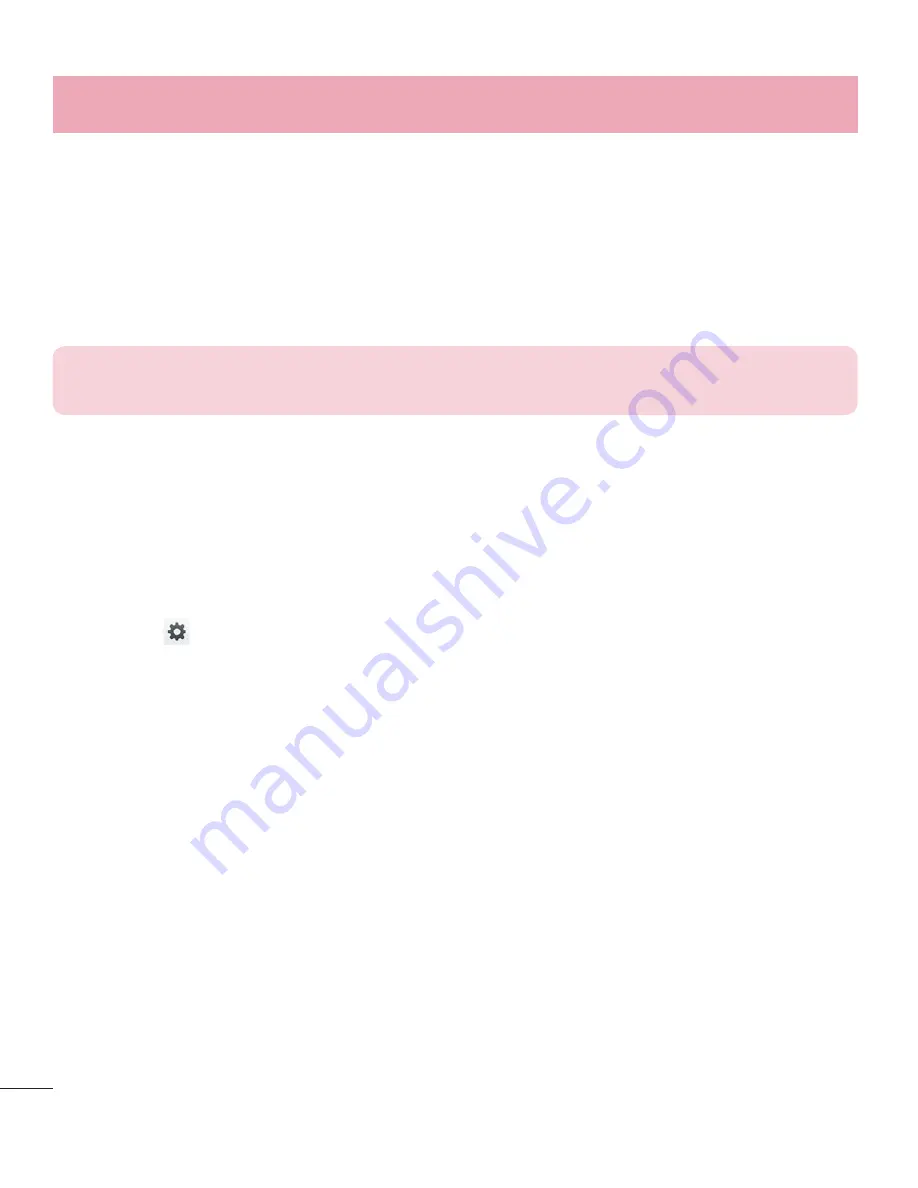
94
If you have enabled a Pattern lock type when you turn on your phone or wake up the
screen, you will be asked to draw your unlock pattern to unlock the screen.
Swing Lock screen
– Checkmark to move Lock screen naturally up or down, when
you tilt your phone in that direction.
Screen swipe effect
– Sets the screen swipe effect options. Choose from Ripple,
Dewdrop, White hole, Particle, and Crystal.
NOTE:
Screen swipe effect becomes Pattern effect if the screen lock is set to
Pattern.
Weather animation
– Checkmark to show weather animation for current location or
primary city set in Weather based on auto data updates.
Wallpaper
– Sets your Lock screen wallpaper. Select it from
Gallery
or
Wallpaper
gallery
.
Shortcuts
– Allows you to change the shortcuts on the
Swipe
Lock screen.
Owner info
– Checkmark to set the device owner’s name to be displayed on the Lock
screen. Tap
to enter the text to be displayed as the Owner info.
Lock timer
– Sets the amount of time before the screen automatically locks after the
screen has timed-out.
Power button instantly locks
– Checkmark to instantly lock the screen when the
Power/Lock Key is pressed. This setting overrides the Security lock timer setting.
< Front touch buttons >
Set the Front Touch Keys displayed at the bottom of all of the screens. Set which ones
are displayed, their position on the bar, and what they look like. Select the keys and
order, the theme, and the background.
< SCREEN >
Brightness
– Adjusts the brightness of the screen. For best battery
performance, use the dimmest comfortable brightness.
Screen timeout
– Sets the amount of time before the screen times out.
Settings
















































