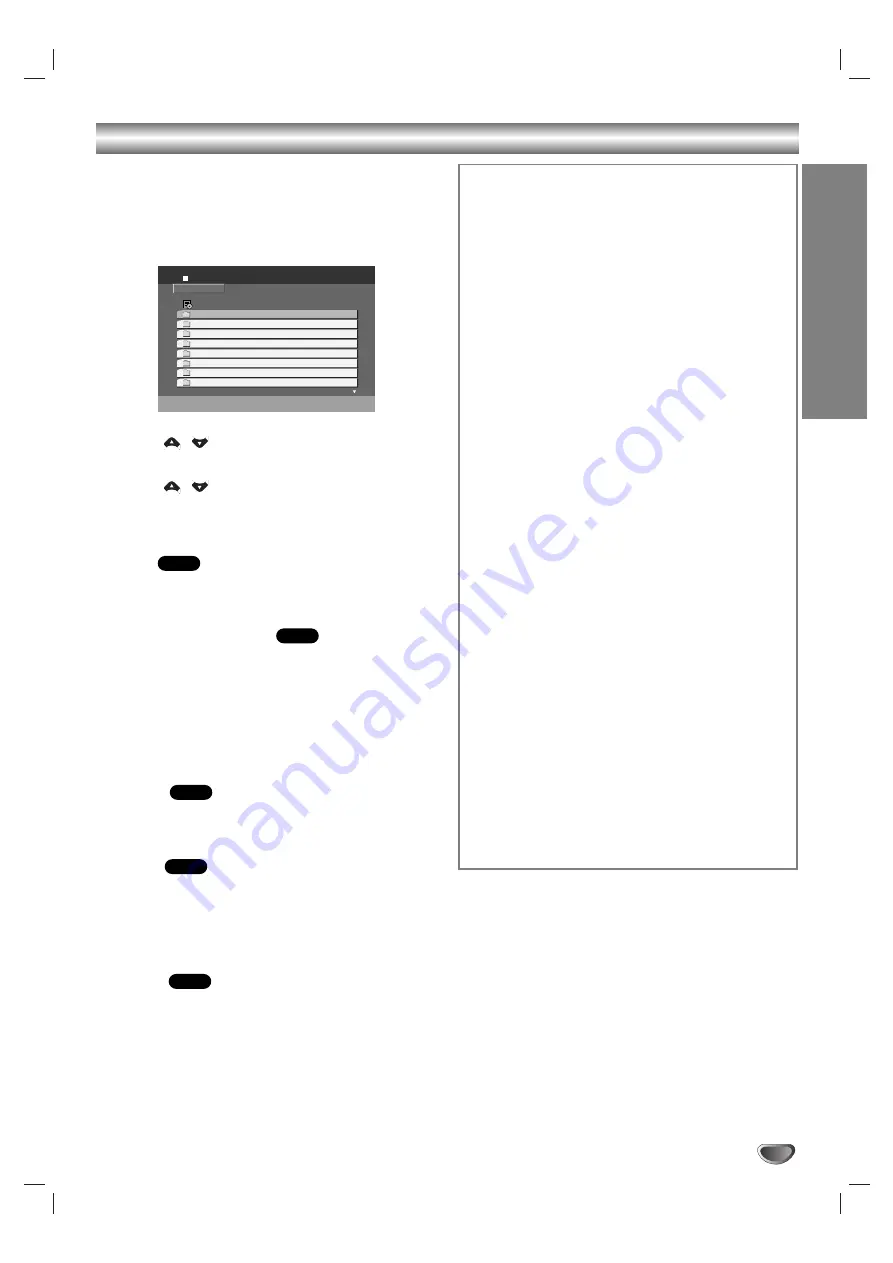
OPERA
TION
35
Operation with DivX Disc
The unit can play the MPEG4 encoded files (.avi, mpg,
.mpeg, .divx etc) and subtitle files (.srt, .smi, .sub).
11
Insert the MPEG4 encoded disc and close the
tray.
The DivX menu appears on the TV screen.
2
2
Press
/
to select a folder, and press
SELECT/ENTER to see the folder contents.
3
3
Press
/
to select a track then press PLAY
or SELECT/ENTER.
Playback starts.
Pause
1. Press PAUSE/STEP during playback.
2. To return to playback, press PLAY.
Repeat Track/All/Off
You can play a title/chapter/all/track on a disc.
1
Press REPEAT when playing a disc. The repeat icon
appears.
2
Press REPEAT to select a desired repeat mode.
• Track: repeats the current track
• All: repeats all the tracks on a disc.
• Off (No display): does not play repeatedly.
Subtitle
Press S-TITLE repeatedly during playback to see the
different subtitle language.
Search
1
Press SCAN
FF
or
GG
during playback.
2
Press SCAN
FF
or
GG
repeatedly to select the
required speed.
3
To exit SEARCH mode, press PLAY.
Display
Press DISPLAY during playback.
General playback status can be displayed on the TV
screen.
DivX
DivX
DivX
DivX
DivX
List
0:00:00
DIVX
1 / 12
Movie Folder 1
Movie Folder 2
Movie Folder 3
Movie Folder 4
Movie Folder 5
Movie Folder 6
Movie Folder 7
Movie Folder 8
DivX disc compatibility with this player is limited
as follows:
• Available resolution size of the DivX file is under
720x576 (W x H) pixel.
• The file name of the DivX subtitle is available by
20-40 characters (differs from language).
• If there is impossible code to express in the DivX
file, it may be displayed as " _ " mark on the dis-
play.
• If the number of the screen frame is over 30 per
1 second, this unit may not operate normally.
• If the video and audio structure of recorded file
is not interleaved, either video or audio is out-
putted.
• If the file is recorded with GMC, the unit sup-
ports some of 1-point of the record level.
* GMC?
GMC is the acronym for Global Motion Compensation. It
is an encoding tool specified in MPEG4 standard. Some
MPEG4 encoders, like DivX or Xvid, have this option.
There are different levels of GMC encoding, usually called
1-point, 2-point, or 3-point GMC.
Playable DivX subtitle file
z
z
".srt ", ".smi ", ".sub ".
Playable DivX file
z
z
".avi ", ".mpg ", ".mpeg "
Playable Codec format
z
z
"DIVX3.xx ", "DIVX4.xx ", "DIVX5.xx ", "XVID ",
"MP43 ", "3IVX ", "MP42 ".
Playable Audio format
z
z
"AC3 ", "DTS ", "PCM ", "MP3 ", "WMA ".
• Sampling frequency: within 32 - 48 kHz (MP3),
within 24 - 48kHz (WMA)
• Bit rate: within 8 - 320kbps (MP3),
32 - 192kbps (WMA)
Содержание LF-D5933
Страница 40: ...P NO MFL38637191 ...




















