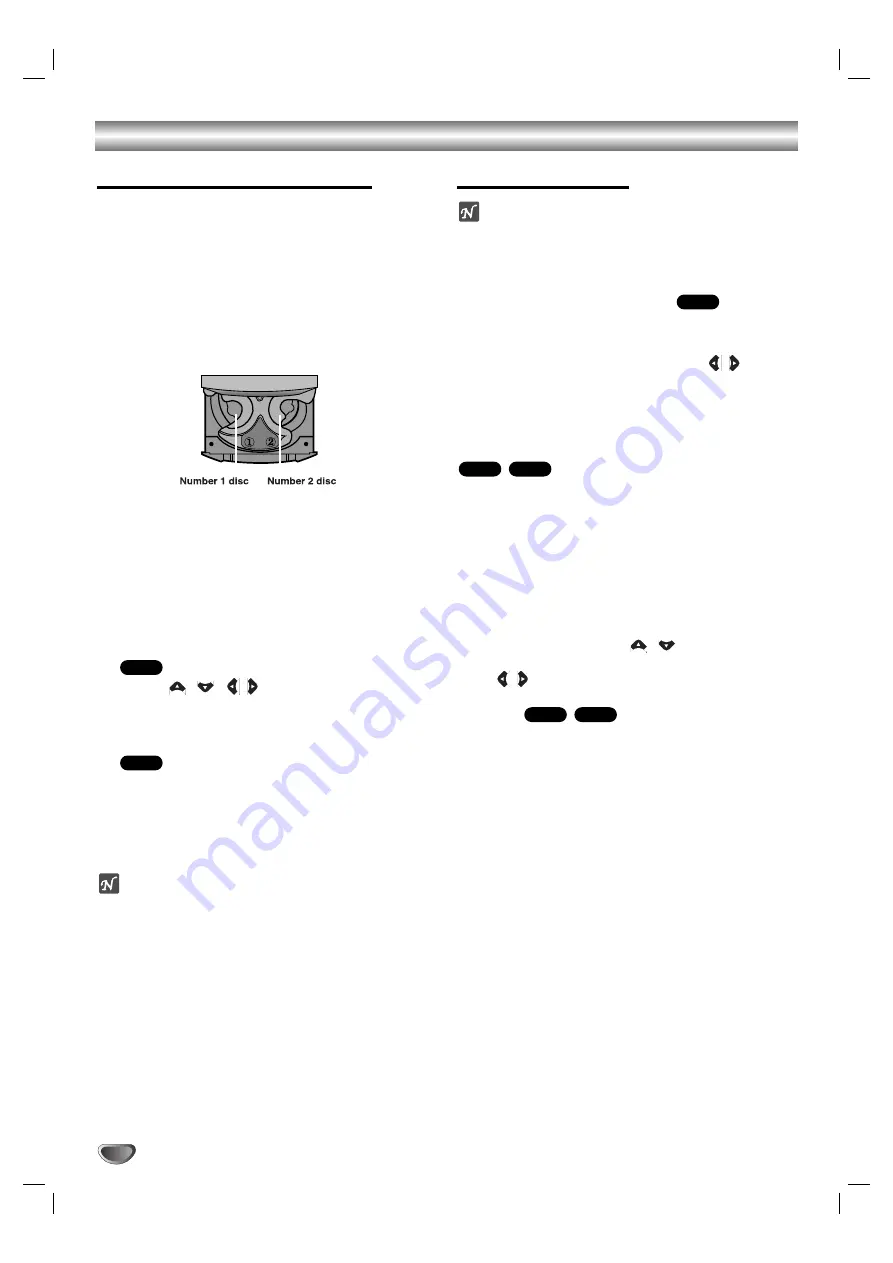
Operation with DVD and Video CD
28
Playing a DVD and Video CD
Playback Setup
Turn on the TV and select the video input source
connected to the unit.
Audio system: Turn on the audio system and select
the input source connected to the unit.
11
Press
Z
Z
OPEN/CLOSE button to open the disc
tray.
2
2
Load your chosen disc in the tray, with the
playback side facing down.
• Playing one or two discs
Place discs on trays 1 and 2.
• Playing three discs
After placing two discs, press the D.SKIP button
to rotate the trays. Place the next disc on tray 3.
3
3
Press
Z
Z
OPEN/CLOSE button to close the tray.
Playback starts automatically. If playback does not
start, press PLAY.
In some cases, the disc menu might appear
instead.
Use the
/
/
/
buttons to select the
title/chapter you want to view, then press SELECT/
ENTER to start. Press TITLE or MENU to return to
the menu screen.
Use the number buttons to select the track you want
to view and press RETURN to return to the menu
screen. Menu settings and operating procedures
may differ. Follow the instructions on the each menu
screen. You also may set PBC to Off (See “PBC” on
page 24).
Notes
– If parental control is set and the disc is not within the
rating settings you must input the password.
(See “Lock Menu” on page 25.)
– DVDs may have a region code. Your player will not
play discs that have a region code different from your
player. The region code for this player is 5 (five).
To Select a disc directly
Press DISC 1, DISC 2 or DISC 3 during playing or
stopping.
When you press DISC 1,2 or 3 before playing a disc,
the unit will automatically start playing the selected disc.
General Features
ote
Unless stated otherwise, all operations described use
the remote control. Some features may also be
available on the Setup menu.
Moving to another TITLE
When a disc has more than one title, you can move to
another title. Press DISPLAY while playback is stopped
then the appropriate number (0-9) or use
/
to move
to another title.
You can play any title by inputting its number while play-
back is stopped.
Moving to another CHAPTER/TRACK
When a title on a disc has more than one chapter or a
disc has more than one track, you can move to another
chapter/track as follows:
Press
.
or
>
briefly during playback to select
the next chapter/track or to return to the beginning of
the current chapter/track.
Press
.
twice briefly to step back to the previous
chapter/track.
To go directly to any chapter during DVD playback,
press DISPLAY and press
/
to select the chap-
ter/track icon. Then, input the chapter/track number or
use
/
.
Search
1
Press
FF
or
GG
during playback.
The player will now go into SEARCH mode.
2
Press
FF
or
GG
repeatedly to select the required
speed:
m
X2,
m
X4,
m
X8,
m
X16,
m
X100
(backward) or
M
X2,
M
X4,
M
X8,
M
X16,
M
X100 (forward).
With a Video CD, the Search speed changes:
m
X2,
m
X4,
m
X8,
m
X16 (backward) or
M
X2,
M
X4,
M
X8,
M
X16 (forward).
3
To exit SEARCH mode, press PLAY.
VCD
DVD
VCD
DVD
DVD
VCD
DVD
Содержание LF-D5933
Страница 40: ...P NO MFL38637191 ...



























