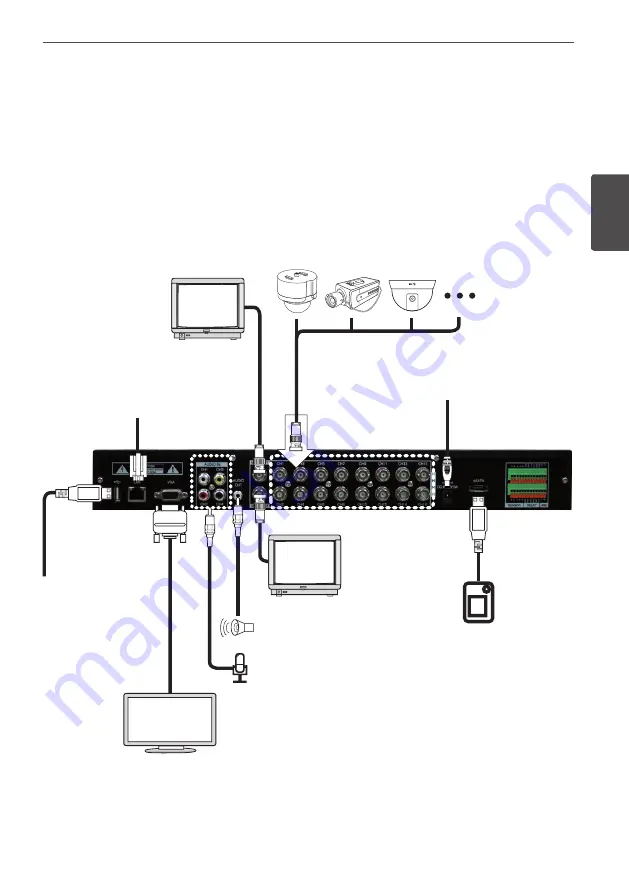
15
Before use
Bef
or
e use
2
2-6. Connection and initial setting
Caution
• The camera or other external devices can be connected to this device in numerous
methods. Refer to the user manual of the camera or other external device for addition
information on connection methods.
• When installing the camera, check whether the power of the camera is turned off.
• After installing the monitor, turn on the power of the DVR.
Connect the BNC type
monitor. (The same
video output as VGA.)
Connect VGA monitor.
Connect the audio. (Line input)
Connect the camera for coaxial
connection.
Connect the
network cable.
Connect the BNC
type monitor.
(SPOT output)
Connect the speaker or amplifier.
Connect
E-SATA HDD.
Connect USB
device.
Connect the
power adapter.
Содержание LE6016D
Страница 81: ......
















































