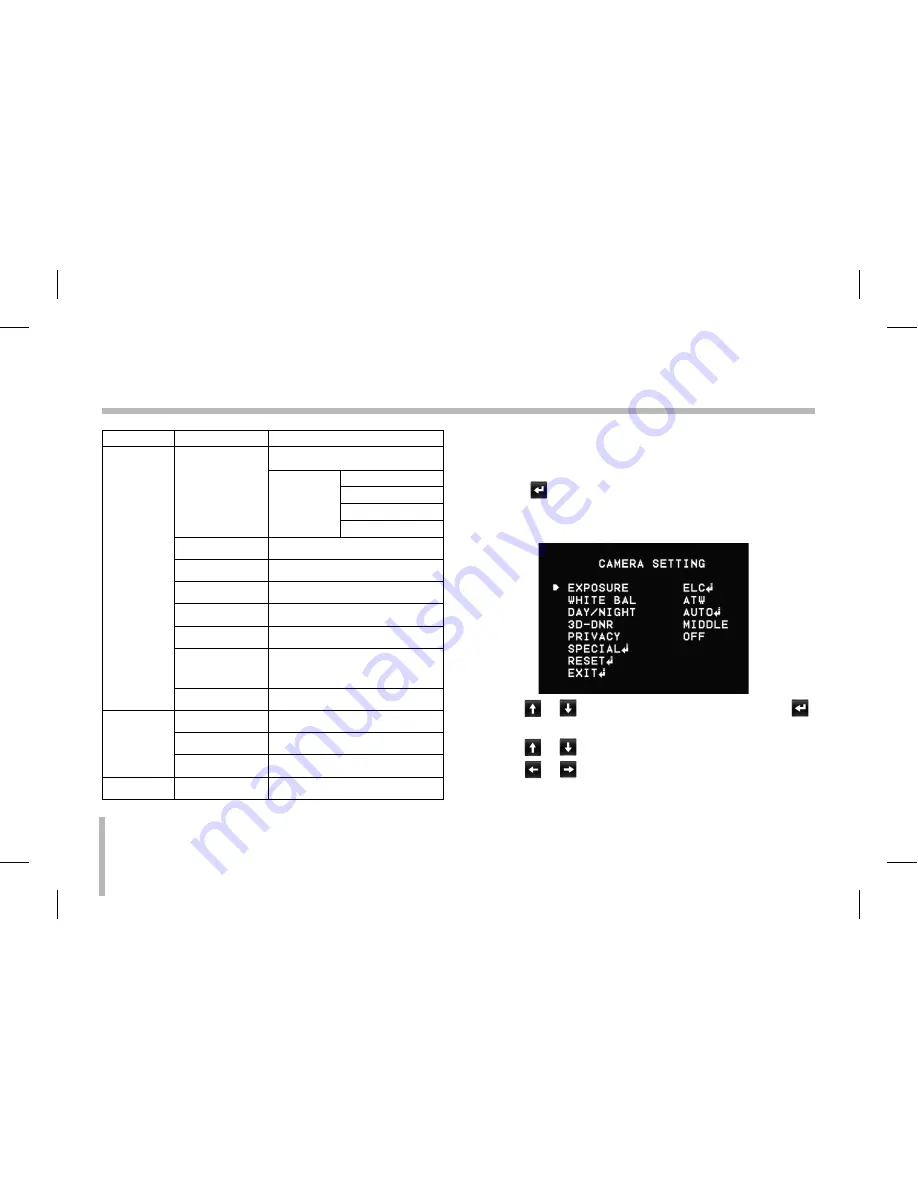
50
Operation and settings
Main Menu
Sub Menu
Contents
SPECIAL
D-ZOOM
OFF
ON
ZOOM
PAN
TILT
EXIT
D-EFFECT
OFF/ V-FLIP/ MIRROR/ ROTATE
SHARPNESS
0 to 68
STABILIZER
OFF/ ON
COLOR
OFF/ ON
USER TITLE
OFF/ ON
LANGUAGE
English
(The supported language can be
different depending on the model.)
EXIT
RET/TOP/END
RESET
CAMERA REBOOT
-
FACTORY RESET
-
EXIT
-
EXIT
-
-
General Operation
1.
Click the [OSD control] button in the LG Smart Web
Viewer.
2. Click button on the OSD control window.
The camera setting menu appears on the live view
window.
3. Use or
button to select an option then click
button. Submenu appears.
4. Use or
button to select a submenu option.
5. Use or
button to select a value.






























