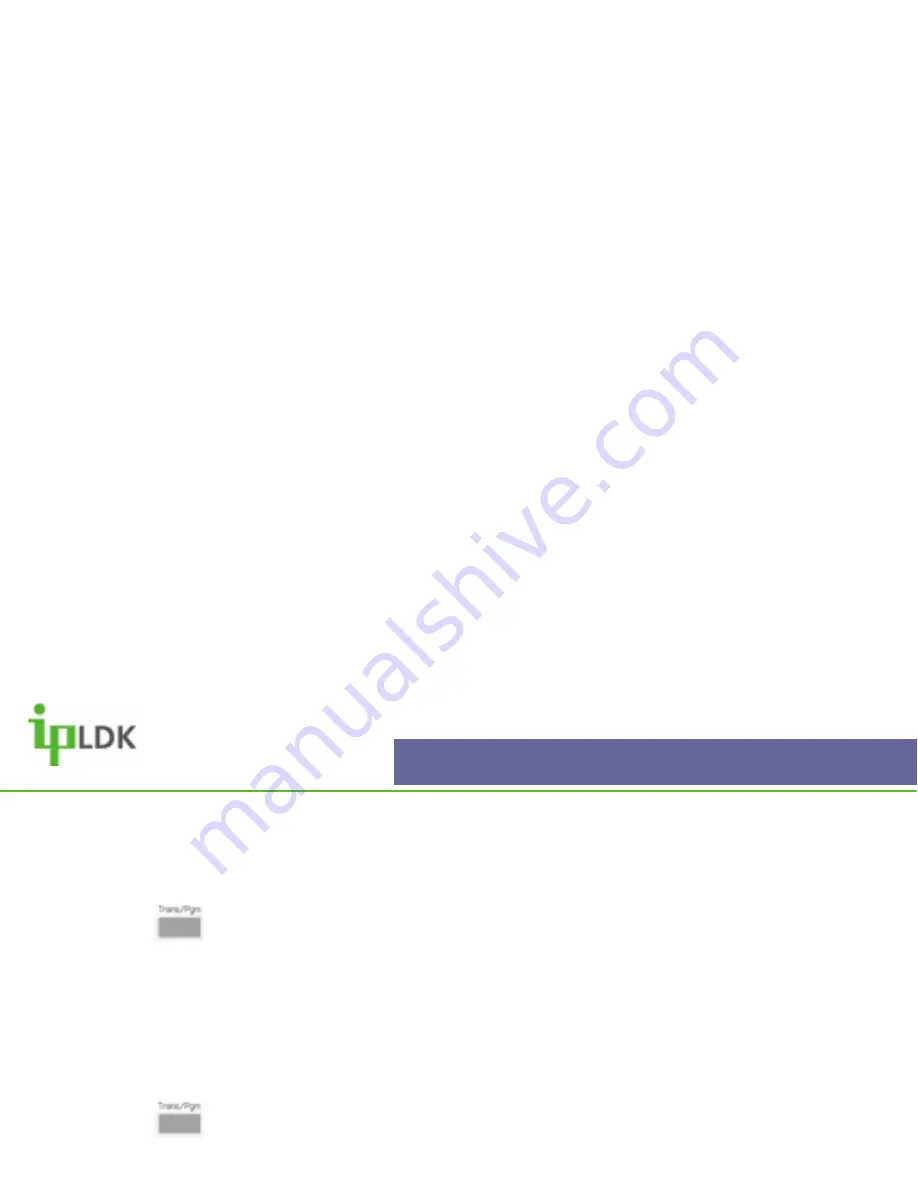
Announcement
7008D User Guide | Announcement 48
Listen to Station Number
To check your station number:
1. Press the button and select option
[6] ANNOUNCEMENT
followed by option
[3]
LISTEN STA NUMBER.
2. You will then hear a system message telling you the number of your station.
Listen to Station Status
To listen to your current status (Station Number, COS, Call Forwards):
1. Press the button and select option
[6] ANNOUNCEMENT
followed by option
[4]
LISTEN STA STATUS.
2. You will then hear the current status of your extension.
Record Page Message
It is possible to record a page that you may use on a regular basis. This can be stored,
together with a page code, under a flexible button
1. Press the button and select option
[6] ANNOUNCEMENT
followed by option
[5]
REC PAGE MSG.
2. You will prompted to press to start recording.
When you have finished recording press
Содержание LDP-7008D
Страница 1: ...LDP7008D Digital Telephone User Guide ...
Страница 25: ...USER PROGRAMMING SAVING YOUR NAME TO YOU PHONE STORING PERSONAL SPEED DIALS CHARACTER ENTRY CHART ...
Страница 31: ...1 RING 1 1 TYPE 1 2 ANSWER MODE 1 3 SMS MSG DISPLAY 1 4 ENBLOCK MODE 1 5 SMS NOTICE DISPLAY ...
Страница 36: ...1 2 COS Class Of Service 2 1 COS DOWN 2 2 COS RESTORE 2 3 WALKING COS 2 4 COS CHANGE ...
Страница 45: ...5 MESSAGE 5 1 SET PRE SELECTED MESSAGE 5 2 SET CUSTOM MESSAGE ...
Страница 56: ...USER PROGRAMMING CODES PRE SET MESSAGES GLOSSARY ...




























