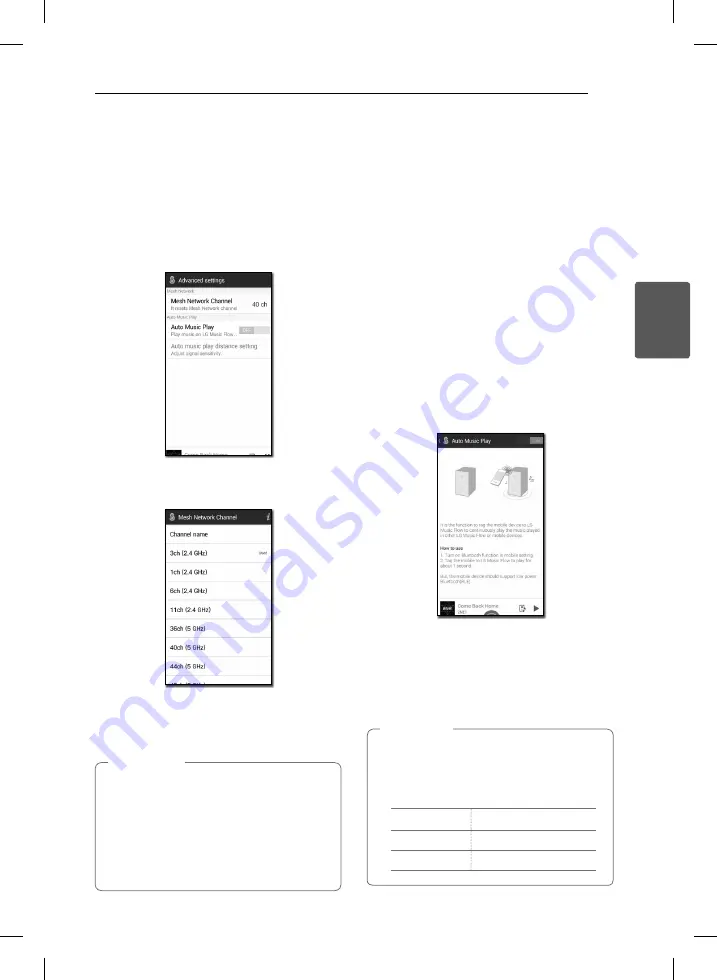
Operating
49
Oper
ating
3
[Advanced Settings] Menu
Mesh Network Channel
If normal playback or group playback is not smooth
using multiple speakers including wireless speaker
connection, changed the mesh network channel to
improve network speed.
1. Select the [Settings] -> [Advanced Settings]
option.
2. Select the [ Mesh Network Channel] option.
The channel information now being used is
displayed.
3. Select the channel to change.
4. The channel information is updated to the
selected channel.
y
The speaker is disconnected temporarily
during the channel changing.
y
If you changed the channel when the
speaker turned off, turn on and add it again.
y
If the speaker is not connected to network
after changing the channel, add the speaker
again.
,
Note
Auto Music Play
You can easily change the rendering device from
your smart device or a speaker to another speaker
by approaching your smart device to the desired
speaker.
y
Your smart device should support Bluetooth
Smart. Turn on Bluetooth function in smart
device setting.
y
This function is subject to the smart device
capability and the Wi-Fi network status.
y
Auto music play option in the music flow app
should be turned on.
y
This function may cause more battery
consumption.
1. Turn on the [Auto Music Play] option in the
Advanced settings menu on the music flow
app.
2. Tag the smart device to LG Music Flow to play
for about 1 second.
-
place your smart device close enough to the
tag on the speaker. It is recommend to be
within about 2 inches.
-
Set the slide bar at close, the leftmost position.
-
Move the slide to the right slowly until the
notification appears.
y
The smart devic should suppor low power
Bluetooth (BLE)
y
BLE support specifications in case of android
can vary depending on the manufacturer.
Device
O/S
Android
Android 4.3 (or later)
Apple
iOS 7.1 (or later)
,
Note

































