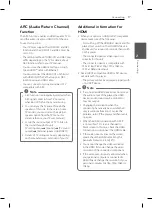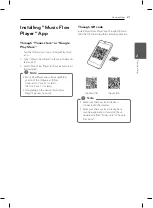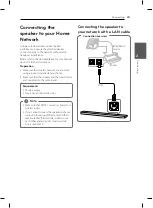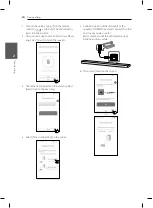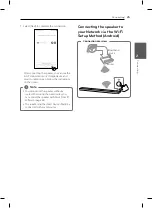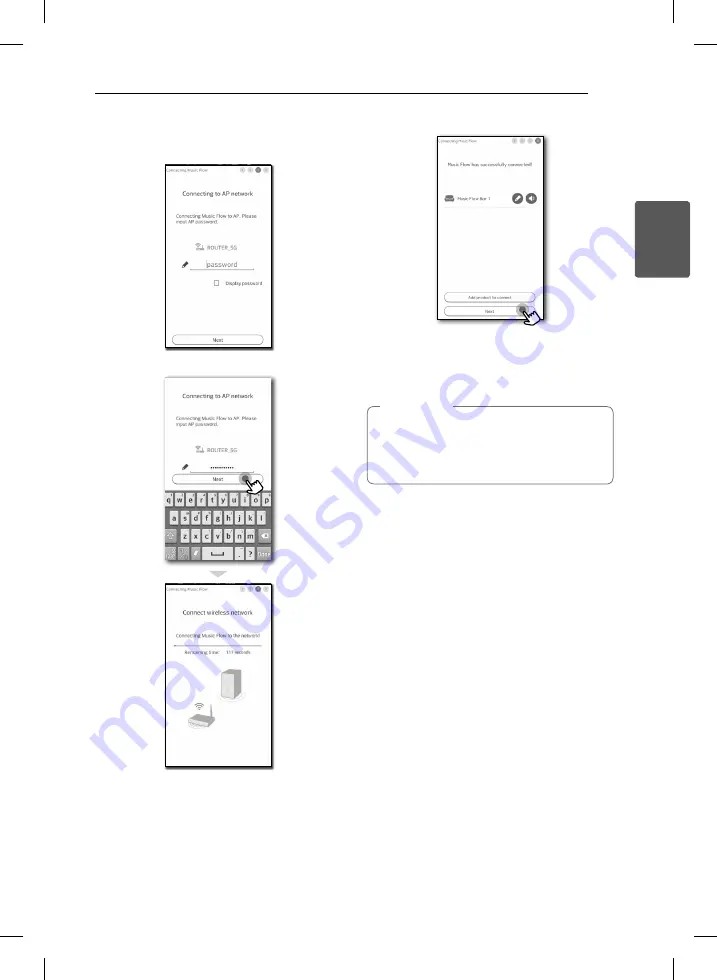
Connecting
27
C
onnecting
2
7. If you have a password for your network, the
security screen appears on your smart device.
Enter your password.
8. Then select [Next] on the screen.
9. Select [Next] to complete the connection.
After connecting the speaker, you can see the
list of connected music storage device and
music curation screen. Follow the instructions
on the screen.
If the speaker fails to connect to your network
or its network connection operates abnormally,
place the speaker closer to your router and try
again.
,
Note