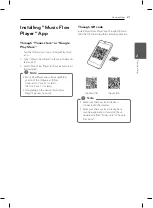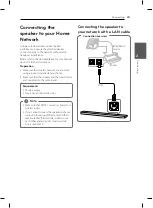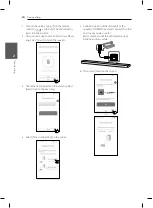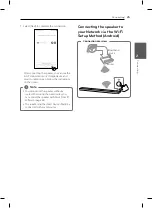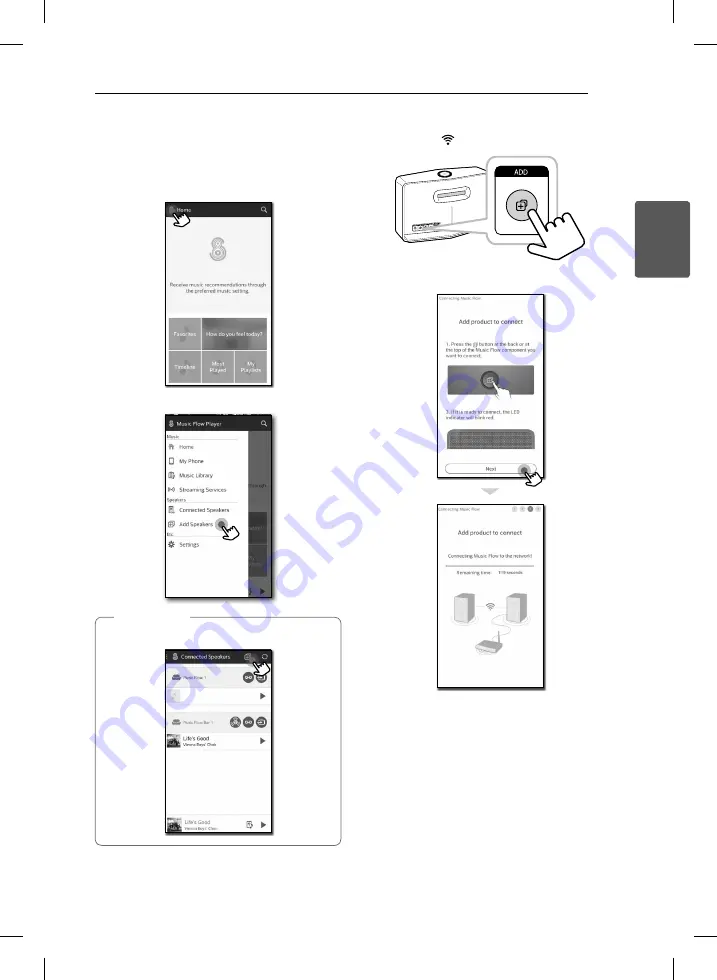
Connecting
33
C
onnecting
2
1. Connect the speaker (Main) to your network.
Refer to “Connecting the speaker to your home
network” on page 23.
2. On your smart device, select the Music Flow
Player app. Tap the [Home] menu.
3. Select the [Add Speakers] on the side menu.
You can also add another speaker as below.
,
Note
4. Press the
ADD
button on the rear of the speaker
(Add). Then
Network status LED blinks red.
5. Then select the [Next] on the screen.