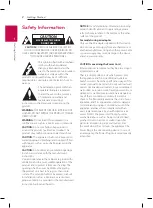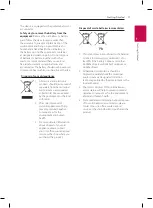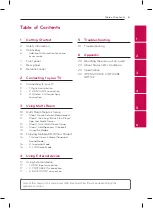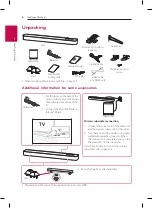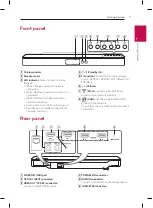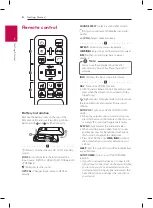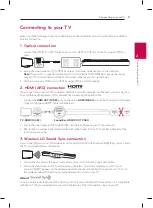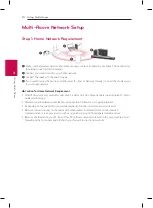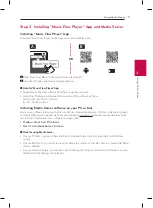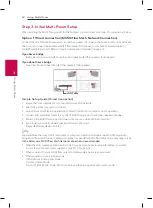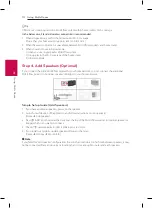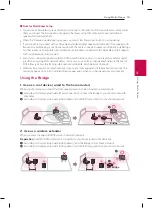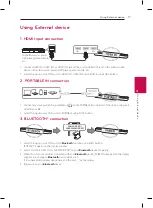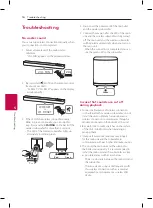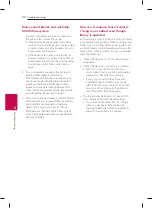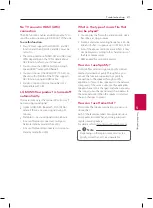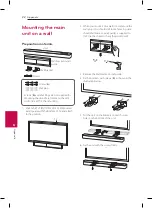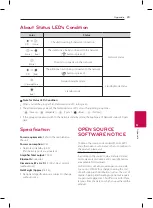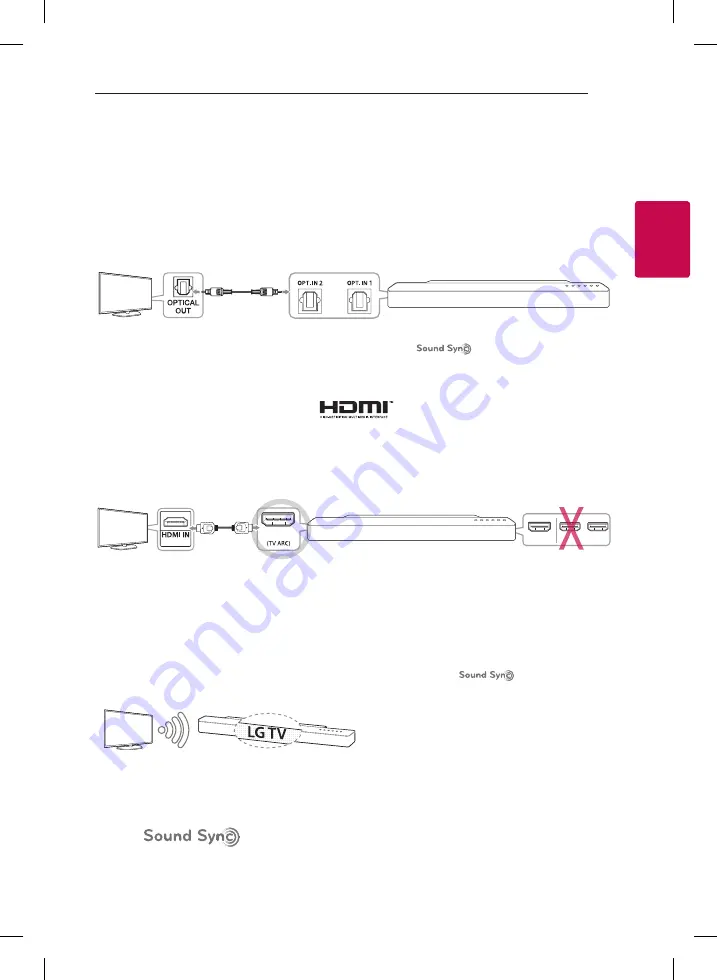
2
Connecting to your TV
Connecting to your TV
9
C
onnecting
to
your T
V
2
Connecting to your TV
Make one of the following connections, depending on the capabilities of your TV among Optical, HDMI or
Wireless connection.
1. Optical connection
1. Connect the OPT. IN 1 or OPT. IN 2 jack on the unit to OPTICAL OUT jack on the TV using an OPTICAL
cable.
2. Set up the sound output of TV to OPTICAL output. (For details, reference your TV user manual.)
Note:
If your LG TV is supported LG Sound Sync (LG TV with the
logo). Set up the sound
output of TV to LG Sound Sync (Optical). (For details, reference your TV user manual.)
3. Set the input source of this unit to OPTICAL using OPTICAL or FUNC button.
2. HDMI (ARC) connection
If you connect this unit to a TV that supports HDMI CEC and ARC (Audio Return Channel), you can enjoy the
TV audio through the speakers of this unit without connecting the optical cable.
1. Connect the
HDMI OUT (TV ARC)
jack on the unit to
HDMI IN (ARC)
jack on the TV using an HDMI cable
(Type A, High speed HDMI™ Cable with Ethernet).
OUT
(ARC)
IN 1
IN 2
IN 3
TV : HDMI IN (ARC)
Sound Bar : HDMI OUT (TV ARC)
2. Set up the sound output of TV to HDMI (ARC). (For details, reference your TV user manual.)
3. ARC function is automatically selected when ARC signal comes in from TV, no matter what kind of the
function you are using.
3. Wireless LG Sound Sync connection
If you connect this unit to a TV that supports LG Sound Sync (LG TV with the
logo), you can enjoy
the TV sound with wireless connection.
1. Turn on the unit and set the input source of this unit to LG TV function using FUNC button.
2. Set up the sound output of TV to LG Sound Sync (Wireless). (For details, reference your LG TV user
manual.) “PAIRED” appears on the display window for about 3 seconds and then you can see “LG TV” on
the display window if connecting normally between this unit and your TV.
About
You can control some functions of this unit by your TV’s remote control with LG Sound Sync. It is compatible
with the LG TV that is supported LG Sound Sync. Make sure of the LG Sound Sync logo on your TV.