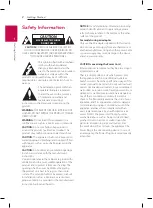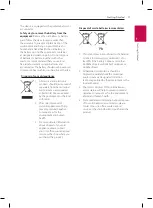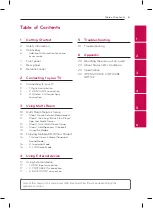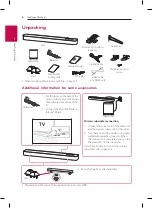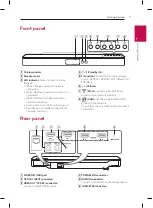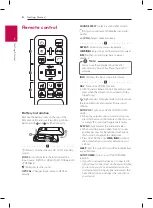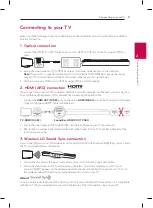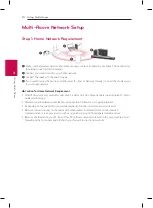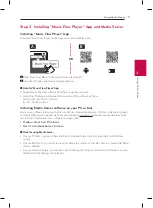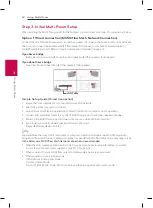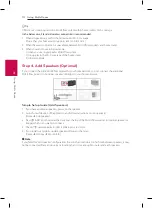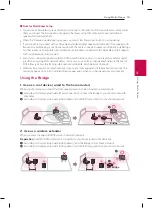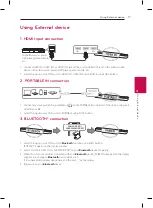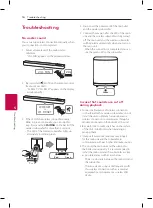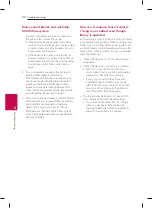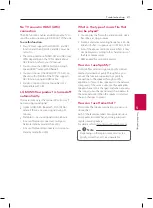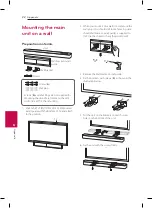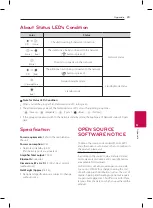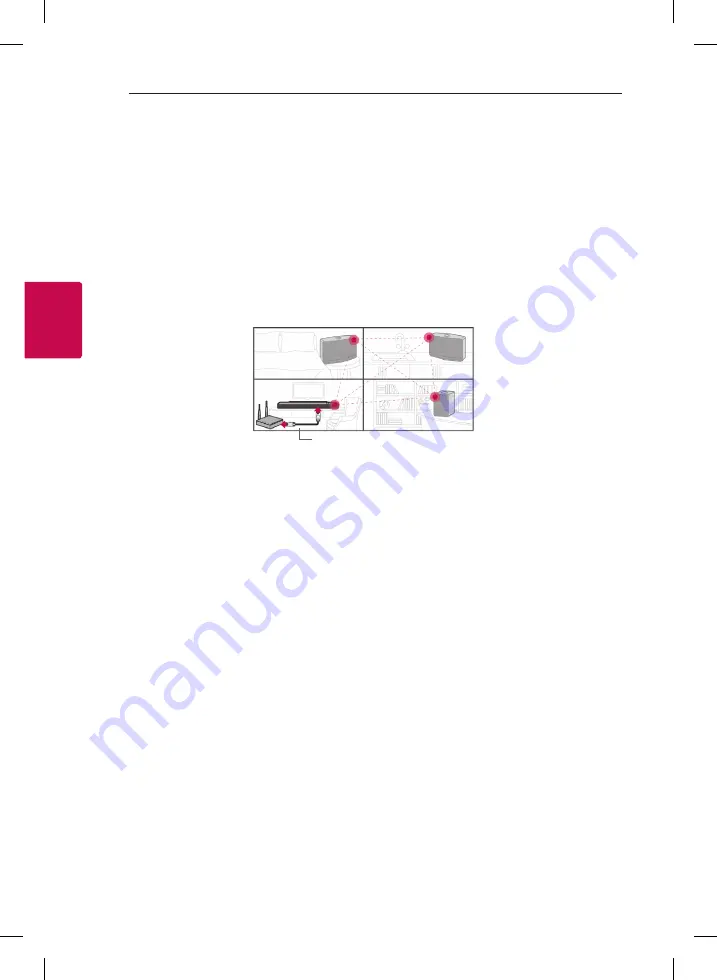
Using Multi-Room
12
U
sing Multi-R
oom
3
Step 3. Initial Multi-Room Setup
When installing the MUSICflow product for the first time, you can choose two types of connection as below.
Option 1. Wired connection (MUSICflow Mesh Network Connection)
Connect the one of MUSICflow products (sound bar, speaker or bridge) to the home router using LAN cable.
Then you can connect the additional MUSICflow products (Optional) to your home network wirelessly
(MUSICflow Mesh Network). Refer to “Step 4. Add Speakers (Optional)” on page 14.
If you have a bridge
Bridge (Wired Connection)
à
Sound bar (Add speaker)
à
Other speakers (Add speaker)
If you do not have a bridge
Sound bar (Wired Connection)
à
Other speakers (Add speaker)
LAN Cable
Simple Setup Guide (Wired Connection)
1. Ensure that your smart device is connected to your Wi-Fi network.
2. Select the product you want to connect.
3. Launch Music Flow Player App and follow “Wired Connection” instructions on set-up wizard.
4. Connect LAN cable from router to any one of MUSICflow product (sound bar, speaker or bridge).
5. Power on the MUSICflow product and wait until you see a white LED become solid.
6. If you install successfully, update speaker software to the latest:
[Home
à
Settings
à
Version Info.]
m
Tip
Separated from the router’s Wi-Fi environment, composes wireless network among MUSICflow products.
Using MUSICflow mesh network, Wireless coverage is expanded, which offers stable music streaming service.
In the below case, MUSICflow Mesh Network connection is recommended.
1. When the Wi-Fi coverage cannot reach whole house because home router performance is unstable.
(In case that your home router supports only 802.11 b/g 2.4 GHz.)
2. When you want to enjoy MUSICflow system in stable wireless network environment.
3. When you want to use in below mode.
1) Multi-Room & Group-play Mode
2) Home Cinema Mode
3) Hi-Fi (24 bit/192 kHz) Mode : When you enjoying the high-quality audio source (ex: flac)