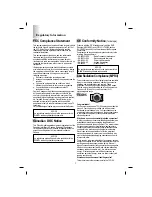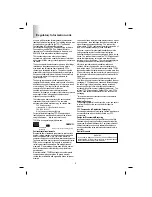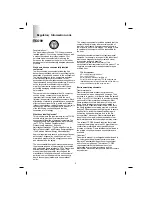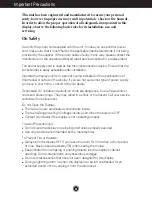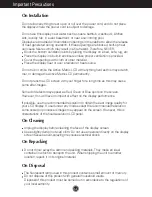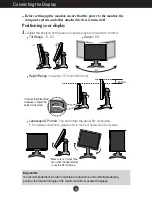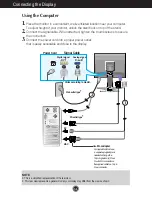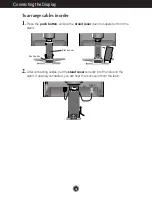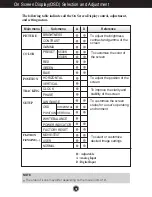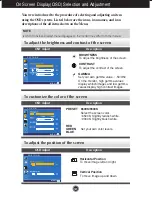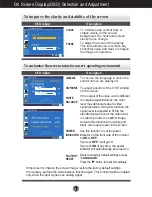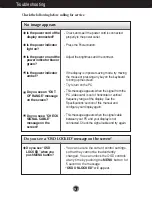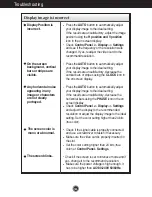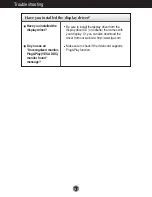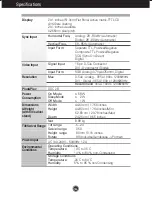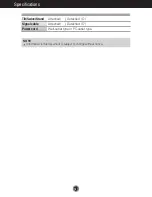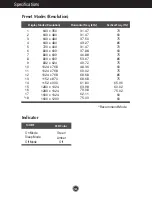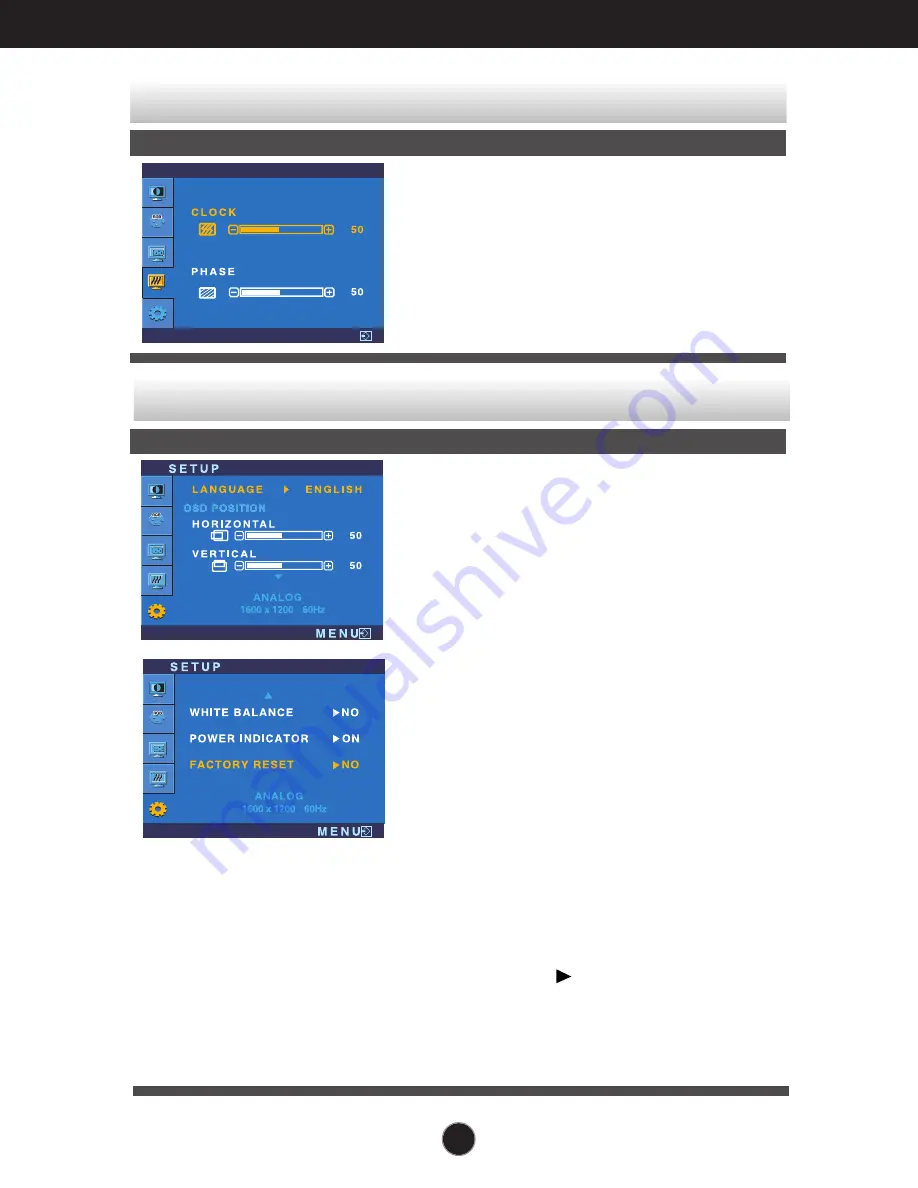
A11
On Screen Display(OSD) Selection and Adjustment
To improve the clarity and stability of the screen
OSD Adjust
Description
To minimize any vertical bars or
stripes visible on the screen
background.The horizontal screen
size will also change.
To adjust the focus of the display.
This item allows you to remove any
horizontal noise and clear or sharpen
the image of characters.
CLOCK
PHASE
To customize the screen status for a user's operating environment
OSD Adjust
Description
T R A C K I N G
M E N U
To choose the language in which the
control names are displayed.
To adjust position of the OSD window
on the screen.
LANGUAGE
OSD POSITION
WHITE
BALANCE
If the output of the video card is different
the required specifications, the color
level may deteriorate due to video
signal distortion. Using this function, the
signal level is adjusted to fit into the
standard output level of the video card
in order to provide the optimal image.
Activate this function when white and
black colors are present in the screen.
If this does not improve the screen image, restore the factory default settings.
If necessary, perform the white balance function again. This function will be enabled
only when the input signal is an analog signal.
FACTORY
RESET
POWER
INDICATOR
Restore all factory default settings except
"LANGUAGE."
Use this function to set the power
indicator on the front side of the monitor
to ON or OFF.
If you set OFF, it will go off.
If you set ON at any time, the power
indicator will automatically be turned on.
Press the button to reset immediately.
Содержание L20NP
Страница 25: ...Digitally yours ...