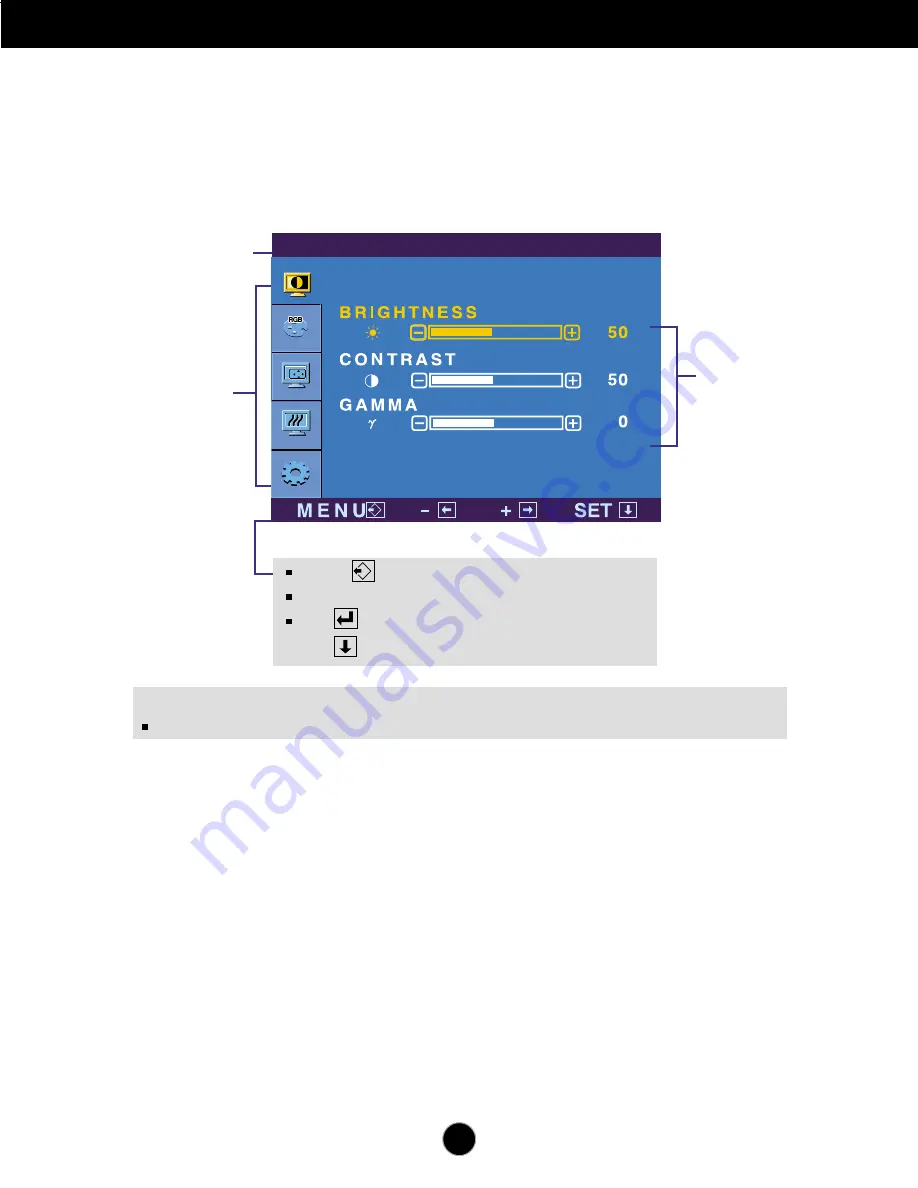
A10
On Screen Display(OSD) Selection and Adjustment
NOTE
OSD (On Screen Display) menu languages on the monitor may differ from the manual.
You were introduced to the procedure of selecting and adjusting an item
using the OSD system. Listed below are the icons, icon names, and icon
descriptions of the all items shown on the Menu.
Press the MENU Button, then the main menu of the OSD appears.
Menu Name
Icons
Button Tip
P I C T U R E
Sub-menus
MENU : Exit
: Adjust (Decrease/Increase)
SET : Enter
: Select another sub-menu
- +
Содержание L1760SR
Страница 22: ...Digitally yours ...








































