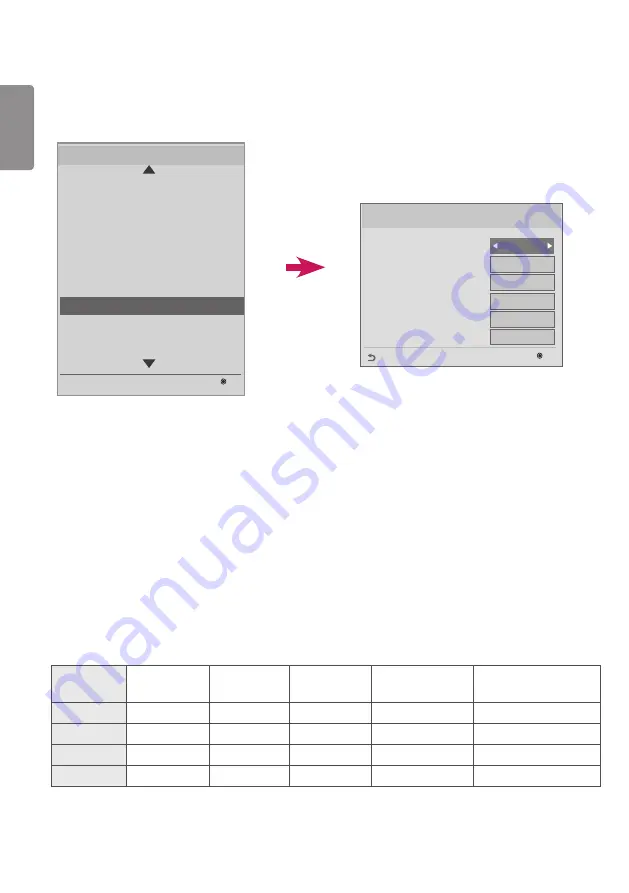
ENGLISH
24
Fail Over
•
This feature enables automatic switching to another input signal when there is no signal from the current input.
Fail Over
Mode
USB
Priority1
Priority2
Priority3
Priority4
-----
-----
Off
OK
Previous
-----
-----
Off
LG Digital Signage Setup
USB Cloning
Password Change
Set ID Setup
Configuration Setup
Lock Mode
External Speaker / Audio out
Fail Over
ISM Method
Easy Brightness Control
S/W : xx.xx.xx.xx Micom : x.xx.x
OK
Installation Menu (V 3.0)
Fail Over
You can set Mode to Off, Auto, or Manual.
•
Off: Fail Over is disabled.
•
Auto: If there is no signal from the current input, the product input switches to a different input that has a video
signal following a specified order (*see table).
•
Manual: You can set switching priorities for inputs when there is no signal. If there are a multiple video signals, the
current input switches to the input with the highest priority.
You can set USB to Off, Movie, or Photo.
•
Off: Fail Over USB is disabled.
•
Movie: If you set this feature to Auto, a movie is played back when there is no input signal. If you set this feature to
Manual, a movie is played back when there is no signal from any of the prioritized inputs.
•
Photo: If you set this feature to Auto, a photo slideshow is played back when there is no input signal. If you set this
feature to Manual, a photo slideshow is played back when there is no signal from any of the prioritized inputs.
Fail Over priority when set to Auto
Current
source
1st change
2st change
3st change
4st change
5st change
RGB
HDMI
DVI-D
OPS
USB Auto play
RGB NO SIGNAL
DVI-D
HDMI
OPS
RGB
USB Auto play
DVI NO SIGNAL
HDMI
DVI-D
OPS
RGB
USB Auto play
HDMI NO SIGNAL
OPS
HDMI
DVI-D
RGB
USB Auto play
OPS NO SIGNAL
Содержание L15
Страница 35: ......












































