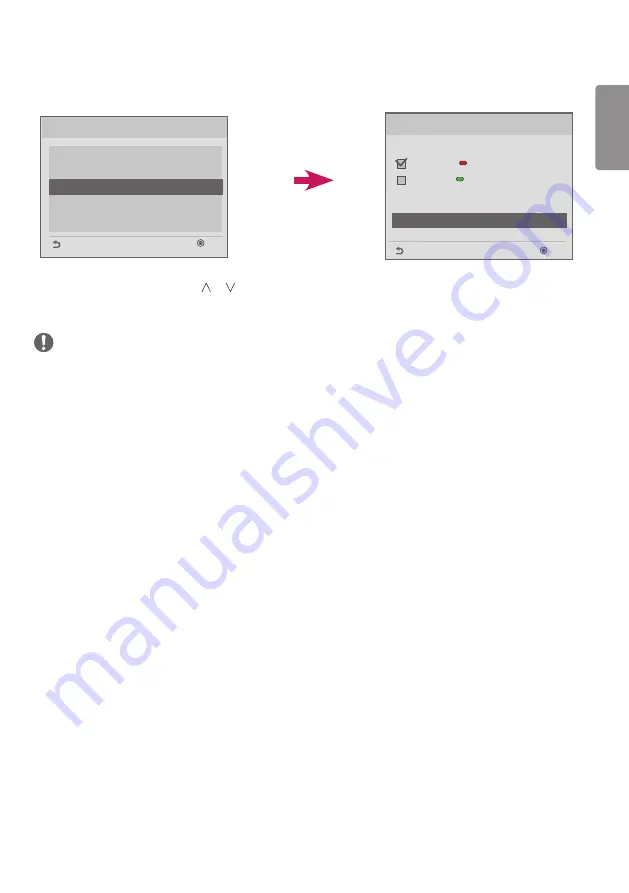
ENGLISH
15
Send to USB
Send To USB
GlobalClone00001.TLL
Select file type
Global TLL
Model TLL
OK
Previous
Select the file name and press OK to start
ꔠ
ꔡ
USB Cloning
Ez Download
Receive from USB
Send to USB
Logo Image Download
Send to Daisy Chain
OK
Previous
1
Select the desired files using the or buttons and press the OK button.
2
When the download is complete, the screen switches to the initial installation screen.
NOTE
•
Model TLL
: Appears under the top-level folder on your USB drive in the form of an xx(model name)xxxxx .TLL. The
‘xxxxx’ refers to a number. Model TTL files appear only when they are compatible with the given model, and they are
transferrable only when the model names match.
For example, if the model is 43SE3B-5DC, its Model TLL file is saved as a file with any name between xxSE3B-
5DC00001.TLL and xxSE3B-5DC99999.TLL.)
•
Global TLL
: Appears under top-level folder on your USB drive in the form of a GlobalClonexxxxx.TLL. The ‘xxxxx’ refers
to a number.
For example, if the model is 43SE3B-5DC, its Global TLL file is saved as a file with any name between
GlobalClone00001.TLL and GlobalClone99999.TLL.)
(* For a Global TLL file to be cloned, the Model TLL file located in the same folder needs to be deleted or moved to a
different folder.)
•
When Global TLL and Model TLL files are both present in the top-level folder, press the red button to display the
Global TLL file or the green button to display the Model TLL file.
Содержание L15
Страница 35: ......






























