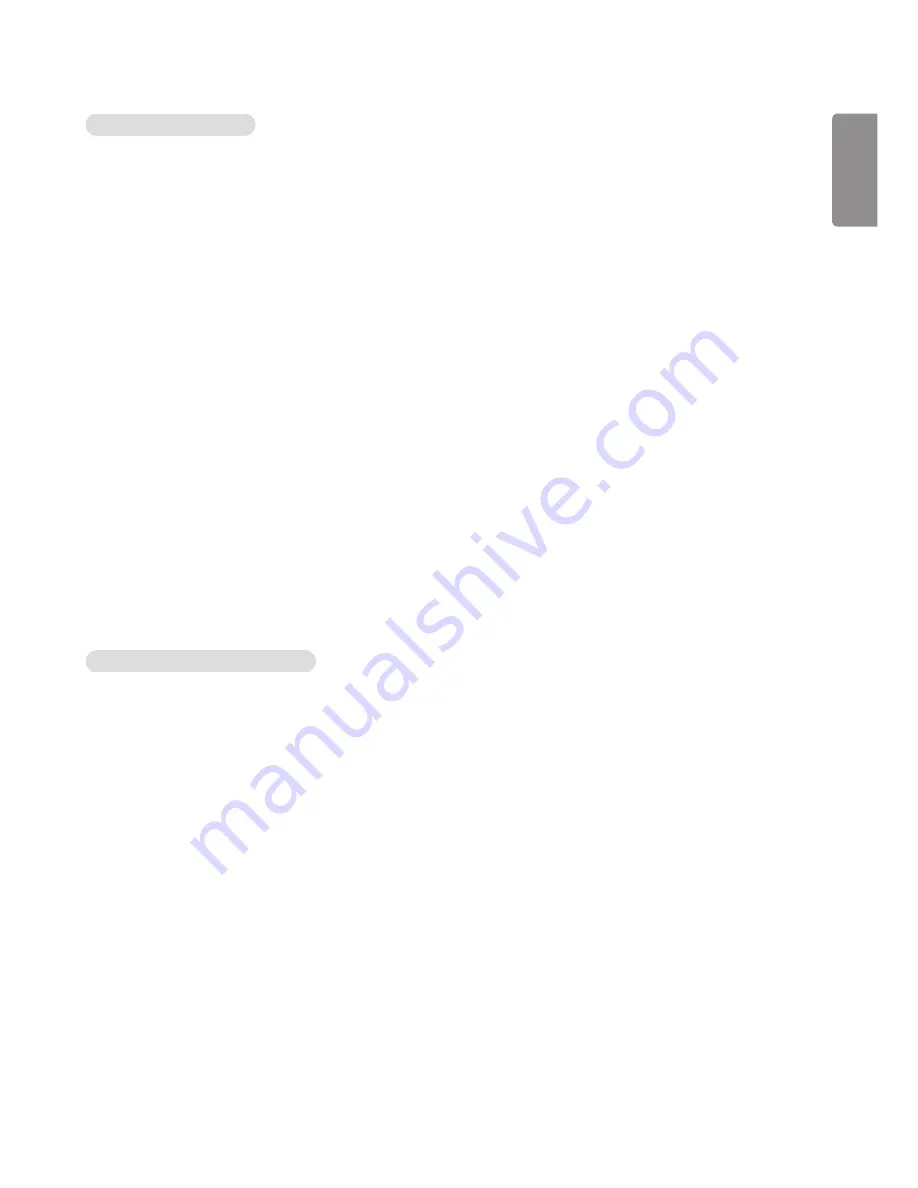
ENGLISH
7
Tips for Network setting
•
Use a standard LAN cable with this display. Cat5 or better with a RJ45 connector.
•
Many network connection problems during set up can often be fixed by re-setting the router or modem. After
connecting the display to the home network, quickly power off and/or disconnect the power cable of the home
network router or cable modem. Then power on and/or connect the power cable again.
•
Depending on the internet service provider (ISP), the number of devices that can receive internet service may be
limited by the applicable terms of service. For details, contact your ISP.
•
LG is not responsible for any malfunction of the display and/or the internet connection feature due to communication
errors/malfunctions associated with your internet connection, or other connected equipment.
•
LG is not responsible for problems within your internet connection.
•
You may experience undesired results if the network connection speed does not meet the requirements of the
content being accessed.
•
Some internet connection operations may not be possible due to certain restrictions set by the Internet service
provider (ISP) supplying your Internet connection.
•
Any fees charged by an ISP including, without limitation, connection charges are your respon- sibility.
•
A 10 Base-T or 100 Base-TX LAN port is required when using a wired connection to this display. If your internet
service does not allow for such a connection, you will not be able to connect the display.
•
A DSL modem is required to use DSL service and a cable modem is required to use cable modem service. Depending
on the access method of and subscriber agreement with your ISP, you may not be able to use the internet connection
feature contained in this display or you may be limited to the number of devices you can connect at the same
time. (If your ISP limits subscription to one device, this display may not be allowed to connect when a PC is already
connected.)
•
The use of a router may not be allowed or its usage may be limited depending on the policies and restrictions of your
ISP. For details, contact your ISP directly.
Tips for Wireless Network Setting
•
Wireless networks can be subject to interference from other devices operating at a frequency of 2.4 GHz (wireless
phones, Bluetooth devices, or microwave ovens). There may also be interference from devices with a frequency of 5
GHz, same as other Wi-Fi devices.
•
The surrounding wireless environment can cause the wireless network service to run slowly.
•
For an AP connection, an access point device that supports wireless connection is required and the wireless
connection feature must be enabled on the device. Contact your service provider regarding availability of wireless
connection on your access point.
•
Check the SSID and security settings of the AP for AP connection. Refer to the appropriate documentation for SSID
and security settings of the AP.
•
Invalid settings on network devices (wired/wireless line sharer, hub) can cause the monitor to run slowly or not
operate properly. Install the devices correctly according to the appropriate manual and set the network.
•
Connection method may differ according to the AP manufacturer.
Содержание L15
Страница 48: ......








































