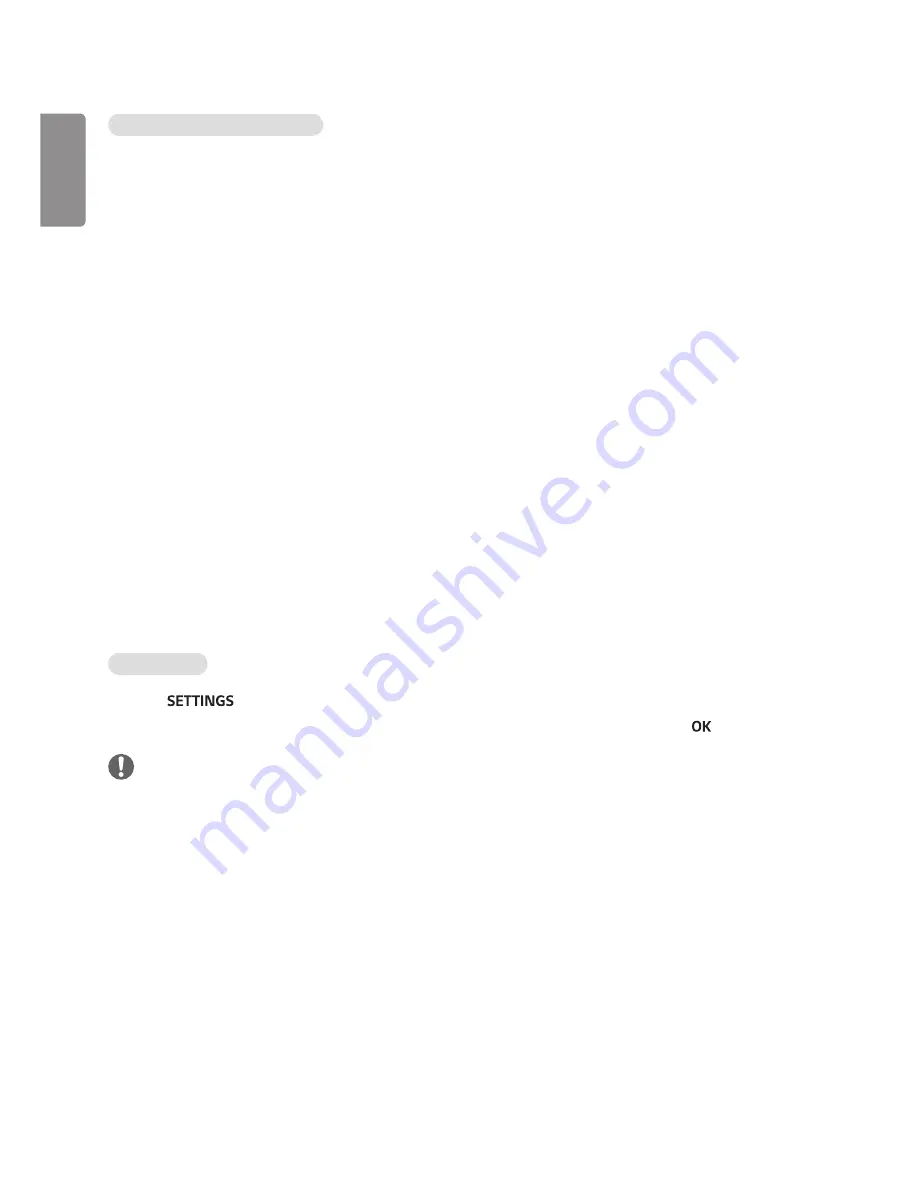
ENGLISH
14
Tips for using playing video files
•
Some user-created subtitles may not work properly.
•
Some special characters are not supported in subtitles.
•
HTML tags are not supported in subtitles.
•
Subtitles in languages other than the supported languages are not available.
•
The screen may suffer temporary interruptions (image stoppage, faster playback, etc.) when the audio language is
changed.
•
A damaged movie file may not be played correctly, or some player functions may not be usable.
•
Movie files produced with some encoders may not be played correctly.
•
If the video and audio structure of recorded file is not interleaved, either video or audio is outputted.
•
HD videos with a maximum of 1920 x 1080 @ 25/30p or 1280 x 720 @ 50/60p are supported, depending on the
frame.
•
Videos with resolutions higher than 1920 x 1080 @ 25/30p or 1280 x 720 @ 50/60p may not work properly
depending on the frame.
•
Movie files other than the specified types and formats may not work properly.
•
Max bitrate of playable movie file is 20 Mbps. (only, Motion JPEG : 10 Mbps)
•
We do not guarantee smooth playback of profiles encoded level 4.1 or higher in H.264/AVC.
•
DTS Audio codec is not supported.
•
A movie file more than 30 GB in file size is not supported for playback.
•
A DivX movie file and its subtitle file must be located in the same folder.
•
A video file name and its subtitle file name must be identical for it to be displayed.
•
Playing a video via a USB connection that doesn’t support high speed may not work properly.
•
Files encoded with GMC(Global Motion Compensation) may not be played.
Video options
1
Press
to access the Pop-Up menus.
2
Press the navigation buttons to scroll to
Set Video Play
,
Set Video
, or
Set Audio
, and press .
NOTE
•
The option values changed in
Movie List
do not affect
Photo List
or
Music List
. Therefore, they are not affected by
option values changed in
Photo List
or
Music List
.
•
The option values changed in
Photo List
and
Music List
do affect each other.
•
When replaying the video file after stopping, you can play from where it stopped previously.
Содержание L15
Страница 48: ......















































