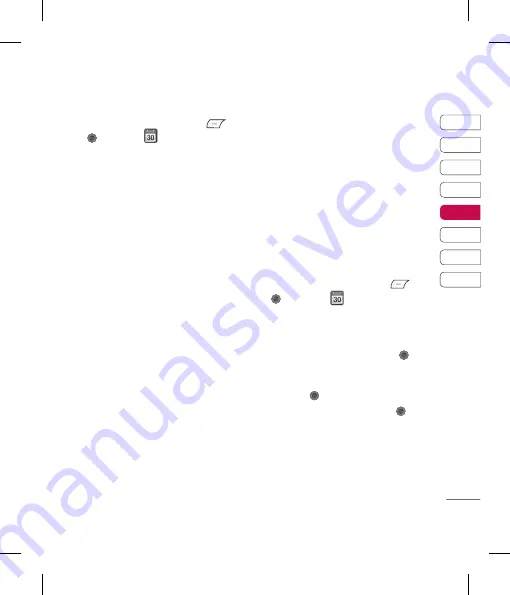
45
01
02
03
04
05
06
07
08
nts
Get organised
Adding an event to your calendar
1
From the standby screen press
or
, and select
, then
Calendar
.
2
Select the date you would like to add an
event to. You can choose a date either
by scrolling to it using arrow keys
or by
selecting Options and manually entering
the date.
Note:
Once you’ve already got an event
saved in your calendar, you will need to select
Go to date
after selecting Options in order to
enter a date to set your event to.
3
Select Options and choose
New schedule
and enter the time you would like your
event to begin. Scroll down using the
navigation keys and enter the end time of
your event.
4
Scroll down and enter a
Subject
for the
event.
5
Scroll down again and choose whether you
would like to set an
Alarm
for the event.
Scroll left or right to see the available
options. You can set the alarm to go off at
the starting time of the event or at a set
period of time before the event starts to
remind you the event is coming up.
6
Scroll down once more to select whether
the event is a one-off or if it is to be
repeated at
Daily, Weekly, Monthly
or
Yearly
intervals. If the event is repeated,
you can also scroll down to enter an
Expiration date
for when the events will
stop completely.
7
Select
Save
and your event will be saved
in the calendar. A triangular cursor will
mark the days that any events have been
saved to.
Editing a calendar event
1
From the standby screen press
or
,
and select
, then
Calendar
.
2
Choose Options and select
All schedules
to see a list of all your events. Scroll
to the event you would like to edit and
select Options,
View
or just press
.
Alternatively select the day of the event in
the calendar and choose Options,
View
or
just press
.
3
Select Options,
Edit
or just press
and scroll to the event detail you want
to change. Make your modifi cations and
select
Save
to store the edited event.
Note:
You can delete an event from your
calendar by selecting to view the event and
then select Options,
Delete
.
Organiser/Tools
Содержание KM710
Страница 2: ...Bluetooth QD ID B013750 ...
Страница 58: ...Gu Ple fol or Ex Ra Ra mo wi ex are sa of ...
Страница 121: ......
Страница 127: ...KM710 用户手册 以手机软件或服务提供商而定 本手册中的部分内容可能与您的 手机有所不同 ...
Страница 128: ...恭喜您购买此款功能先进 外观小 巧的 LG KM710 手机 它采用了最 新的数字移动通信技术 为您提供 便利的操作 Gr Gr 本 以 软 服 艺 功 用 您 您 数 围 服 您 软 止 Gr 以 资 您 权 为 这 的 Gr ...
Страница 131: ...设立 设立 待机屏幕 待机屏幕 基本功能 基本功能 高级功能 高级功能 管理功能 管理功能 浏览器 浏览器 设置 设置 配件 配件 01 02 03 04 05 06 07 08 权 e 软 ...
Страница 136: ...LG KM710 LG KM710 用户手册 用户手册 10 设立 设立 电池 电池 照相机镜头 照相机镜头 SIM 卡插槽 SIM 卡插槽 电池盖 电池盖 了解您的手机 了解您的手机 1 1 安 安 ...
Страница 139: ...13 设立 设立 01 02 03 04 05 06 07 08 卡 储存卡 储存卡 安装储存卡 安装储存卡 使用储存卡 可以扩展手机的可用储 存空间 要插入储存卡 请确保金色接触区域 面朝上 将储存卡滑入插槽顶部 直到卡入到位 ...
Страница 179: ......
Страница 184: ...MEMO MEMO M M ...
Страница 185: ...MEMO MEMO ...
Страница 186: ...MEMO MEMO ...






























