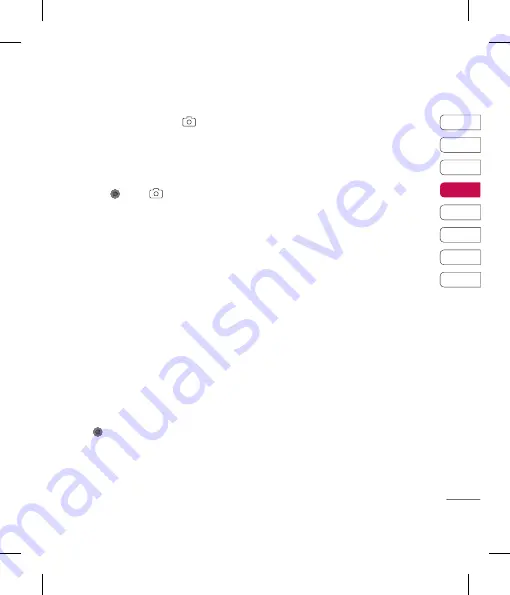
29
01
02
03
04
05
06
07
08
ur
er
or
to
m
Taking a quick photo
1
Press and hold down the
key on the
right hand side of the handset and the
camera’s viewfi nder will appear on screen.
2
Holding the phone horizontally, point the
lens towards the subject of the photo.
3
Press
or the
key on the right side
of the handset to take a photo.
After you’ve taken your photo
Your captured photo will appear on screen.
The name of the image runs along the bottom
of the screen.
Select a sub menu of right side where you
can choose to take a New Photo, set your
image as
Wallpaper
or
Picture
ID
, look at
the other photos in your Album, or send the
photo as a Multimedia message, Bluetooth or
email. To exit the Camera, press and hold
C
.
Using your toolbar options
Selecting Options will display a new toolbar
across the bottom of the viewfi nder screen.
Use
to navigate through the toolbar
options.
Resolution
- See Changing the image size
on page 30.
Quality
- Choose between
Normal, Fine
and
Super fi ne
. The fi ner the quality the sharper
a photo will be but the fi le size will increase
as a result. You’ll be able to store fewer larger
photo fi les in your memory.
Shutter tone
- Select one of the three
shutter sounds or switch the sound off.
Save to
- You can choose Photo or External.
Reset settings
- Choose
Yes
to reset your
phone to its original camera settings.
Self timer
-
The delay-timer allows you to set
a delay after the capture button is pressed.
Choose from
3 seconds, 5 seconds
or
10
seconds.
Great for that group photo you
want to be part of.
Continuous shot
-
This enables you to take
up to six shots automatically in very quick
succession. Great for taking photos of moving
objects or at sporting events.
White balance
-
The white balance ensures
that any white in your photo is realistic. In
order for your camera to correctly adjust the
white balance you may need to determine the
light conditions. Choose from
Auto, Daylight,
Incandescent, Cloudy or Fluorescent.
Colour effect
-
Choose from four color tone
options:
Off
(normal/color),
Sepia, Mono
(black and white) or
Negative.
EV
-
This enables you to regulate exposure
value.
Camera
Get crea
tive
Содержание KM710
Страница 2: ...Bluetooth QD ID B013750 ...
Страница 58: ...Gu Ple fol or Ex Ra Ra mo wi ex are sa of ...
Страница 121: ......
Страница 127: ...KM710 用户手册 以手机软件或服务提供商而定 本手册中的部分内容可能与您的 手机有所不同 ...
Страница 128: ...恭喜您购买此款功能先进 外观小 巧的 LG KM710 手机 它采用了最 新的数字移动通信技术 为您提供 便利的操作 Gr Gr 本 以 软 服 艺 功 用 您 您 数 围 服 您 软 止 Gr 以 资 您 权 为 这 的 Gr ...
Страница 131: ...设立 设立 待机屏幕 待机屏幕 基本功能 基本功能 高级功能 高级功能 管理功能 管理功能 浏览器 浏览器 设置 设置 配件 配件 01 02 03 04 05 06 07 08 权 e 软 ...
Страница 136: ...LG KM710 LG KM710 用户手册 用户手册 10 设立 设立 电池 电池 照相机镜头 照相机镜头 SIM 卡插槽 SIM 卡插槽 电池盖 电池盖 了解您的手机 了解您的手机 1 1 安 安 ...
Страница 139: ...13 设立 设立 01 02 03 04 05 06 07 08 卡 储存卡 储存卡 安装储存卡 安装储存卡 使用储存卡 可以扩展手机的可用储 存空间 要插入储存卡 请确保金色接触区域 面朝上 将储存卡滑入插槽顶部 直到卡入到位 ...
Страница 179: ......
Страница 184: ...MEMO MEMO M M ...
Страница 185: ...MEMO MEMO ...
Страница 186: ...MEMO MEMO ...






























